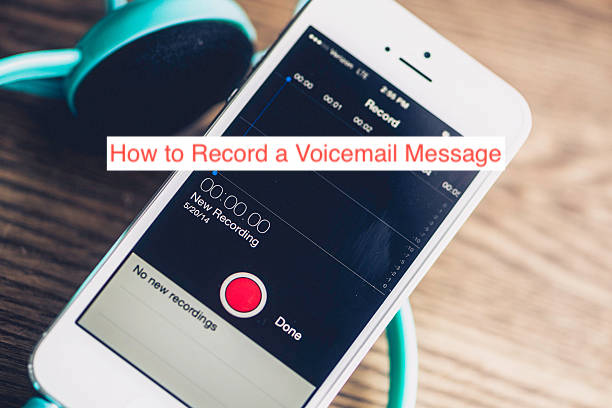You must’ve already known what a voicemail is, that voice message your device asks you to leave when the recipient is unreachable. The feature goes beyond just leaving a voice note, as it now features a user interface that enables you to manage and edit your messages.
Voicemail used to be basic audio that followed a sequential arrangement. However, the digitalization of voicemail messaging has brought about functional changes that make using voicemail more challenging, with some users not knowing how to record voicemail messages on their devices.
If you’re part of this category of users, you needn’t worry; this article will educate you on recording a voicemail message whether you use an iPhone or Android.
How to set up Voicemail on an iPhone
If you purchased a new device, you might need to set up your voicemail to enable it to work correctly. Although it will if you don’t, personalizing it will give you a more natural experience. The following steps will show you how to set up your iPhone voicemail.
- Open the phone app on your iPhone.
- Tap the voicemail icon at the bottom right of the screen.
- Tab on the “set up now” prompt that the device displays right in the middle of your screen.
- The computer will ask you for a new passcode, enter a passcode that you won’t forget, and confirm by selecting “Done.”
- Next up is setting up your voicemail greeting. You can select default to you the original iPhone greetings or “Custom” to record yours.
- Tap record to start recording your personified greeting.
- Press stop to stop recording and play to preview the recording. Press “record” if you’re not satisfied with your first try to re-record. Note that you can record as much as you want, but you can’t record two custom greetings together. Registering a new one will erase the previous one.
- Tap save to lock it in when.
That’s pretty much how to set up voicemail for your new iPhone. The process is fundamental and won’t eat up much of your time.
How to Record a Voicemail Greeting on iPhone
Voicemail greetings are simply a short introduction of yourself that callers will see when they ring up your iPhone voicemail. The greeting will tell them your name and ask them to leave a message.
Although the device will ask you to configure voicemail messages when setting up your voicemail, you can set up voicemail greetings on your iPhone individually if you want to make any changes. Follow these steps to customize this vital aspect of voicemail messaging on your iPhone.
- Open the phone app on your iPhone.
- Select Voicemail
- Tap on greetings
- Select custom to record a custom greeting
- Select “record” to start recording and stop upon completion.
- Type play to listen to the piece you recorded.
- Press “Save” if you’re okay with what you recorded and “Record” if you’re not impressed by your first try.
The first section is about newly setting up your iPhone voicemail, while this section is just for setting up voicemail greetings. You can change your iPhone voice greetings as many times as you like, so don’t hesitate to hit the settings again if you want to make any changes.
Setting up Voicemails on Android
Setting up Voicemail on Android is straightforward. Press and hold the “1” key on your dial pad until your phone dials the voicemail number.
The device will take you to your mailbox, where you’ll be required to enter your password. Enter the default password or reset it if you want.
If you haven’t set up your voicemail, your device will display a prompt stating that you don’t have a voicemail number. Typically, your device will give you step-by-step instructions on setting up the voicemail.
You can confirm the authenticity of the setup by pressing and holding the “1” button on your dial pad.
How to Record a Voicemail Message on Android
You can also record voicemail greetings on android, and you can either choose from the standard greetings or select a custom one. The following section will teach you to record voicemail greetings on most android devices.
- Open the phone app on your device.
- Tap on the dial pad and call your voicemail number
- Enter your voicemail password to continue
- Go to voicemail settings and press the key that corresponds with greetings, the button may differ depending on your network carrier, but you should be able to figure it out.
- When you’re in the greetings option, simply press the corresponding button to change your greetings.
- In most cases, the device will ask you to select from the custom greeting or create a personalized one, and you have to press the key that corresponds with your choice.
- Select from the standard greetings if that’s okay by you; if it’s not, proceed to record a new one. The selected or recorded message will be your new voicemail greetings. Press the end call button to exit the voicemail system if you’re satisfied with your progress.
READ MORE: How to Change Voicemail on iPhone
Conclusion
That’s all you may need to know about recording a voicemail message on android. Voicemails are precious and easy to use, irrespective of your device, and it’s just leaving a voice message that a call recipient can see later if they cannot answer your call.
Note that there are many voicemail apps out there that you can use to manage your voicemails, but nothing seems to beat the standard voicemail feature on your device. It’s all about understanding how voicemail messaging works and how to use it.