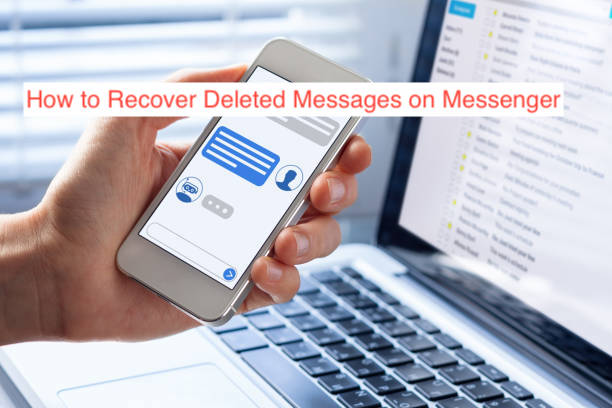We wrote this concise guide to show you how to recover deleted messages on messenger. Sometimes, we’re not sure if we’re willing to go through with a decision we already made, which is why most computers come with a Trash folder and iPhones have a Recently Deleted photos folder. You may simply press delete on a message without actually wanting to get rid of it.
Sadly, there are places where a decision like that is irreversible, regardless of what your intentions are. During a Messenger conversation, you’ll notice that you don’t get an option to recover a message when you delete it, regardless of how fast you changed your mind after the deletion.
In this article, I’ll show you if there’s any possible way to carry out this activity on Messenger. Then, you’ll learn how to recover deleted photos on the Messenger app and if it’s even a possibility in the first place.
How to Recover Deleted Messages on Messenger
Unlike Google Photos or Apple Photos, Facebook Messenger lacks a trash feature that houses stuff you delete for a couple of weeks before it leaves your smartphone. Once you hit delete on that message, it’s gone from your device forever, or is it?
It turns out there are more than a couple of ways to recover deleted Messages on Messenger if you’re quick enough. Since you don’t know what might work, you just want to keep trying every possible scenario until your messages come back.
With that said, here are some suggestions to try to recover deleted messages on Facebook or its corresponding Messenger app.
- Check the conversation in your archived folder
There’s a pretty good chance that the conversation that suddenly disappeared from your Messenger app wasn’t deleted. It was archived. If the supposed deletion wasn’t intentional, you may have only moved it to your archive, which works a lot like deleting but is 100% recoverable.
When you archive a Messenger conversation, it disappears from the list of your conversations on the app’s homepage. Instead, it saves into a section known as the archived section where you can find a list of your archives and choose whether to delete or recover them.
To check your archive for the possibility of recovering your lost Messenger messages, launch the app on your smartphone and log into the connected account. You can search for the name of the other party in the conversation using the search bar to access the chats. Sending a message in the chat will unarchive the chat automatically and show it up on your homepage.
Alternatively, you can go to the folder of your archived messages by switching to the profile tab and selecting Archived Chats from the options. When you find the chat among your archived conversations, you can swipe it to the right to unarchive it.
READ MORE: How to Find Archived Messages On Facebook
- Ask the other party to resend it
In most cases, deleting a message on the Messenger only deletes it from your end, giving the other part unrestricted access to your messages. Knowing this, you may want to be conservative about sending sensitive messages to people using this platform.
If you didn’t delete the conversation for both of you, you can ask the person to resend the message to you. As long as it isn’t something that you wouldn’t want to ask them back for, sending back a log of the chats should be as easy as pie.
There are several ways to resend an existing Messenger message easily. You can take a screenshot and send it to the asker or you can also select a couple of messages at once and hit the Forward button to forward them back to the sender.
If the recipient of the message deleted it on their end or refused to send it back, things get a bit more complicated. However, don’t fret; as there are numerous other ways to recover deleted messages on Messenger.
- Download your information
There’s a feature on Facebook that lets you ask for a copy of the information that Facebook has collected over the years. Some of what makes up this behemoth of your data include your photos, videos, posts, as well as messages you’ve sent to people on the platform.
When you choose to download your information, Facebook quickly compiles everything about you into a zip file and emails that to you. If you happen to delete something just before requesting your information, there’s a chance that it’s still on their servers, making it possible to come with your data.
To recover deleted messages from the Facebook app, you’ll have to log in to Facebook from a desktop computer. Then, head over to the Settings section and click on the General Account Settings option. From there, select “Your Facebook Information” from the sidebar on the left.
On the right side of the screen, you’ll see an option to download your information. Click on that to continue requesting your information from the social media platform. You may be required to enter your password to continue with the process, after which Facebook will email the file to you when it has finished compiling.
When the file arrives, you can unzip it and open any files that are related to messages. From there, scroll through the text transcript of your messages to see if it includes the message you deleted. With everything else equal, you should be able to recover the message this way if you’re quick enough.
Conclusion
There are several reasons you may want a deleted message back: it may contain sensitive information that you can’t access otherwise, or you may not even want to delete it in the first place. It doesn’t matter why you need to access the information from the deleted message, there’s always a way to do it.
The most effective way is asking the other party involved in the conversation to resend the message if you only deleted it on your end. Alternatively, you can check your archived folder or request your Facebook information to see if they’d include the message you deleted with the zip file.