Did you acquire a brand new phone? If yes, then you need to set it up with your old phone so that you’ll not lose any important files and documents on the old phone. Hence, this article will show you how to set up a new android phone from an old phone.
When you get a brand-new phone, you want to make sure all of your files on the old phone get to your new phone. With your Google account and a little patient, you’ll seamlessly transfer your texts, call logs, contacts, music, and photos over to your new phone.
It is quite remarkable to get a brand new phone. However, moving your file from the old phone to your new phone is not that easy. Fortunately, things just got better, it doesn’t take time, and it is no longer stressful as usual to transfer files from an old phone to a new phone.
Before you start, ensure that all the essential data on your old phone is backed up to the cloud. Although Google automatically backs up texts, call logs, contacts, and so forth, directly to Drive. You could recover all the data to your brand-new phone by merely logging in with your Google account during the first settings.
However, all the data that is backed up by Google doesn’t add to your storage quota. That means you don’t have to be scared of insufficient storage. This feature will automatically back up your app data, contacts, call history, text messages, and home screen settings. But for you to transfer your data from your old phone to your new phone, ensure all these data is backed up on the cloud.
Hence, before I show you guys how to set up a new android phone from an old phone, first of all, follow the procedures below to back up your old phone.
How To Back Up Data On Your Old Android Phone
Before I show you people how to set up a new android phone from an old phone, first of all, follow the procedures below to back up your data.
- First, turn on your old phone and go to Settings.
- Scroll down to the bottom of the page and then tap on the System menu.
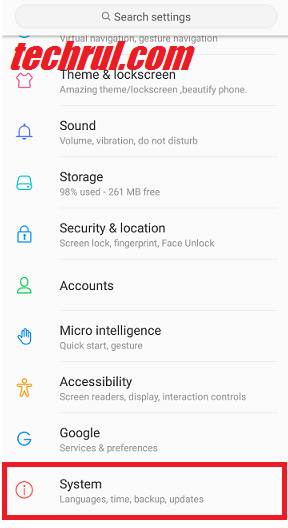
- Now tap on the Backup option.
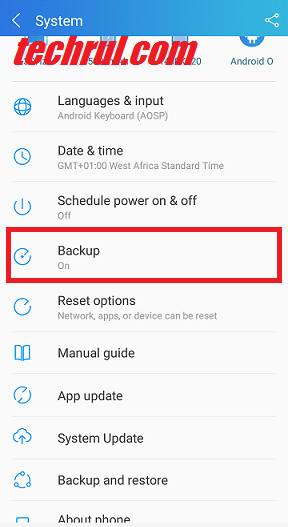
- Ensure the toggle for Backup to Google Drive is turned On.
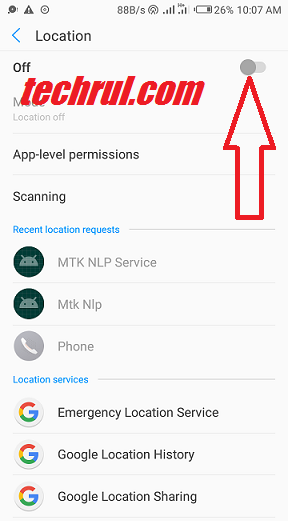
- Last, tap the Back up now tab to sync all the data on the phone with Google Drive.
That is it. However, do not forget to go to contacts.google.com and confirm if all the contacts on your old phone transferred to your Google account. All the contacts that are shown to you on the page will be the ones that will be transferred to your brand-new phone.
Have you completed the Backup? If yes, you are free to start setting up your new phone. But before that, ensure your multimedia files are well backed up to Google photos so that you will not look for any of them.
How to transfer photos and videos to your new Android phone
Before I show you how to set up a new android phone from an old phone, first, follow the instructions below to back up your photos and videos so that everything would be transferred to your new phone.
- First, Open the Photos app from the home screen.
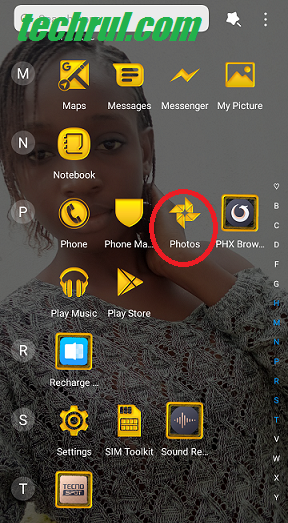
- Tap on the three horizontal lines from the top left of the screen.
- A new menu will open, now tap Settings.
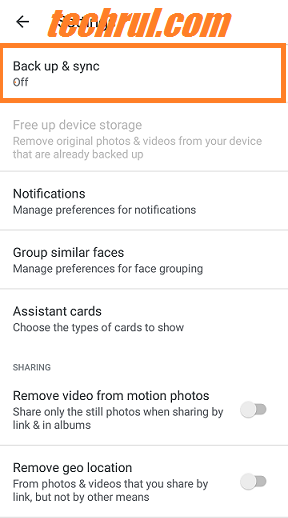
- Now choose the Backup & sync
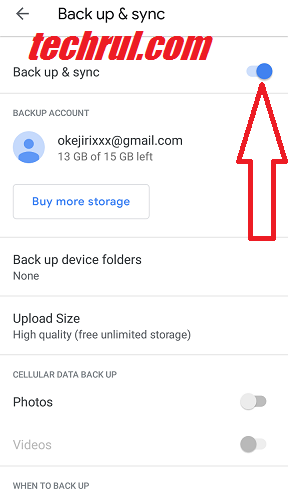
- Ensure the toggle for Back up & sync is set turned On.
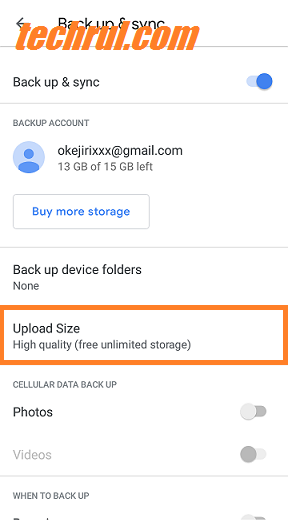
- Make sure that the Backup mode is set to High quality.
In this way, you have successfully backed up your photos and videos. Now you can set up your new phone without being scared of losing anything on your old phone.
How To Set Up A New Android Phone From An Old Phone
Finally, you’ve gotten your new phone, and you are well prepared to configure the new phone. However, before you start, there are several steps to recover all the data from your old phone. In this article, I’m going to reveal the best and fastest procedures that anyone can follow. NOTE: Before you start, ensure your old phone is beside you because it’s needed.
You’ve unboxed your new phone and are ready to set it up. There are a few ways to restore data from your older device, and here I’m highlighting the option that has worked best for me over the years (I switch phones once every two weeks, so I know what I’m talking about). You’ll need your old phone for this, so make sure you don’t reset the data just yet. At this point, you should switch the SIM card over to the new phone. Let’s get started.
- First, turn on your new phone and start the Setup.
- Proceed and select your preferred language and tap Start on the welcome menu.
- Now select your Wi-Fi network and sign-in.
- Tap Next at the Copy apps & data screen to transfer data from your old phone to the new phone.
- At the Bring your data from… page, choose A backup from an Android phone.
- On the next page, you’ll be given instructions on how to restore data. Just ignore it and tap Next to start the data transfer.
- Now, tap Next one more time.
After completing the procedures above, your phone’s model number will be shown to you, highlighted on the Verify your phone page. Wait on this page and grab your old phone. Now, you’ll be prompted to approve data transfer from your old phone so that texts, calls, and important data can transfer safely to the new phone.
Are you still wondering how to set up a new android phone from an old phone? If yes, then continue reading.
- Now turn on your old phone and open the Settings.
- From the settings menu, go to the Google tab.
- Tap on the Setup & restore tab.
- Now choose Set up nearby device.
- Tap the Next button close to the Getting started page.
- Your old phone will now search for nearby devices. You can then verify the patterns on both devices to ensure the connection is set.
- After that, tap the Next button to validate the screen lock on your old phone.
- Choose the Copy option close to the Copy to your new device? Page to copy data to your new phone.
- Last, you will see a Copying your account progress bar. As soon as you see this, go back to your new phone.
You would be allowed to see a sign-in window for all the Email accounts signed in on your old device. If you set up a direct transfer, you’d not be prompted to enter two-factor authentication when signing in using this technique.
- Sign in to your Google account.
- You’ll be prompted to verify the screen lock of your old phone to validate the data transfer.
- After that, you’ll be taken to the Choose what to restore page. Do you need every data from your old phone to be transferred to your new phone? If yes, then ignore all the settings as is and tap the Restore button.
- However, if you don’t want to install all the apps on your old device, tap the Apps setting.
- Now select all the apps that you’d like to install on your phone.
- After that, tap the Restore button, and the data installation will start immediately.
As soon as you tap on the restore button, you would be granted permission to select if to back up your data and use location automatically at the Google services page. You can seamlessly set up your PIN, Fingerprint Authentication, or Face Unlock after selecting the services.
READ MORE: How To Transfer Text Messages From Android To iPhone After Setup
READ MORE: How To Transfer App From Android To iPhone
Related
Conclusion
Now you’ve learned how to set up a new android phone from an old phone. Hence, As soon as the Setup is completed, open your home screen, you’ll see a Play Store appearing in the background and recovering data from your old device. The data recovery process may take several minutes or one hour. However, it will not take much time if you have a strong internet connection and small transferring data.

