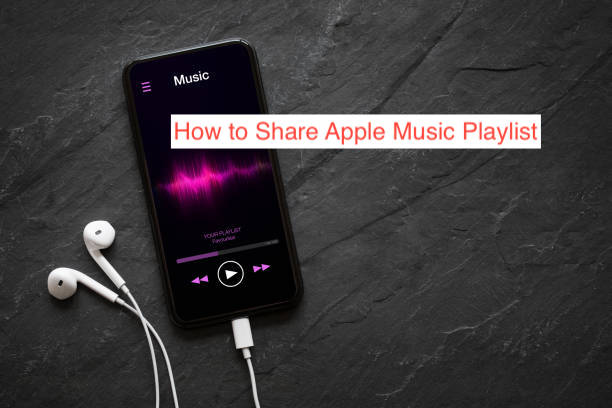One of the easiest ways to get to know someone is knowing what kind of music they enjoy listening to. If both you and the person use Apple Music primarily for your songs, knowing your interests will get even easier since you can share your Apple Music playlist.
While your Apple Music playlist is private by default, there are several reasons you may want to share it with someone else. Thankfully, Apple recognizes you may want to share your music playlist, and they offered a feature to help you share it.
In this article, I’ll show you all how to share Apple Music playlist with someone else that uses Apple Music. You’ll learn the exact steps for doing the same on Apple Music for iOS, Android, and the web, as well as what to do if you can’t find the option.
How to Create an Apple Music Profile
One important prerequisite for sharing an Apple Music playlist is creating a profile, a step that’s necessary for the “Share Playlist” button to appear for you at all. If you’ve been trying to share your playlist without success, you should consider checking if you’ve completed this step.
When you share your Apple Music playlist with someone, they’ll also need a subscription to the service in order to listen to it. If they lack a subscription to the service, you can simply convert the playlist to a Spotify playlist and share it with them that way.
However, that’s beside the point. Here are the steps you need to follow to create an Apple Music profile and subsequently get access to share your playlist with other subscribers.
- Open Apple Music on your iPhone, iPad, or Android smartphone and tap on your profile picture in the Listen Now tab.
- From the options that appear, you’ll see one that lets you set up your profile; select it to continue creating a profile on Apple Music.
- The following screen should give you options to enter your username, follow a few friends, and perfect your privacy settings, completing the creation of your profile.
With that, you now have a decent Apple Music profile that you can use to share playlists. If you’re having any issues creating a profile with the service, you can contact Apple support for official help. With that said, I can jump directly into the steps required to create and share playlists on Apple Music.
How to Share Apple Music Playlist on Android, iPhone, or iPad
When you create playlists on the Apple Music app, you should naturally get options to share them. Attempting to share a playlist should bring up a long list of options, including AirDrop, Messages, Facebook, Twitter, email, and other relevant apps that you have installed on your iPhone.
When you share a playlist with a friend, they’ll get a link to access that playlist and all the songs contained within it. However, they’ll also need an Apple Music subscription, so you might want to ensure that’s settled before continuing with the effort.
Another important thing you should consider putting in place before attempting to share an Apple Music playlist is setting up your profile. Without a formal profile, you won’t get the button that lets you share a playlist at all. If you’re still unaware of how to create a profile on Apple Music, you can refer to the tutorial right above this section for that.
With that out of the way, here are the steps required to share a playlist on Apple Music to friends, family members, or anyone with access to Apple Music.
- Launch the Apple Music app on your Android, iOS, or iPadOS device and head straight to the Library tab. From there, tap on Playlists to bring up a list of the playlists you’ve curated over the entire time you’ve spent using Apple Music.
- Scroll through your playlists (if they’re that many) and select the specific one you want to share.
- When you tap on the playlist to select it, you should see an option to open the menu, which is denoted by three dots in the upper right of the interface. Tap on these dots and select Share Playlist from the options that appear.
Note: For the umpteenth time, the Share Playlist option will only appear if you’ve created an Apple Music profile. If you haven’t done so already, go back and do that now.
- Your iPhone should load the share sheet at this point; select the app in which you intend to share the playlist and continue with the process. You can also use the “Copy” option if all you need is a link to your Apple Music playlist.
You can paste the link to the playlist anywhere to lead people back to your playlist. It’s an excellent way to share a playlist to a huge selection of people, like on Twitter or Facebook for example.
How to Share Apple Music Playlist on a Computer
If you’re using Windows or Linux PC or a Mac, you can also share your Apple Music playlist in numerous ways. For Linux, you can use the Apple Music website to log into your account, access your playlists, and share them with your platform of choice.
On Windows, however, you can either use the Apple Music website or access your playlists directly from iTunes. Macs make the process the easiest; it comes with the full Apple Music app, making it unnecessary to use the browser version, which is essentially a stripped-down version, anyway.
Conclusion
To follow in the footsteps of some of the most popular music apps in the industry, Apple added a feature that lets you share playlists with anyone who might have access to an Apple Music account. The process is pretty straightforward, and this article has answered questions you may have about it.
This article has shown you how to share Apple Music playlist. However, if you’re facing any issues sharing your Apple Music playlist, you may want to consider creating a profile first. Since the process is quick and straightforward, you shouldn’t have any issues doing it on the go.