Are you still wondering how to share files over Bluetooth in windows 10? if yes, this informative article will show you the most suitable procedures to share and receive files over Bluetooth. Luckily, it’s more straightforward and straightforward.
We all know that Bluetooth is one of the most reliable wireless technology that lets you connect devices and use for hearing to music, sharing files, and much more. However, Bluetooth adopts compact range wireless signals to interact with devices.
Unlike before, Windows 10 makes it very simple and straightforward for its users to transfer or receive data, such as music, video, documents, and much more, using Bluetooth File Transfer.
Transferring files over Bluetooth in your windows 10 PC is as simple as reciting ABC-Z. However, before you start transferring all the selected data from your android phone to your Windows 10 PC, make sure that you pair your PC with the device you are looking to send stuff. The Bluetooth pairing makes things more straightforward. However, if you have already paired your device to your Windows 10 PC in the past, then you have nothing to trouble about again.
How To Pair A Bluetooth Device In Windows
Before you can start sharing files over Bluetooth on your Windows 10 PC, it is essential to pair the receiving device with your windows 10. It’s effortless; follow the procedures below.
- First, open the Setting tab.
- Go to Devices.
- Now select Bluetooth & other devices, and turn on Bluetooth.
- Now your windows 10 Bluetooth is turned on, search for the device you want to share files with and pair it with your PC.
How To Share Files Over Bluetooth In Windows 10
Before you begin, make sure the other phone you intend to share with is paired with your Windows 10 PC, turned on, and ready to receive files. If not, follow the instructions above.
- Firstly, select Start from your Windows 10 PC.
- Go to Settings
- Tap the Devices button and fire up Bluetooth & other devices.
- On that page, select Send or receive files via Bluetooth.
- Upon clicking that, you will see Bluetooth File Transfer, just select Send files.
- Now select the Browse option> the file or files to share > Open > Next (which sends it) > Finish.
- On the receiving device, have your friend accept the file.
How To Find Bluetooth Received Files In Windows 10
By default, Windows 10 stores all the received files in a hidden folder. This is the location C:\Users\”Main User Name”\AppData\Local\Temp. However, While transferring the files, Windows 10 permits you to choose the folder you want to save the files.
Follow these steps below:
- Firstly, tap the C: Drive.

- Select Users.

- Now select the Main User. In most circumstances, your Windows Admin name will appear.

- Select View.
- Tap Hidden Items.
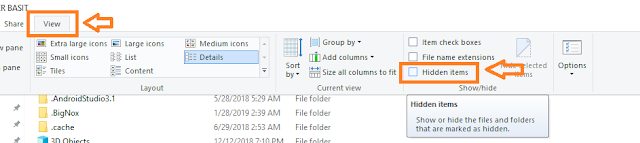
- Select AppData.

- Now tap the Local button.
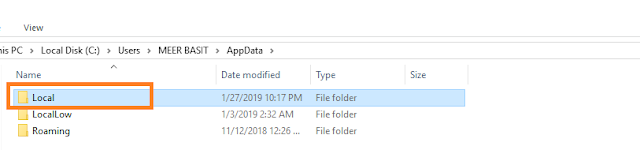
- Select Temp.

- NOTE: Temp is the last folder where all the Bluetooth files are found.
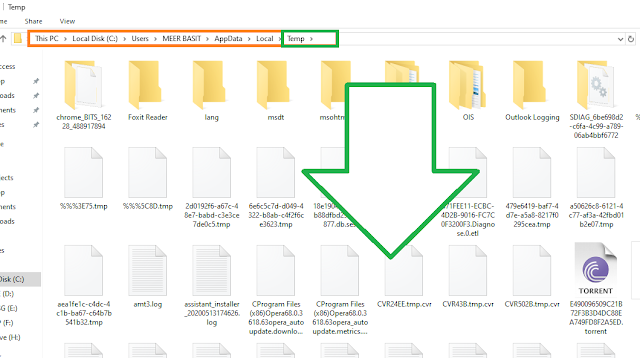
- That’s it. You are done.
READ MORE: How To Use Windows Security Malware Protection On Windows 10
READ MORE: How To Add Multiple Monitors To Your Windows 10 PC
Conclusion
Now you have learned how to share files over Bluetooth in windows 10. However, if you encounter any problem with the process, or have some questions to ask, drop them in the comment section. Hopefully, I would give you the most suitable answer to your question instantly.

