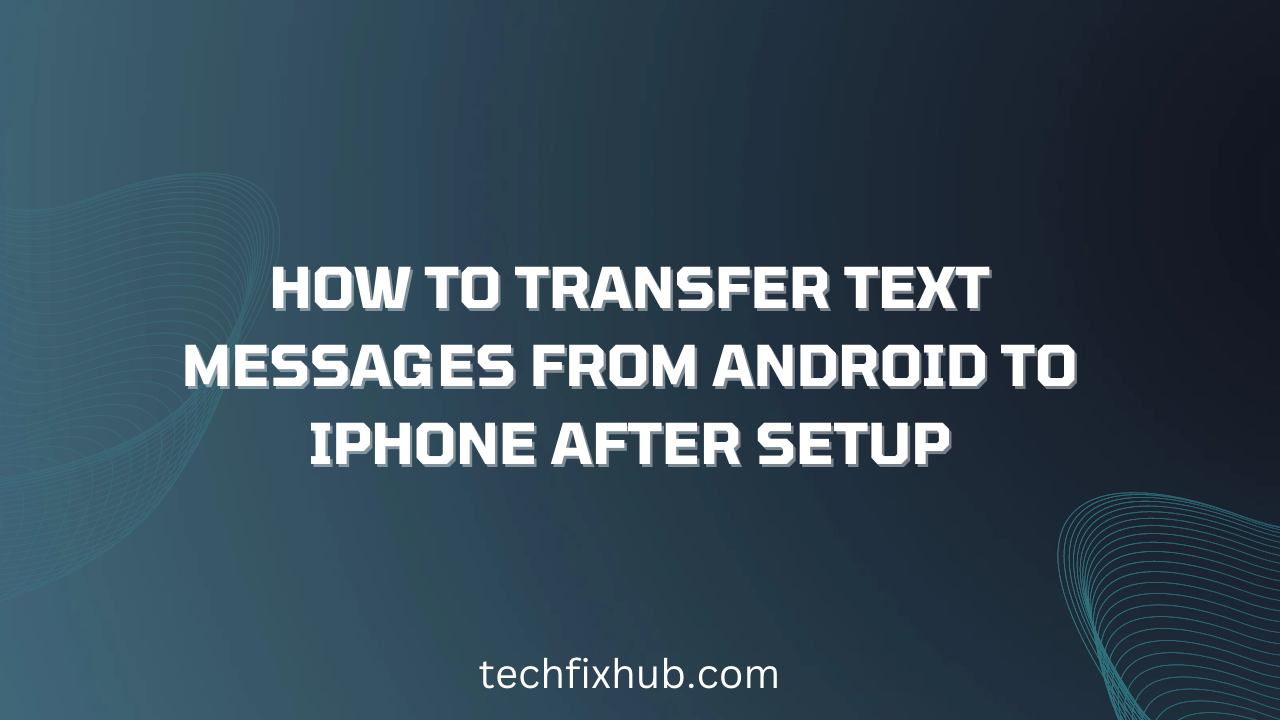In this article, you will learn how to transfer text messages from android to iPhone after Setup. However, the methods that I’m about to reveal now might be a little stressful and time-consuming than when you are transferring your text message during your iPhone setup.
I will show you various methods of transferring data, contact, and text messages from your android device to your iPhone after Setup. One of our readers contacted us through our telegram channel with a complaint that many people are currently facing.
I got a new iPhone, and I have been looking to transfer my data, contacts, and text messages from my android to my new iPhone. Unfortunately, I’ve already completed my iPhone setup. Is there any other way I can transfer the data?
Transferring your text messages, contacts, and all the important from android to iPhone during the iPhone setup is as simple as ABC. However, the reverse becomes the case when you finished your iPhone setup.
Fortunately, many third-party apps allow you to transfer your android text messages to your iPhone after the iPhone setup. However, you can still share your android text messages to your iPhone without any third-party app.
Is It Possible To Transfer Text Messages From Android To iPhone After Setup?
Yes, it’s possible to transfer your android text messages to your new iPhone after you’ve finished the Setup. You can accomplish that using your Mac, PC, or a third-party app. Hence, this article is going to explain further on that.
Third-Party App To Transfer Data From Android To iPhone
The most reliable app that can transfer text messages and other critical from android to iPhone after Setup is “DoTrans” and “Move to iOS.”
How To Transfer Text Messages From Android To iPhone After Setup
If you have finished your iPhone setup without transferring your data and text messages, you’ll need to erase your iPhone and start all over again. However, there is a third-party app called DoTrans that allows you to transfer your text messages and all the essential data after the iPhone setup. Follow the procedures below.
- First, Download DoTrans on your device.
- Now run DoTrans and plug your Android device with your computer via USB cable.
- On your Andriod device, tap OK on the “Allow USB debugging” notification displayed on your screen to allow DoTrans access to your data.
- Go to Messages on the left sidebar to select the messages in your Android device that you intend to save.
- Tap the computer icon displayed at the upper of your messages, and three format options will be given (HTML/CSV/TXT). Choose your preferred method and then save the notes on your PC.
- Lastly, go ahead and transfer the saved messages to your iPhone manually.
NOTE: The above method will not move text messages on your Andriod device directly to your iPhone. It only allows you to save all your android text messages and then transfer it to your iPhone. Sadly, the transmitted text messages will not be stored in your iPhone inbox.
However, if you do not like the above method, go ahead and erase your phone and follow the steps below.
Video Guide
How To Transfer Text Messages From Android To iPhone
The safest and recommended method of transferring your Andriod text messages and other necessary data is through “Move to iOS.” Follow the steps below.
- First of all, download and install the Move to iOS app on your android phone. ( download here)
- Proceed and switch on Wi-Fi on your Android phone that you want to transfer its text messages.
- Do not forget to turn off the cellular data on your android phone.
- Open your iPhone and tap “Move From Andriod.” After that, open your Andriod and tap Continue and then tap Agree.
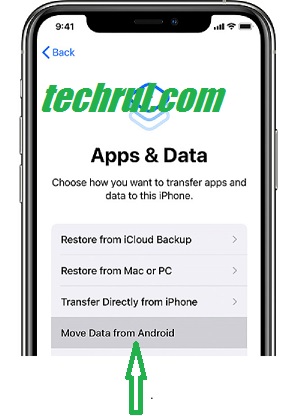
- On your Android phone, hit the next tab Next in the top right corner of the Find Your Code screen.
- After that, tap Continue on your iPhone and wait for some seconds for a confirmation code.
- A six-digit code will be sent to your iPhone; go ahead and enter it on your android device and get ready for the Transfer Data interface to show up.
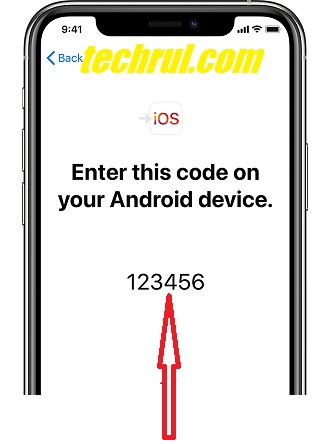
- Now go forth and select the text messages you want to transfer and tap the transfer button.
Conclusion
Now you’ve seen how to transfer text messages from android to iPhone after Setup. Hence, the best and recommended method of transmitting text messages and data from your old android phone to your new iPhone is through the “Move to iOS.” option.