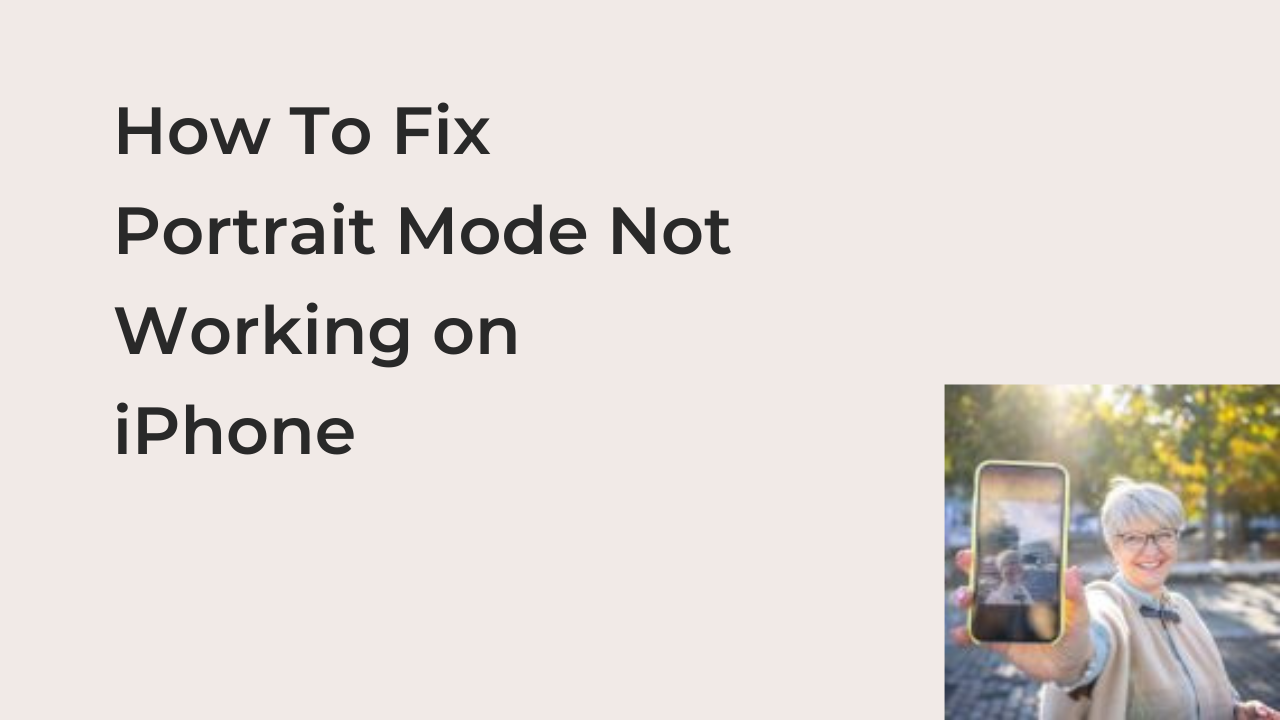Portrait mode not working on iPhone: When portrait mode first made it to the smartphone photography field, it broke the internet for the amazing effects it creates with a smartphone’s camera. iPhones have had this feature since the iPhone 7, and until today, all subsequent iPhones are only improving on this near-perfect feature.
Sometimes, however, the portrait mode feature on your iPhones camera may stop working for reasons unknown to you. While you may try to make the shots as perfect as possible, you just can’t seem to get that bokeh effect that differentiates portrait mode photos from regular images.
In this article, you’ll learn how to diagnose and fix any problems with your iPhone’s portrait mode. Also, I’ll show you some of the best hacks for taking photos in portrait mode to ensure that you have picture-perfect results each time.
Why Is Portrait Mode Not Working iPhone?
If the portrait mode feature refuses to work on your iPhone, there’s usually a problem causing that. Software issues are usually the easiest to fix and are often not your fault, while hardware problems are a lot more complicated. Regardless of what the problem is, you should be able to tell why you can’t use this feature.
In this section, I’ll show you some reasons some iPhone users, including you, may not get portrait mode working on their devices. Here are some reasons portrait mode may not be working on your iPhone.
- Your iPhone doesn’t support the feature
While portrait mode sounds like a pretty basic feature, you’ll be missing out on it if you’re using a pretty old iPhone. The feature was only introduced with the iPhone 7 Plus, making all prior iPhone models unable to shoot with that fashionable bokeheffect.
If you use an iPhone 7 or older, your phone will understandably lack the ability to shoot portrait mode pictures. Even some phones that offer the portrait mode feature have certain limitations that don’t make the implementation very complete.
For example, you can’t use portrait mode on the front-facing camera if your iPhone is earlier than the iPhone X. If you were trying to take a portrait mode selfie all along, consider getting rid of your iPhone 8 Plus to get an iPhone 13.
- You’re using the feature in low light
If you’ve confirmed that your iPhone model can take portrait mode pictures, another issue that might prevent you from being able to use the feature is low light. When shooting in an environment without enough light, you’ll have a messy or even nonexistent implementation of the portrait mode feature.
Before trying to use portrait mode, ensure you’re in an outdoor environment with plenty of light to help your iPhone’s sensors do their job properly. If you are indoors, there’s usually little reason to use portrait mode, especially if you’re in a room with pretty backgrounds and artificial lights to alter the result of the image.
- You’re too close to the portrait mode subject
When taking a picture using portrait mode, one of the basic requirements is keeping some distance away from your subject. Of course, the distance should be reasonable, as the feature won’t even work if you’re light years away from the person or object you’re trying to capture.
The optimal distance between the camera and the portrait mode subject is 19 inches, but you don’t have to follow that religiously. As long as you’re roughly 19 inches away from your subject, the picture should come out excellently on your iPhone each time.
How To Fix Portrait Mode Not Working on iPhone
Sometimes, there’s not so much you can do about the state of portrait mode on your iPhone. For example, if you use an iPhone 6s, there’s no way you can access the mode natively on your smartphone. However, you don’t have to resign to your fate, as there are many fixes to get a working portrait mode.
To determine the optimal fix to try, it’s important to diagnose the reason you don’t have portrait mode. Here are some of the best ways to fix a dysfunctional portrait mode on an iPhone, complete with the scenarios where you may have to use them.
- Use an external camera app to apply a portrait mode effect
There are hundreds of camera apps on an iPhone that may help you apply a portrait mode effect before or after taking a photo on your iPhone. You can simply search “portrait mode” on the App Store to get recommendations for apps that let you enable it somehow.
If you’re comfortable manipulating your photos in Infiltr, you can install the app from the App Store to apply a portrait mode effect after the fact. Besides that, some services will add portrait mode effects to your photos after the fact when you use their cloud service.
- Look for a well-lit environment
One requirement for a relatively okay portrait mode shot is sufficient lighting. By sufficient, it means you’re not taking a picture at night and expecting a perfect bokeh effect. Portrait mode is only for afternoons when you have distracting elements in the background.
If you’re trying to take a photo indoors or at night, consider ditching the portrait mode effect. Photographers have been able to come up with award-winning images using an iPhone that isn’t even capable of taking a portrait mode photo.
READ MORE: iPhone Camera Is Not Working {fix}
Conclusion
If portrait mode doesn’t work on your iPhone, the problem is almost certainly one of those listed in this article. To tackle those problems, you can use any of the solutions offered after that to see if there’s any change in your experience.
If the recommended solutions don’t improve the portrait mode experience on your iPhone, you may have to purchase another iPhone. As long as it’s an iPhone X or newer, you should be able to use portrait mode for both the rear and front cameras correctly.