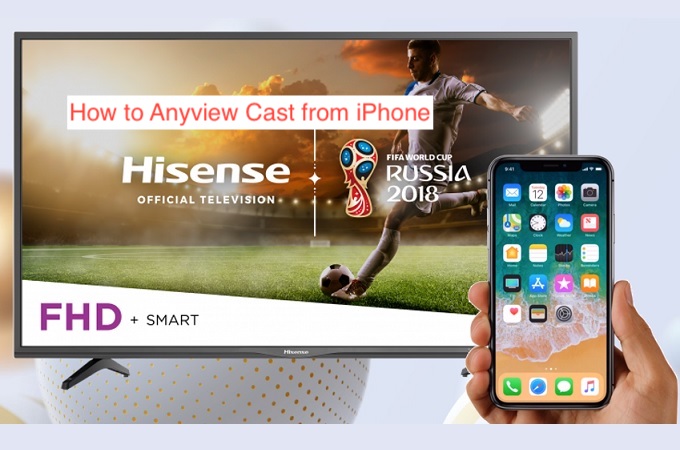Sometimes, you may want to connect your iPhone to your TV for any reason. Whether it’s taking part in a TikTok challenge or showing the family some of your vacation photos, there are just so many reasons you may want to mirror your iPhone’s screen on a smart TV.
If your smart TV happens to be from HiSense, there’s no better way to connect your iPhone to it than using Anyview Cast. Anyview Cast refers to a kind of mirroring technology that uses Wi-Fi to connect your iPhone to your TV, mirroring your phone’s display wirelessly.
In this article, you’ll learn what Anyview Cast means in detail and how it connects to your devices to mirror them wirelessly. You’ll also learn how to Anyview Cast from iPhone for seamless screen recording that doesn’t require you to carry tens of cables.
What Is Anyview Cast?
As explained in the introduction, Anyview Cast is a tool that’s intended to help you connect your iPhone to your smart TV. While it works for a variety of TV brands, it’s primarily designed to work with devices from HiSense and Devant.
Anyview Cast doesn’t only work with iPhones, it works with a wide range of devices that run modern operating systems and has the Wi-Fi feature. From that description, you can deduce that the feature works with phones, laptops, and tablets.
When Anyview Cast connects to your TV, it mirrors everything on your iPhone to the television, making it a second screen for the phone. Being able to do that without needing cables or a connection to the internet is huge, and that’s why the tool is a hit.
One problem with the Anyview Cast app is its complex setup; unless you have a guide, it can be pretty tasking to try getting the app to work. I’m assuming the primary reason you’re here is to get a guide, and I’ll get to that part pretty soon. But before then, let’s look at some reasons you should consider using Anyview Cast.
Advantages of Anyview Cast
Screen mirroring sounds like a cool feature, but why should you go out of your way to set it up? Your smartphone has a big enough screen and you can see everything that’s displayed on it properly; why care about a random tool that lets you connect your phone to your TV?
Well, it seems there’s more to casting your smartphone to your TV than meets the eye. Here are some of the advantages of Anyview Cast that should encourage you to try the tool.
- Makes media consumption in groups easier
Have you ever had to hold up your phone as your friends or family check out your vacation photos or watch something on your smartphone? If you have, you’d wish there was some way for the phone to stay up on its own for you to truly enjoy anything going on.
- Larger screen for playing
If you play games that could use a display larger than your phone’s tiny screen, you can hook it to a smart TV to enjoy a whole new gaming experience. While it will show that the buttons were designed for a tiny interface, you can still appreciate the viewing luxury afforded by your huge TV display.
- Compatibility
If you use multiple devices that run different operating systems, you can use Anyview Cast across every one of them. With support for Android, iOS, iPadOS, and macOS among others, the tool is about compatible with any device that you may want to connect with your smart TV.
How to Anyview Cast from iPhone
You can mirror your iPhone’s display on your TV using the Anyview Cast app, but that doesn’t happen automatically. There are procedures for connecting your TV and your iPhone using the utility to facilitate the connection.
To be fair, there are several guides for connecting your iPhone to your TV using Anyview Cast, but the vast majority of them are somewhat hard to follow. Here are the steps required to connect your iPhone to your TV properly using Anyview Cast.
- Get a compatible iPhone
Before continuing, you should note that the Anyview Cast app isn’t compatible with every iPhone out there. If you don’t have a device that’s compatible with the latest version of iOS, it’s practically impossible to run the app, let alone use t for connecting your TV to your iPhone.
While devices like the iPhone 6s and the iPhone 7 support the latest version of iOS, they’re not necessarily ideal for Anyview Cast. According to the app’s description on the App Store, the tool works best for the iPhone 8 and later, so you might want to keep that in mind.
- Install the Anyview Cast app
The app is available on the App Store for both iPhones and iPads. It’s a completely free app for everyone, as long as your device is recent enough to install it.
- Connect your iPhone and your smart TV to the same Wi-Fi network
After installing the app, you may want to connect your smart TV to the same network as your iPhone. That automatically creates a connection between the two devices, making it possible for the TV to show up within the Anyview Cast app.
- Set up Anyview Cast and connect both devices
When you install the Anyview Cast app, you’ll want to follow a few quick setup steps. After setting up the app, it will automatically search for TVs within your network and bring up the one you’re trying to connect to. Tap on it and the screen mirroring should start immediately.
Conclusion
Anyview Cast is one of the most popular screen mirroring apps that work across mobile devices and televisions. Available for iPhones and iPads, you can use it to connect to smart TVs from a wide range of manufacturers, including Hisense.
In this article, I’ve demonstrated how to mirror your iPhone’s screen on a smart TV using Anyview Cast. You’ve also learned some advantages of the tool and why you should consider using it.