In this article, I will show you how to change bass and treble on windows 10. Hence, try to read thoroughly to avoid skipping any vital information.
Most Windows laptops come with a built-in Noise setting that enables you to attach and customize an equalizer. Although a lot of Mac computers and Windows computers, you’ll need to install a third-party equalizer software before you can add and customize the sound settings on your PC.
Hence, if you do not have the expected base on your windows 10, the problem might be from your Speaker. Probably, the problem lies in the settings of your Windows 10 PC. However, you can easily configure the windows 10 sound settings and enhance the bass and enjoy your PC speakers’ fast sound.
Listening to songs when the treble is high kills the sound. However, they are a built-in option that allows you to configure the sound to your test.
This article is going to show you how you can easily configure your Windows 10 sound equalizer. However, if your Windows 10 PC doesn’t have the built-in equalizer app, ill recommend some third-party equalizer apps that you can install on your Windows 10 PC.
What Does An Equalizer Do?
Equalizers are implemented when you want to record studios, sound reinforcement, and instrumental amplifiers, to alter or adjust the response of amplifiers, instrument pick-ups, loudspeakers, and hall acoustics.
Can you adjust the bass on Windows 10?
Yes. The Windows 10 PC has the option to adjust the bass. On the “Properties” window, open the “Enhancements” tab. Then activate the option that says “Bass Boost.” Once you’ve done that, save your settings by clicking “Apply” followed by “OK” at the bottom. And that’s it.
Windows 10 Equalizer
Like I said earlier, most windows 10 PC’s come with a built-in equalizer. However, if your own windows 10 doesn’t have a built-in equalizer, you can install any third party equalizer on your PC. Hence, below is how to find the equalizer on your windows 10.
- Go to your Windows 10 taskbar and right-click the speaker icon.
- Proceed to Sounds, keep going until you see Playback.
- Now Right-click on the speakers.
- Next, choose Properties.
- The early step will open a new page; select the Enhancements tab.
- Do not forget to mark the checkbox next to the equalizer.
- In the Sound Effect Properties section, you’ll see a drop-down list which supplies you with default sound profiles – select one.
How To Change Bass And Treble On Windows 10
Kindly follow the steps below to alter the base treble on your Windows 10 PC.
1. First, right-click the speaker image displaying on the taskbar and select Playback Devices from the menu.
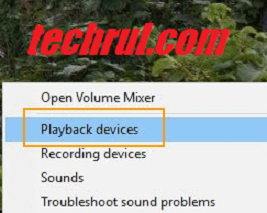
2. Now, go ahead and select Speaker or any other amplifier that you want to alter its sound settings on the menu. After that, tap the property button and move to the next page.
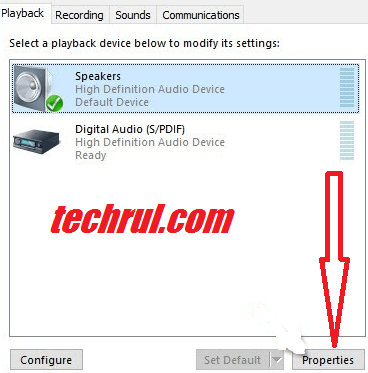
3. Check the Base Boost box and tap the Apple button. You’ll see this option on the Enhancement tab.
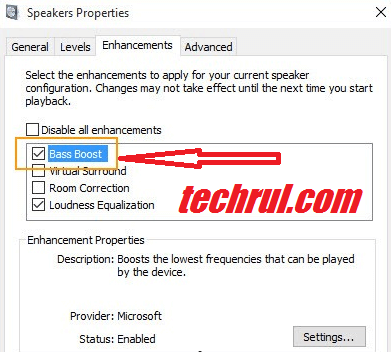
The standard base settings work correctly. Though, you still can adjust the frequency and expand the level of the Bass Boost effect. All you have to do is click on the Settings button to get started.
That is all. Now you’ve seen how to change bass and treble on windows 10. Hence, below is some third party equalizer app that you can install on your PC.
Third-Party Equalizer Apps?
Below are some of the equalizer apps compatible with Windows 10.
- Equalizer Pro – (paid app).
- Equalizer APO.
- Found – (paid app).
- Boom 3D.
- Realtek HD Audio Manager.
- WinAmp.
- Viper4Windows.
Is Too Much Bass Bad For Your Ears?
High volume can affect your listening ears. However, the recommended volume to keep the Speaker is 120 decibels. Anything above that is hazardous and can damage your ears.
You’ve already seen how to reset the default settings of your Windows 10 equalizer. So follow the steps to set it in a way that won’t affect your ears.
Conclusion
Now you’ve learned how to change bass and treble on windows 10. Am I missing anything in this article? If yes, then let me know.

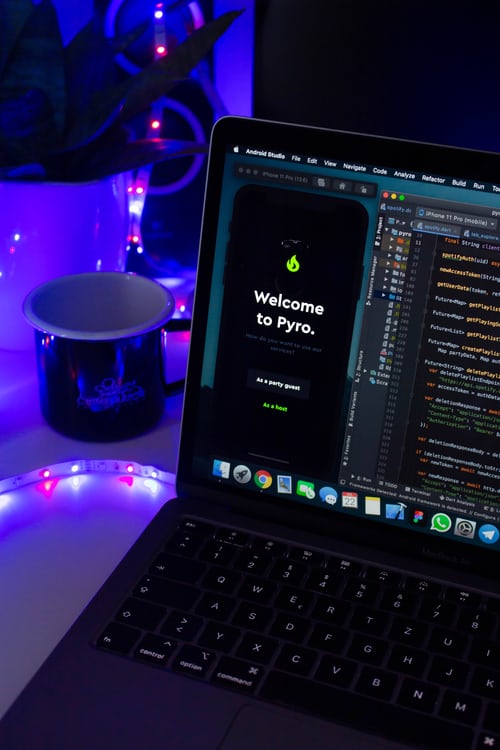
I did not find Playback or Bass Boost to adjust the excessive bass from my speakers
Maybe you can not find it.