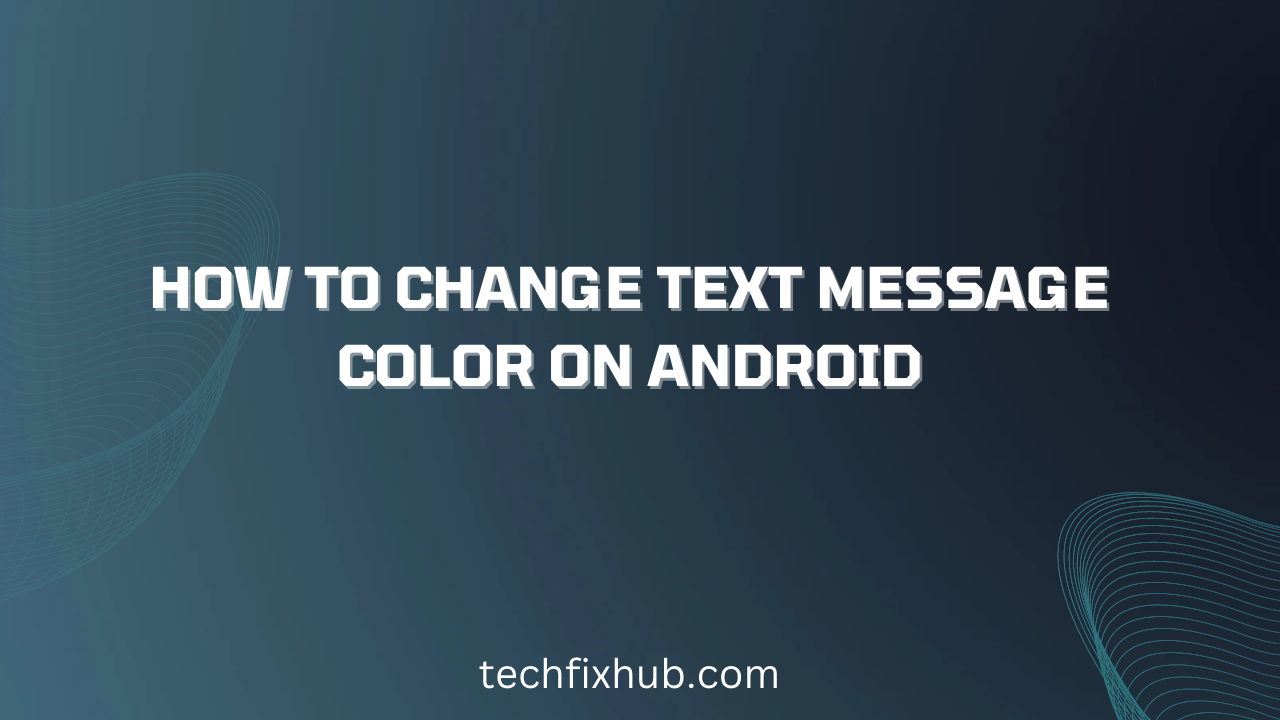In today’s concise guide, I will show you how to change text message color on Android; however, make sure your Android version has the option to adjust text message color. Hence, if your Android phone does not have this option, you can use a third-party text messaging app to effortlessly change your Android phone’s SMS and MMS so they match your personality.
Android and iOS users like customization to help personalize their phones. Each message has a special color; however, there is a built-in option to adjust the color of any conversation through its menu.
Before we start, you need to check if your phone has the option to change the stock Messages app. First, open the Messaging app. You will see the MENU button from its main interface where you see your full list of conversations, tap the button, and check if you have a Settings option. If your phone has the option to adjust the default settings, you will see different options for bubble style, font, or colors within this menu.
Can You Change Text Message Color on Android?
Yes! It is possible to change text message color on Android using the following steps:
- Open Settings
- Tap Messages
- Scroll down until you find “Color”
- Select the color you want to use
- Press OK
How To Change Text Message Color On Android
Changing the default text message color on your Android phone is as simple as opening your phone’s camera. Here are the steps to follow:
- Switch on your Android phone.
- Locate the text message app and tab on it.
- Tap the MENU or MORE button at the top-right of the screen.
- If you do not see the button, then tap the three-dot line at the button left hand of the screen.
- From the options, select Settings and move to the next page.
- From the list, choose the Background option.
Alternatively, you can also change the text message bubble directly from the settings tab. Follow the steps below:
- Open the Settings from your Android phone.
- Go to the Advanced tab and navigate to Appearance Settings.
- From the conversation section, select Conversation Customization.
- Last, select “Incoming Background Color” or “Outgoing Background Color” to change bubble colors.
Also, there is an option to adjust the color of the message bubbles on your Android phone. First, go to Settings > Messages Customiser > SMS Bubbles and Settings > Messages Customiser > iMessage Bubbles.
However, If your Android phone does not support the option, proceed to the Google Play store and download any third-party messaging apps like Go SMS Pro, or HandCent. Apart from the option to change the default color, font style, and size of your Android text messages, Go SMS Pro and HandCent allow many other adjustments.
NOTE: If you prefer any of the third-party apps listed above, I recommend you to replace the built-in Messaging app’s shortcut from the Home screen with the new app’s shortcut.
Video Guide
How to change font in text messages on Android
With the below steps, you can easily change the font in your android text messages.
- Open the message app.
- Tap the three dots icon at the top right corner.
- Tap on Settings.
- Scroll down to the Messages tab.
- Select Font.
- Last, select your desired font.
Conclusion
Many still doubt if it is possible to change text message color. In this article, you have learned how to change text message color on Android. Use the comment box to drop your questions.