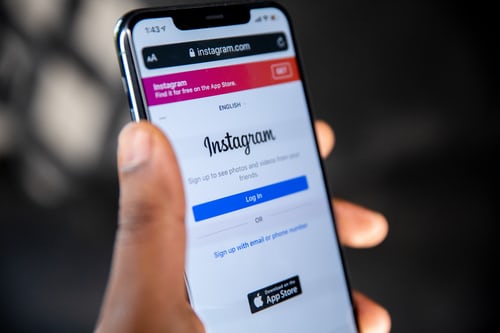In today’s Techrul guide, you will learn how to copy and paste on Instagram. Hence, I will go further and show you how you can copy Instagram messages, comments, and stories.
Are you a die-hard Instagram user like me? If yes, chances are you must surely come across a particular post, comment, caption, or message that you would like to copy, maybe to save it, and share it later or maybe post it somewhere else. Unfortunately, the Instagram app doesn’t allow its users to copy Instagram captions from Instagram posts, profile bio, or comments. The copying features have been disabled on Instagram, which has made many Instagram users disappointed.
Guess what? They are tricks that allow you to copy & paste those great comments with great hashtags, Instagram bio quotes, and those captions. However, all you have to do is read and explore this helpful article. Hence, since Instagram doesn’t support its users to copy & paste, I’m going to show you the working tricks you can use to copy any messages, comments, and captions.
How To Copy And Paste On Instagram
Are you an Android phone user? If yes, you can easily copy text, captions, messages, and comments by long-tapping the text and then select the Copy function. However, this feature is not available on the Instagram app, but you can follow the steps below to copy and paste on Instagram.
How to copy on the Instagram app:
- Open the Instagram app.
- Tap the Menu button.
- Edit on the picture that has the caption or text you want to copy.
- Long tap the text you want to copy and tap the Copy button.
- Once it’s done, you can tap the Back button to exit the Edit mode.
That is all, but unfortunately, not everyone would be able to copy caption, message, or comment directly from the Instagram app; in case you were unable to reproduce, kindly follow the steps below.
Here’s how:
- Open the Instagram app on your phone.
- Tap the Menu button.
- Copy the URL of the Instagram post that has the caption you want to copy. (To copy the URL, long tap and hold the three-dot icon located at the top-right corner of the screen & choose the option “Copy Profile URL.”)
- Open any browser on your phone and paste the copied URL.
- Now, you can highlight and copy the caption or comment.
How To Copy And Paste On Instagram Story
Many third-party tools allow you to copy and paste on Instagram. However, the recommended app is “Universal Copy App.” Follow the steps below.
- Download the app for Android here, or download for iOS here.
- Open the universal app and locate the main menu; now toggle on the top’s Universal Copy button.
- Allow access to the accessibility services on your device; after that, you can start using the app to copy captions, bios, comments, or hashtags of your choice.
- Now open your Instagram app and copy the URL of the Instagram post with the caption you want to copy. (To copy the URL, long tap and hold the three-dot icon, located at the top-right corner of the screen & choose the option “Copy Profile URL.”).
- Now paste the link on the Universal app.
- Now, you can highlight and copy the caption or comment.
Why Can’t I Copy And Paste On Instagram?
Instagram is a great way to share photos and videos with your friends and followers, but one of the features that makes the platform so great is the ability to copy and paste text. Unfortunately, this feature isn’t available on all devices, so if you want to share a link or quote on Instagram, you’ll need to use the app’s keyboard.
Conclusion
Now you’ve seen how to copy and paste on Instagram, do not forget to comment and share this helpful article. Hence, since Instagram doesn’t support the copying of hashtags, captions, and many more, it’s recommended for you to use any third-party app that is preferable to you for copy and paste on Instagram.