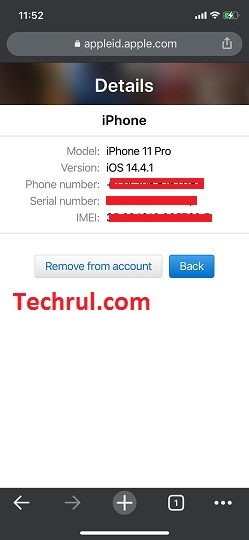Once in your iPhone’s lifetime, you’ll need to use the phone’s serial number. Maybe you’re contacting Apple support, or you need to claim an exclusive offer for iPhone users.
However, you might not be so lucky to have your iPhone working and with you.
If you find yourself in this situation, you’ll want to know how to find iPhone serial number without phone.
If that’s what you want, you’re in luck. In this article, you’ll learn how to get your iPhone’s serial number with or without the actual phone.
Why You May Need Your iPhone Serial Number
Many iPhone users don’t care about their phone’s serial number until they need it. If you have your iPhone right now, writing down your serial number won’t be a bad idea.
While you won’t always need it, you’ll wish you have it when the time comes. Here are some circumstances that can make you regret not having your iPhone serial number handy.
Serial numbers in combination with some other ‘numbers’ are useful in finding an iPhone.
While your serial number isn’t as important as the IMEI number when you’re tracking a lost device, it can still be useful. A serial number is unique to every iPhone, and it can help Apple detect if your device even exists.
Your serial number also helps you ensure that you’re getting the same device when you send the phone in for warranty repairs. Since serial numbers are unique, you should be getting an iPhone with the same serial number.
However, it is generally considered inappropriate to share your iPhone’s serial number online. While it is won’t likely cause irreparable damages, it’s better to be safe than sorry.
For example, someone may file a false warranty repair using your serial number on an iPhone. When you need to genuinely repair your phone, you discover that you’ve exhausted your warranty lifelines.
Unless when necessary, there is no reason to share your serial number with anyone.
How To Find iPhone Serial Number Without Phone
So, you need the serial number for your old iPhone, and you don’t have the phone anymore. Is that even possible?
Rest assured, it is. If you are careful enough, you can easily recover your iPhone’s serial number, even if the phone isn’t available or won’t turn on. Here are some ways to do that.
On the box (if available)
If you have neither your iPhone nor its serial number, the first thing you should jump to is the box in which the iPhone came in.
If you bought your iPhone new and you keep your phone cases, this will be the most viable option for you.
Most devices have serial numbers engraved on their boxes, and the iPhone is no exception. In the box, you should see the serial number for the iPhone below the barcode.
If you don’t have your iPhone box, you can jump to the next option below.
On the SIM tray.
Since you don’t use the iPhone anymore, we can assume that it’s a very old iPhone that died. If that’s the case, you might recover your serial number on your iPhone’s SIM tray.
However, if you use anything above the iPhone 4s, skip to the next section as this won’t work for you.
All old models of the iPhone do have their serial numbers on the SIM tray. But as the world progressed to nano SIMs, the iPhone SIM trays couldn’t afford to keep up with housing the serial number.
For this to work, you need to have an outdated iPhone and have it handy. If this worked for you, you’re lucky as the circumstances are just too specific.
On the web
If you’re still signed into the device using your iCloud account before you lost it (or it went dead), you can still recover the serial number on the web.
Apple provides an online portal that you can use to view and manage your devices at https://appleid.apple.com/. If you know what Apple ID and password are on the said device, you can easily retrieve the serial number.
- When you open the website on your phone or computer, you will be required to sign in using your existing Apple ID details.
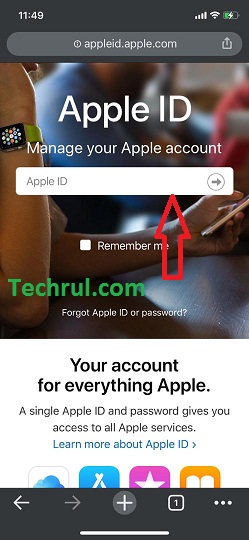
- Once you sign in successfully, tap on the Device and proceed.
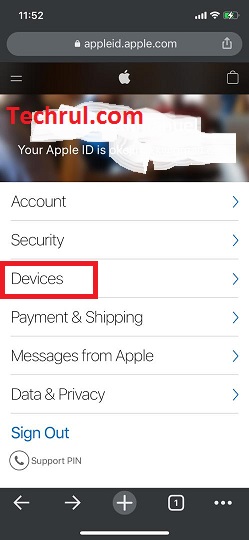
- Tap on iPhone.
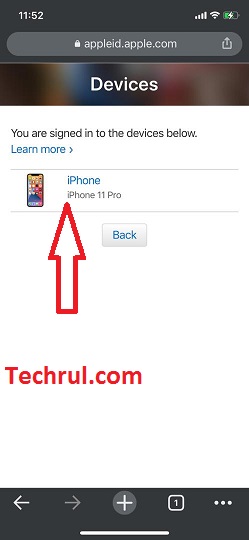
- The last page that will open will show your iPhone serial number.
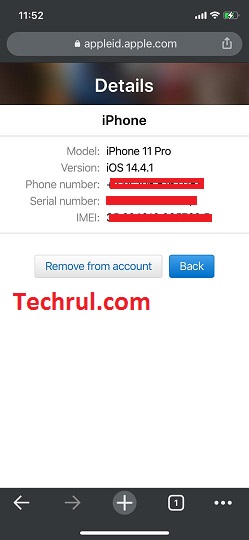
But what if you don’t have the Apple ID login details anymore? Maybe there is a chance. Continue reading, and let’s see.
On your iPhone Purchase Receipt
If you don’t keep smartphone boxes, you keep purchase receipts right? Well, if you still have the purchase receipt for your iPhone, you can recover your serial number from there.
If you made an online order, that’s even better. You can jump to your email, search for the order confirmation and get your serial number from there; it’s that easy.
If none of the suggestions so far have solved the problem, I’ll confess that it’s so strange. Check out our last suggestion before giving up anyways.
AppleCare+ proof of purchase
This is very similar to the previous suggestion, but this takes a slightly different turn.
Instead of your original purchase receipt, you’ll be using your AppleCare+ proof of purchase.
If you bought your iPhone with AppleCare+, you should get an email confirming the transaction. If you got this, you can revert to it each time you need your serial number, as your serial number is in the email message.
Remember, this only works when you have AppleCare+.
Conclusion
Whatever you need your serial number for doesn’t matter; what matters is that you get it and on time.
But how would you get your serial number when you don’t even have the iPhone work?
Well, it seems we figured that out. Go up there, and you’ll see five ways by which you can recover your iPhone’s serial number, even without the iPhone.