After installing the latest iOS on your iPhone, most users are seeing Google ads Pop up in the browser at the lower part of the screen on the iPhone. The Google ad pop-up on the iPhone is exceptionally annoying as it continues showing up over and over even after closing multiple times. The Google ad pops up and says “Get the app and add the Widget to your home screen” and requests for installation on Google Chrome and Safari Browsers.
Many iPhone users are facing this annoying issue after the iOS update (Although it can happen with the iOS update). Shockingly, even turning on the ad blocking settings does not seem to help. This is actually a torment for iPhone users to see such as pop-ups which they really don’t want and there is no way to permanently get rid of it.
How To Stop Google Widget Ad Pop Up On iPhone
The Google ad pop-up you are seeing is part of the speech that you are viewing. The ad pop-up is part of the app (or page) content; they are not popups, that is why you can’t get rid of it after turning on the ad-blocker.
However, follow the procedures below to turn on the ad blocker on your iPhone to see if the ads will stop popping out.
Turn pop-ups off
- Open the Chrome app.
- Tap More and navigate to Settings.
- Go to Content Settings.
- Tap Block Pop-ups.
- Turn Block Pop-ups on.
The easiest way to stop these annoying ads by google permanently is to remove Google as your default browser. We recommend Safari or DuckDuckGo to set a default search Engine in your iPhone. That is the only search engine that does not track what you search for and sell that information. And it is available as a default search engine in Safari.
NOTE: Not all pop-ups are ads or spam. Some legitimate websites display web content in pop-up windows.
To change default search Engine:
- Go to your Settings.
- Navigate to Safari.
- Search engine-DuckDuck Go
When you change the default search engine to DuckDuckGo, you will not see the Google advertisement pop-up notification any longer on your iPhone.
Conclusion
In today’s Techrul concise guide, you have learned how to stop Google widget ad pop up on iPhone. Use the comment box to drop your questions.

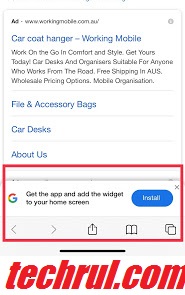
Changing to DuckDuckGo doesn’t help. You just start getting the suggestion to add DuckDuckGo every time you search. Just as bad
That’s right. All around web advices are to change to DDG which offers its own ad at the same freaking place, so is the same sh.t in another package. Surfing on my iPhone now needs one stupid click more which is incredibly annoying. As if it’s not mobile phone and has a smaller screen already, but something takes this important peace of screen for annoying repeated ads. In google’s case it doesn’t even stop showing even when you download the widget (didn’t try with DDG, no intention to download one more app only to check if the ad disappears). So annoyed that I don’t get the experience for the money.