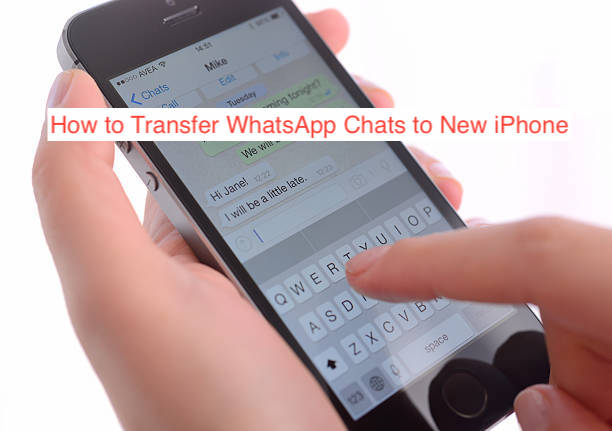When you purchase a new iPhone, the first thing you should do is transfer all your files and data from the old device to the new iPhone. Part of your important data is the chat history on all instant messaging platforms, and they’re usually not very expensive to deal with unless the app is named WhatsApp.
For Telegram, the only thing you need to transfer files from your old iPhone to your new iPhone is to log into the Telegram account on the newer device. Doing that will automatically sync your device without you having to do anything else. The same goes for platforms like Facebook Messenger and the likes.
For WhatsApp, it’s not as straightforward. Since WhatsApp lives primarily on users’ devices, it’s impossible to automatically sync it by simply logging in. You’ll also have to manually import your chats or you stand a chance of losing them forever.
To prevent that unwanted possibility, this article will show you how to transfer WhatsApp chats to the new iPhone. I’ll show you how to transfer WhatsApp chats to new iPhone, as well as if it’s a flagship Android device.
How to Transfer WhatsApp Chats to New iPhone from Older iPhone
Switching from an iPhone to another iPhone happens oftener than you think and all of these switchers always need to take their WhatsApp chats with them. Since Apple and WhatsApp recognize this, it’s not surprising to learn that there are built-in features specifically to help transfer WhatsApp chats across iPhones.
Before continuing, it’s crucial to note that you can’t possibly use over one WhatsApp account on a single device. If you’re looking to transfer your WhatsApp chats from an older iPhone to a newer one, resist the temptation of signing up using another phone number.
Enough of the warnings and explanations, here is how to transfer WhatsApp chats to a new iPhone if your previous device was also an iPhone.
- Using iCloud Backup
iCloud is Apple’s cloud backup service, their alternative to Google Drive. If you have an Android background, you’ll recall that the Android world uses Google Drive backups to transfer WhatsApp chats across devices; you can replicate the same using Apple’s iCloud.
As long as you can still access your old phone, it’s never too late to transfer the messages using an iCloud backup. The first step to moving your WhatsApp chats this way is to back it up to iCloud and restore it to your new device after setting it up.
If that sounds like a cumbersome process, don’t fret; I’ll show you how to do just that. Follow the steps below to transfer WhatsApp chats to the new iPhone.
- Backup your messages to iCloud
Before you move on with the process, it’s crucial to let you know that your WhatsApp messages lose their end-to-end encryption once you back them up to iCloud. Anything that happens to your messages after that is your fault since it’s now in your possession unprotected.
However, you can trust the security infrastructure of iCloud. Unless you deliberately give someone else access to your iCloud account, there should be no risk of compromising your chats.
With that clarified, you can back up your messages to iCloud by opening your WhatsApp settings and selecting the Chats option. From there, you can tap Chat Backups and start the process by selecting Back Up Now.
- Set up your new iPhone and log in with the same iCloud
After backing up your messages to an iCloud account, you can move on with setting up your new iPhone (if you’ve not already done that). During the process, ensure you sign into the iCloud account that hosted the backup to make it possible to find it at all.
During the device’s setup, ensure you select to restore from the iCloud backup that includes your most recent WhatsApp backup. That will make your iPhone detect the backup when you sign in to WhatsApp for the first time, an essential step for the success of this exercise.
After you’re done setting up the phone, install and open the WhatsApp application and try signing in with the exact number that you used on the old device. Without doing that, WhatsApp will not recognize the backup as yours because of the discrepancy.
How to Transfer WhatsApp Chats to New iPhone from Android
While it’s almost certain that you’ll be transferring your WhatsApp chats from an iPhone to another iPhone most of the time, we shouldn’t also rule out the possibility of an Android to iOS cross. Thankfully, it’s possible to transfer WhatsApp chats to an iPhone from an Android in very specific scenarios.
If you’re switching from a random three-year-old midrange Android device to an iPhone, you shouldn’t expect the WhatsApp chats transfer to work seamlessly. At the moment, the feature is still in beta and may not be available to your iPhone.
When the feature finally lands later this year, you’ll be able to transfer your WhatsApp chats from most Android phones to any iPhone running the latest version of iOS. But until it lands, however, we can only keep our fingers crossed.
It’s possible to transfer a WhatsApp chat the other way round: by transferring from an iPhone to a Samsung device. Since that’s not what this article is about, I won’t be expanding on that any further.
READ MORE: How To Read WhatsApp Messages Without Opening The Chat
Conclusion
I can’t possibly be the only person who thinks instant messaging platforms should make chats available as soon as you sign in to a new device. Since WhatsApp trades-off that simplicity for privacy, we really can’t say no.
However, you should know it’s possible to move messages to a new iPhone using the iCloud backup feature. If you can wait for a couple of months, you’ll also get a feature to move your chats from a supported Android device to a new iPhone, bridging the gap between WhatsApp and a platform like a Telegram.