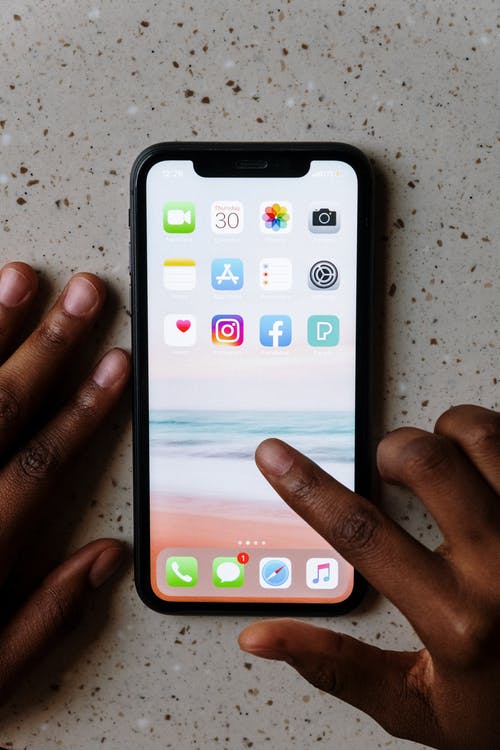You’ve used the Notes app on your iPhone so much that you even don’t know it’s an app anymore. It is so well integrated that you instinctively open it each time you need to ‘note’ something.
But somehow, the Notes app disappeared from iPhone. While you might have done something recently, you cannot down what exactly caused this problem.
First off, the Notes app is built into iOS. There is no way the Notes app will disappear if you don’t do anything unusual. You’ve either removed the app, or you just hid the app icon.
Now, I get that you need a solution, and that’s exactly what I’m here to provide. In this article, you’ll learn the possible reasons why the Notes app is no longer on your iPhone and how you can fix it.
Notes App Disappeared From iPhone – How to recover the Notes app
Having the Notes app disappear from your app drawer signifies an issue that needs to be fixed. While you might have an idea of the cause of the problem, you probably don’t know the solution, which is why you’re here.
In this section, we’ve compiled a list of possible fixes for this problem. Try these fixes in order.
By the time you go through all these recommendations, you should have your Notes app back on your iPhone. Here are some ways by which you can recover your Notes app when it disappears from your iPhone.
- Restart your phone
The good old fix for all your device problems; rebooting your device. Whenever you run into any glitch with your iPhone, don’t be quick to conclude that it’s a problem.
Sometimes, your iPhone is just fatigued, and all it needs is a quick restart.
While a quick restart will work sometimes, it won’t work most of the time. But restarting your phone is free, takes a few seconds, and you’ve got nothing to lose.
To restart your iPhone, press and hold the side button and either of the volume buttons to bring up the restart slider. Drag the slider from left to right to restart your iPhone.
If you use a pre-iPhone X model of the iPhone, you’ll have a slightly different restart process. Instead of holding down the power and volume buttons, you’ll have to hold down the power and home buttons.
You’ll hold down these buttons till the phone turns off and on again before releasing either.
If your Notes app returned after the restart, you’re lucky. It signifies that nothing serious happened, and your phone just misfired for some time. Otherwise, try our other fixes below.
- Reinstall the Notes app
If you can’t find the Notes app on your iPhone, you might have accidentally deleted it. Well, that’s Apple’s fault, not yours.
Starting from iOS 10, Apple made it possible to delete some of the apps built into your iPhone. One of these apps is the Notes app.
Even if you don’t remember uninstalling the app, you might have installed malware that is doing the job for you. Follow the steps below to reinstall your Notes app to your iPhone.
Open the App Store on your iPhone. It is represented by a badly written ‘A’ on your launcher; hopefully, it didn’t disappear too.
Using the provided search bar, search for ‘Notes’. If it brings up an install option, it means you have deleted the app from your iPhone. Either you did it by mistake, or some malware helped you with it; you want to make sure it never happens again.
Once you’ve reinstalled the Notes app, you should run an anti-malware scan to verify if everything is alright with your iPhone. If everything seems alright, you deleted it yourself, trust me.
If you use an outdated iPhone or this just didn’t work out for you, jump to the next fix.
- Reset your home screen layout
If you have plenty of apps on your iPhone, the Notes app might just be hiding in one of the unknown folders. This arrangement makes finding the app difficult.
However, if you reset your home screen layout, the icons will rearrange as they were by default, and it will make it a little bit easier to find the Notes app.
To reset your iPhone’s home screen layout, follow the steps below.
Open the Settings app on your iPhone and select General.
Tap ‘Reset’ on the resulting screen, and then ‘Reset Home Screen Layout.’
Confirm by tapping on ‘Reset Home Screen’ and go back to your homepage to see if your Notes app shows up.
If this fixed your problem, you don’t really have a problem. You’re just too lazy to find an application that you hid.
If it didn’t, I think we’ll have to move to the complex fix.
- Reset your iPhone
Before you go on with this, note that it is an extreme solution, and you shouldn’t do it if you’ve not tried every possible fix outlined in this article.
When you reset your iPhone, you lose all of the data and content on the phone. So, before proceeding with anything here, ensure you have a full backup.
What the reset does is returning your iPhone to the factory settings. Your iPhone returns to factory state, with all built-in apps present.
To reset your iPhone, follow the steps below.
Open the Settings app on your iPhone and select General.
Tap Reset, and from the reset options, select ‘Erase All Content and Settings.’
A popup will appear, warning you of the possible risks of erasing your iPhone. If you’re okay with the potential risks, tap ‘Erase iPhone‘ to confirm the process.
Restore your backup when the process completes.
While this is the most painstaking process on this list, it works 100% of the time. If you’ve tried everything and failed, you can’t possibly go wrong with this; trust me.
Conclusion
You use Notes every day, and it’s frustrating that the Notes app disappeared from iPhone. You don’t have to keep up with its disappearance, as you can easily recover the disappeared Notes app.
If you want to know why the Notes App disappeared from your iPhone and what to do to fix it, this article is all you need.