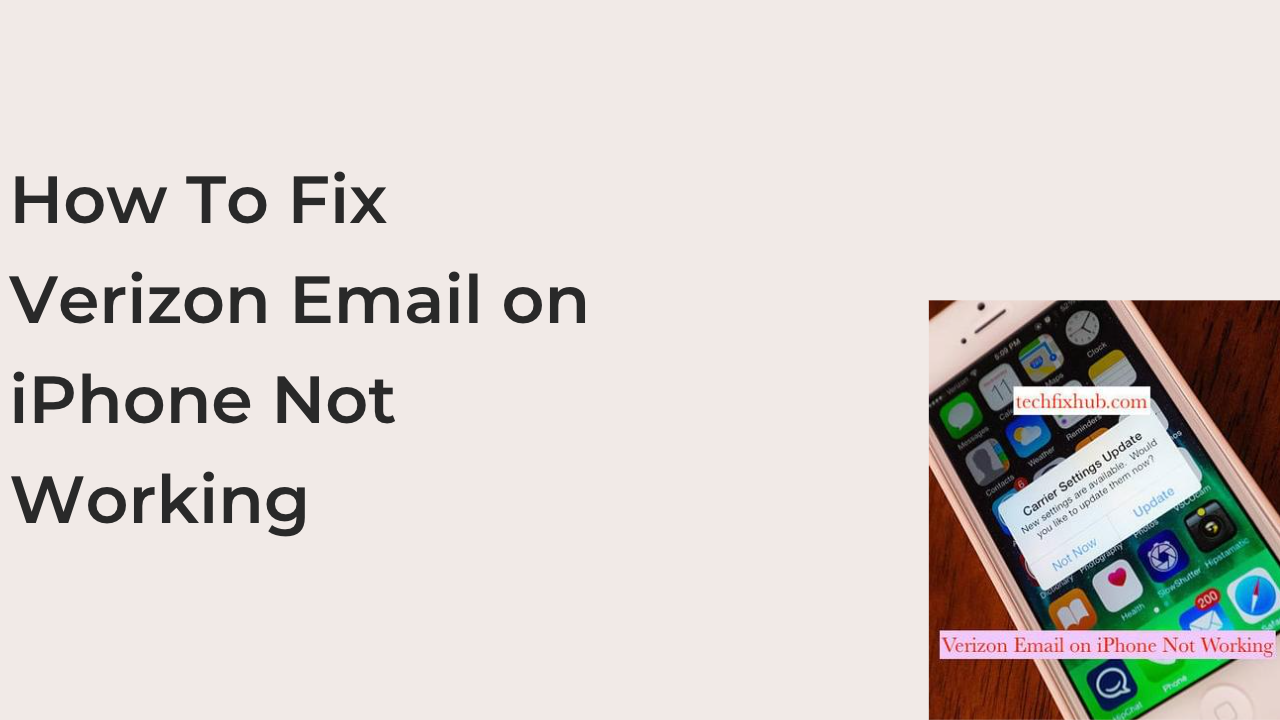This article will discuss Verizon email on iPhone not working and the steps to solving this problem. Verizon Email on iPhone simply is accessing your personal Verizon email address on your device. Although their services are suspended, those who have an account can still access it.
Why Has Verizon Email on iPhone Not Working?
Verizon e-mail may have stopped working on your device because of an enabled firewall or antivirus. So any time it seems your Verizon email isn’t working,ensure you disable the firewall or antivirus on your iPhone. Also, it is wise to ensure your data connection is up and running.
Is Verizon Having Problems With E-mail?
Yes, as of today, Verizon has stopped offering any email services to intending users. They stated they had completed their message to customers regarding the sudden change, and previous users can not keep their Verizon.net email address or even move their data to another provider.
How Do I Get My Verizon E-mail On My iPhone?
Using Verizon on your regular browser is an easy way. Still, when configuring Verizon email on your iPhone, things become complex, and users cannot utilize their knowledge of settings and steps. To configure your Verizon email, you need to know the Verizon email IMAP and pop settings. Below are the Verizon email IMAP and pop settings.
- Verizon IMAP Settings
- Server: imap.aol.com
- Server port: 993
- Encryption: SSL
- Verizon Pop 3 Settings
- Server: Pop.verizon.net (for Verizon yahoo: incoming.yahoo.verizon.net)
- Port: 995
- Encryption: SSL
Things to Consider Before Setting Verizon E-mail on iPhone
- Ensure your iPhone is connected to a stable internet network.
- Ensure there is no trace or case of a virus on your device.
- Make sure your iOS version is up to date and running.
- Use your app password if you already have a TFA enabled for your Verizon email.
How to set up Verizon E-mail on iPhone
Once you have the proper settings and consider the above, you can follow the below-listed steps to set up a Verizon email on your iPhone quickly.
- On your iPhone device, open the “Settings” menu.
- Then open your email and click on “E-mail, Contacts, and Calendar.”
- Select the ” Account” option and click on “Add Account.”
- You will be required to select ” Others” from the email services provided.
- On the next screen, click on “Add Account,” You need to provide details on your name, email address, password, and description.
- The details provided must be the same as registered on your Verizon account.
- Select “Next” and then select “Pop” for the type of email to come up.
- Now head to the “Incoming Mail Server” option and select Pop 3, and provide details on the hostname, your username, and password.
- After that, for the “Outgoing Mail Server,” type in the hostname, username, password and click “Next.”
- Go to your email, check it properly, and click “Save.”
- To confirm if the settings you just made are accurate and correct, click on “Advanced” and check if this information is available in the “Incoming Server” menu.
- Also, go to the previous screen, open the “Outgoing Server” by clicking on outgoing.verizon.net and check if the information remains the same.
- Click “Done” and restart your iPhone to enable the configuration of Verizon email on your device.
How Do I Add An E-mail Account to My iPhone?
There are two ways in which you can effectively set up your email account in the Mail app on your iPhone device. There’s the automatic, and there’s also the manual means of adding your email.
How to set up Your E-mail Account Automatically
If you use an email and have either a Google or Yahoo account, the Mail app on your iPhone can automatically set up your email account with your email password and address. Below are the steps to be taken.
- Go to settings, click on “Mail,” and tap “Accounts.”
- Click on the account, then choose your usual email provider.
- Enter your email details (email address and password).
- You will see ” Next,” click on it and wait for the Mail app to verify your account.
- You will see the option to save, then click on it.
If you do not see your usual email provider, you can add yours by alternatively clicking on “Others” to add your account manually.
How to set up Your E-mail Account Manually
If you would prefer to set up your email account manually, ensure that you know the email settings for your account. If you can not remember the details, kindly contact your email provider. Then, once you have confirmed your details, you can follow these steps:
- Go to settings, click on “Mail,” then tap “Accounts.”
- Click on Account, select ” Others,” then select “Add Mail Account.”
- Ensure you provide the required details, including your email address, password, and a clear description of your account.
- Tap Next, and then the Mail app will ensure to search for the email settings and finish your account setup. If the Mail app successfully retrieves your email settings, click ” Done” to complete the final setup.
- Enter Account Settings Manually
If the Mail app cannot find your email settings, you must enter them manually. Click “Next,” then follow the below-listed steps:
- Choose IMAP or Pop for your new account. If you are not sure which one to select, kindly reach out to your email provider.
- Enter your name, email address, description, hostname, and username for the incoming and outgoing mail servers. Then click “Next.” If you don’t have the details required, ensure you look it up or contact your email provider.
- If your settings are accurate, click on ” Save to Finish.” If the details provided on the settings are not correct, you will be required to edit them.
If you still can not set up your email account or save your preferred email settings, you should contact your email provider.
How Do I Get My Verizon Phone Unlocked?
Those who have the Verizon phone and are looking to unlock it can easily do so. The process involved is not as much; you need to activate your Verizon device, pay your phone bills, and remain in good standing for 60 days. Once these 60 days elapses, Verizon will automatically unlock your device. If you still have your locked, contact Verizon customer support to help you unlock the device.
How Do I Find My Account Number For My iPhone Verizon
It is pretty easy for one to locate their Verizon account number on their iPhone device. Someone can get this done by checking their bill or online account by simply logging in online or navigating to account, then account overview. They usually list the account number at the top and end in 00001.
What Are The New Verizon E-mail Settings?
Users of Verizon email would need to manually configure their server and port numbers to send and receive AOL emails via a third-party client quickly. To update these server settings, you must enter your account information and ensure you use your full email address, including @verizon.net. They enable the SSL encryption for incoming and outgoing mails. The new Verizon email settings are:
Pop 3
• Protocol: Pop 3
• Server settings: Incoming mail server: Pop.verizon.net
Outgoing mail server: smtp.verizon.net
• Port settings: Pop 3 – 995 – SSL
SMTP – 465 – SSL
IMAP
• Protocol: IMAP
• Server settings: Incoming mail server:imap.aol.com
Outgoing mail server: smtp.verizon.net
• Port settings: IMAP – 993 – SSL
IMAP – 465 – SSL
How Do I Reset My Mail App on My iPhone
Resetting the Mail app is almost like restarting or installing it. Below are the steps to reset the Mail app on your iPhone.
- Open Settings on your iPhone and click on “Mail.”
- Click on ” Accounts” and select the first account. Most of the time, it will be an iCloud. Tap “iCloud” once more and turn it off.
- Go back and click on your already added email account and turn off the switch for mail.
- Continue with this process until you have successfully turned off all email accounts from Apple’s Mail app. Once this is done, you will see on the welcome screen a sign that there’s no active account.
- Go to the home screen on your iPhone, long-press the Mail app, click “Remove App,” then “Delete App” and “Delete.”
- Ensure you restart your iPhone after deleting the Mail app.
- Go to your app store and search for mail, re-download it.
- After this, go ahead and re-enable or add the email account. You can easily do these by going to settings, clicking mail, then accounts, then you add your account one after the other and enable iCloud or Mail. Once this is complete, open the Mail app,and you will see it’s working.
Conclusion
In this article, we’ve discussed why Verizon email on iPhone not working and the step-by-step guide to fix the issue. Use the comment section to drop your questions.