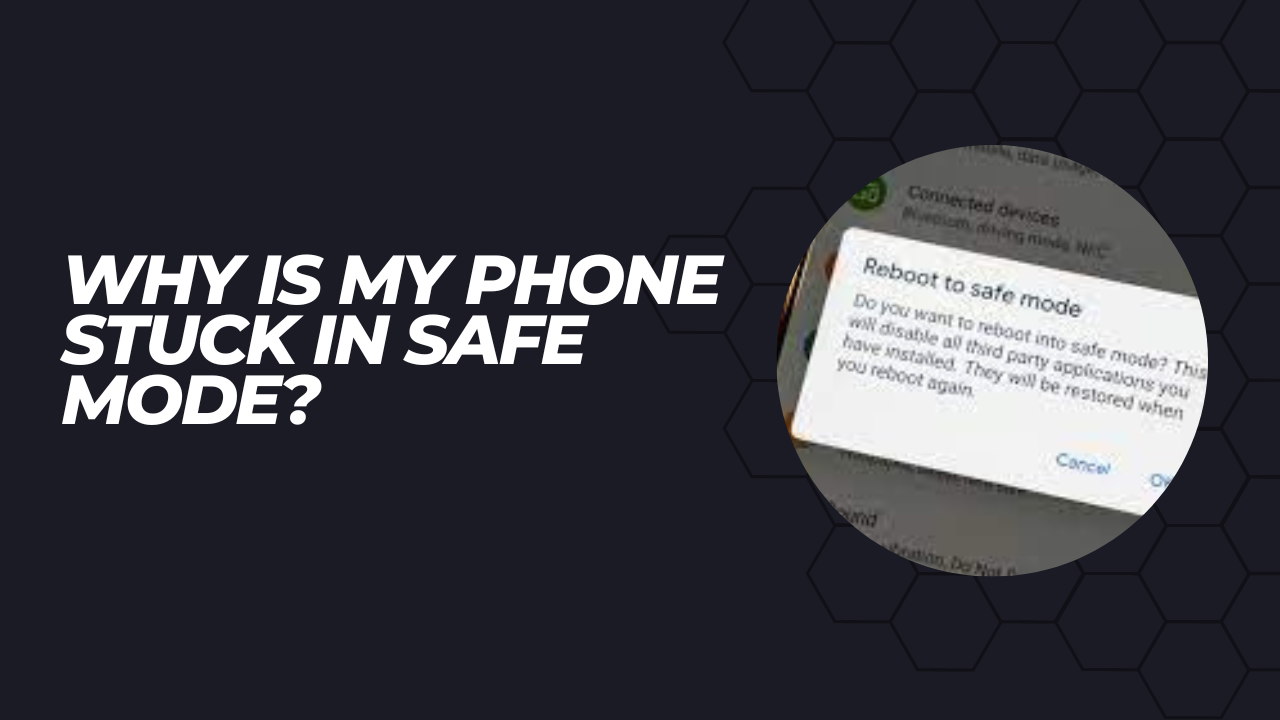When your Android phone gets stuck in safe mode, it can really put a damper on things. Not only are you not able to access your apps, but the rest of your phone’s functionality is limited as well.
While there might be several reasons your phone gets stuck in this state, there are ways to solve the issue so you can use your phone again, so don’t throw it in the trash just yet!
Keep reading to learn how to get out of safe mode and back into business!
What is Safe Mode?
Safe Mode is a diagnostic and troubleshooting tool that allows users to run the device without third-party applications.
It also disables certain hardware, such as cameras and Bluetooth connections, to make sure these components are not interfering with the operating system.
Safe Mode can be accessed on most devices by holding down the power button for a few seconds and selecting safe mode.
The main benefit of Safe Mode is that it allows you to troubleshoot your device without interference from any third-party apps.
When an app causes an issue with your Android device, you can use Safe Mode to remove it and see if the problem goes away.
If you think a third-party app might be causing an issue with your device, then try launching into Safe Mode and seeing if the problem persists.
If the problem goes away when you’re using Safe Mode, then one or more of your apps might have been causing the issue.
To identify which app this is, you’ll need to start uninstalling them one at a time until the problem returns or goes away altogether.
Another thing you can do is boot into Safe Mode before installing a new app to see if there’s an incompatibility between the two. For example, some custom keyboards may conflict with each other.
In addition to running in Safe Mode before installing a new app, it’s always worth checking out what permissions that app needs upon install and paying attention to how much storage space they take up.
A general rule of thumb is if the problem isn’t with your hardware but instead occurs when you launch a particular app, then that app should be considered suspect.
However, just because an app caused a glitch doesn’t mean it has to stop working all together; maybe just lower its CPU priority. If a specific area of the screen starts acting erratically or doesn’t work at all (like swiping), then you’ll want to investigate that part of the OS first before reinstalling everything from scratch.
When Does It Happen
When your phone first starts up, it goes through a process called booting. If you’ve recently had an issue with your device, such as a power surge or water damage, it may not load the operating system successfully.
This can lead to a glitch that prevents normal operation of the device and forces it into Safe Mode. To fix this problem, reboot the device again by holding down on the Power button until it turns off.
Hold down the Power button again until you see Samsung Galaxy at the top of your screen. Next, hold the Volume Up button for about 10 seconds.
You should then see Recovery mode pop up on your screen with three options: Android System Recovery (Wipe data), Apply update from ADB, and Wipe cache partition. Choose either Wipe data or Wipe cache partition depending on which you want to do.
After choosing one of those options tap Next, then tap Yes and finally tap Reboot system now. Once you are back in normal operating mode, your device will be fixed! Remember to take good care of your device so it won’t happen again.
Be sure to turn off devices when not in use and don’t let them sit under bright light. Waterproof cases can also help if you’re worried about sudden water damage, but remember there’s no protection against power surges or other hazards like falls.
How To Turn Off Safe Mode
- Turn off the device and turn it back on.
- If you cannot turn the device off, press and hold the power button until you see a menu of options on the screen.
- Select Reboot to Normal Mode from this menu.
- If your device was previously running Android 5 or higher, you may need to enter your pattern, PIN, or password before selecting Reboot to Normal Mode.
- Wait for your device to reboot into normal mode.
- Restart your device again if the issue persists.
- Make sure that all apps are updated with the latest versions to ensure maximum performance of your device.
- Update Google Play Services by going to Settings > Apps > Google Play Services > Update and tap OK to confirm. Open App Manager, tap the All tab and scroll down until you find any app that isn’t up-to-date. Tap update next to each app and select OK when prompted. The problem should be fixed now!
Why is Safe Mode Not Coming off?
Safe Mode prevents your iPhone from loading any third-party apps that might be causing the problem, but it can’t solve a software problem.
So, to get out of Safe Mode, you need to restart your iPhone. To do this press and hold the power button for about 10 seconds until the red slider appears on screen and then slide to turn off your device.
When you switch it back on, Safe Mode will no longer be active. If there’s still a problem with your iPhone, you’ll see the same alert again – which means that either an app is preventing it from working correctly or there’s an issue with iOS.
If your iPhone isn’t displaying anything at all after switching it back on, contact Apple Support or take your device into an Apple Store.
Alternatively, if you think an app is responsible for the issue with iOS, try uninstalling one by one until it fixes itself. Be careful not to delete essential apps
You could also plug your iPhone into iTunes and restore it via backup. Note that this process will wipe all content on your device so make sure you’ve backed up anything important before starting.
Once you’ve restored your iPhone, don’t install any apps just yet. Check that it’s behaving as expected first and if there are any problems with apps once they’re loaded, contact the developer as soon as possible.
Why Did My Phone Go Into Safe Mode By Itself?
There are a few reasons your phone might go into Safe Mode by itself.
If you recently downloaded an app that was infected with malware, the system goes into Safe Mode to prevent the malware from spreading and infecting more of your device.
Another reason for your phone going into Safe Mode could be because of a corrupted file or data on the SD card. Restarting your device can fix this issue too.
There’s also the possibility that there’s a problem with your software configuration, which would require factory resetting it.
Another possible cause is if your battery has gone below 10%.
Your phone will automatically power off if it’s not plugged in and running out of battery will cause it to enter Safe Mode. Also, the phone may reboot when a new app or update is installed.
If none of these situations apply to you and your phone continues to turn on in Safe Mode, then you should take it to a service center for diagnostics.
Make sure you have all of the required information such as contact information, diagnostic serial number and purchase date before visiting a service center.
They’ll need to know if your phone is still under warranty so they can give you the best care! After taking it in, you might get your phone back quicker than you thought! All thanks to their top-of-the-line customer service.
How To Turn Off Safe Mode on Android Tablet
If your Android tablet has been on for a while and suddenly goes into Safe Mode, there are a few things you can do to get it out of this state.
The first thing you should try is to restart the device and see if that helps get it out of Safe Mode. If this does not work, then you will need to reset your device back to factory settings.
To do this go to Settings -> Backup & Reset -> Factory Data Reset -> Reset Device. It may take a long time for the reset process, so be patient as you wait. Once it is done, set up your device again like normal.
If all else fails, consider contacting customer service or going to an authorized dealer near you for help with other troubleshooting options.
They may be able to fix the problem remotely and have your device back up and running without too much hassle!
Related Articles
iPhone Stuck in Headphone Mode {fix}
Mac Software Update Stuck Installing: [quick fix]
Conclusion
Your phone stuck in safe mode could be as a result of malware or other related reasons.
We have considered some of these reasons and how you can get your phone out of safe mode. We do hope this was able to help.