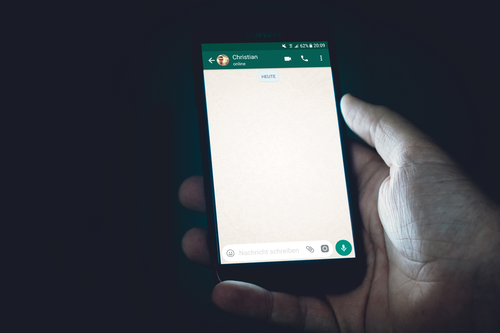In this article, you’ll learn how to add custom stickers to WhatsApp on Android and iPhones. Let’s face it; the premade WhatsApp stickers are trash. I don’t mean to be rude, but who wants to send a laughing cup of coffee to their friends in the middle of a conversation?
There are many ways to get other fun stickers to use on WhatsApp. The most common method that almost everyone knows instinctively is stealing from others.
When someone sends you a sticker, you tap on the sticker and select “Add to Favorites.” That way, you can always access the sticker from your favorites if you need to send it to anyone.
However, that’s also a pretty slow way of acquiring WhatsApp stickers. You need to have many friends with hundreds of stickers to get a behemoth of stickers using that method.
This post shows you some other ways to add custom stickers to WhatsApp on Android and iPhone. This way, you’ll have so many stickers that there will be a relatable sticker for every conversation.
How to Add Custom Stickers to WhatsApp on iPhone
If you have an iPhone capable of running WhatsApp, you can potentially add a plethora of custom stickers to WhatsApp that are not available in the app by default.
There are many different ways to add custom stickers to WhatsApp on an iPhone. You can choose to create your stickers from scratch or use an app to import stickers that others have already made.
Read as I explain all the methods you can use to add custom stickers to WhatsApp on an iPhone.
- How to add custom memoji stickers to WhatsApp on iPhone
Apple introduced Memoji in iOS 12 and made it shareable as WhatsApp stickers on iOS 13. If you have had an iPhone for the past few years, you should be able to share your Memoji stickers as custom stickers on your WhatsApp.
Before proceeding with the steps below, you should first go through the steps of creating a Memoji. It is surprisingly simple, and you can create a Memoji from inside iMessage.
After creating your Memoji, follow the steps below to use the stickers on WhatsApp.
- Launch WhatsApp on your iPhone and navigate to the conversation where you’d like to use your memoji.
- Tap the emoji icon on your keyboard. Swipe left to show all your memojis and tap any to send as a WhatsApp sticker.
Tada! You’ve successfully used custom stickers that weren’t originally part of WhatsApp.
- Using a sticker maker app
Many apps let you create your stickers on the App Store. Of all these apps, none comes near the usability or excellence of Sticker.ly.
Sticker.ly doesn’t only let you create your custom stickers for WhatsApp; it also enables you to create sticker packs and make them public. This way, other Sticker.ly users can import the stickers to use in their own WhatsApp conversations too.
If the Sticker.ly app works fine on your iPhone, follow the steps below to add custom stickers and sticker packs to WhatsApp.
To add a custom sticker:
- Launch the Sticker.ly app on your iPhone and browse through all of the awesome stickers. You can also search for your desired sticker if the options on the homepage don’t excite you.
- When you find a sticker that’s worth adding to your sticker pack, tap on it once to bring up some options.
You can choose to save the sticker as a JPEG, making it accessible as a picture across all instant messaging platforms. On the other hand, you can import it as a sticker to convert it to the fun WhatsApp stickers you can always sneak into a conversation.
- Select Import to WhatsApp if that’s what you want, and confirm that you indeed want to import it to the “My Stickers” pack.
After the import, all the individual stickers you import from Sticker.ly henceforth will be saved to the My Sticker pack, denoted by the Sticker.ly logo itself.
However, if you want to add an entire pack of custom stickers to your WhatsApp on an iPhone, you can follow similar steps.
To add a custom sticker pack:
- Launch Sticker.ly and look out for rows of vaguely similar stickers with a small “Add” button with a WhatsApp logo. If you don’t select any individual stickers, these are sticker packs.
- As you might have guessed already, you can add a custom sticker pack to your sticker collection by tapping on the button. Wait for the stickers to finish downloading, and there you have your new WhatsApp sticker collection.
Note that sticker packs won’t save under the “My Stickers” pack. They will create their new pack with a unique name, as expected.
How to Add Custom Sticker to WhatsApp on Android
The steps for adding custom stickers to an Android smartphone are similar to the steps required for an iPhone. This is mainly because the Sticker.ly app is cross-platform; it works as well on Android as it does on iPhone.
Read through the guide for adding custom stickers to an iPhone using Sticker.ly if you have an Android phone. The steps are essentially the same; only the operating systems are different.
You can also save friends’ stickers from conversations by tapping on them and selecting “Add to Favorites.”
If you’re not satisfied with the quality of stickers on Sticker.ly or you need something unique, you can create your stickers from images on your phone.
You can start creating your stickers by tapping the blue “+” icon at the bottom of the interface and uploading a source photo.
Conclusion
Sharing stickers isn’t a new feature on instant messaging apps, and it’s not dying. Every day, WhatsApp users hunt for new, funnier stickers to use in conversations with friends and family.
But have you ever wondered how those with hundreds of stickers get them? The answer is simple; they add custom stickers from sticker maker apps. If you also want to learn how to add custom stickers to your WhatsApp, this is the only guide you’ll ever need to read.