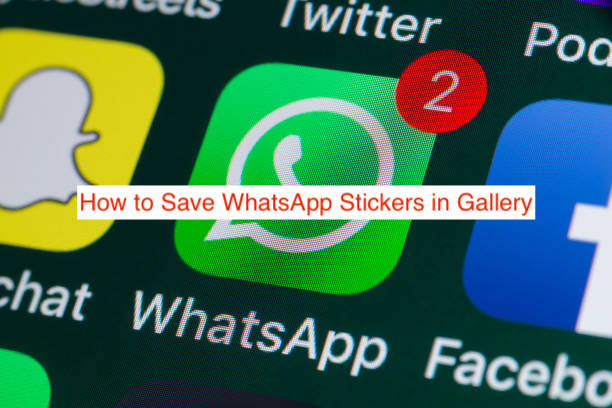There are lots of good things about WhatsApp stickers. They perfectly relay your feelings, they’re funny, and you can always find a relatable sticker for every situation.
But do you know what’s not so good about them? They can only be used inside of WhatsApp. You can’t use a WhatsApp sticker inside of Telegram or as a comment on a Facebook post, for example.
Frankly, this ticks me off. And it’s not just me. If you weren’t looking for a solution to that, you wouldn’t be reading a post about how to save WhatsApp stickers in the gallery.
Now that we’ve clearly defined the problem let’s move into solving it. In this post, you’ll learn how to save your WhatsApp stickers to your gallery app to make them usable as images on other social media or instant messaging apps.
How to save WhatsApp stickers in Gallery on Android
If you’ve used WhatsApp for longer than a day, you already know that your stickers don’t save to your gallery. Open your Photos app, and you’ll see that none of your stickers appear in there, even if you set it to display thumbnails and hidden files.
If you need your WhatsApp stickers for use outside WhatsApp, saving them to your gallery app is the best option. However, if you’re worried about losing your stickers after losing your phone or facing a similar issue, backing up the stickers to the cloud is a safer and quicker way to do it.
Since I can’t tell which one you’re up to, I’ll show you how to do both. Then, you can decide if you want to save the stickers as images on your gallery or if you want to back them up to the cloud.
Since the cloud backup option is easily the quickest and most reliable of the two, I’ll start from there.
- How to back up your stickers to the cloud on Android
This is obviously the best option if you don’t care about having your WhatsApp stickers accessible from your gallery.
This option also makes your stickers available as individual images that you can download from Google Drive. So, if you want the pictures on your gallery after making the backup, you can simply download them from Google Drive.
In short, this doubles as a way to back up your stickers to the cloud while also making your stickers accessible as images that you can save to your gallery.
Here are the steps required to back up stickers to the cloud on an Android smartphone if that excites you.
- Save your phone number to your contacts and start a chat with yourself on WhatsApp. In my case, I failed to show up among my contacts on WhatsApp, even after I saved my number.
If you’re having the same issue, install the “Easy Message: text without saving phone number” app from Google Play. It lets you send a message to a number without saving it as a contact.
- Send all your stickers to yourself. This will be easier if you only have a couple of stickers. However, if you have hundreds of stickers, there goes your day.
- After sending all the stickers to yourself, tap on the three vertical dots at the top right corner of the interface and tap More. From the resulting menu, select “Export Chat.”
- After selecting “Export Chat,” you’ll have the option to choose between exporting with media or without media. If you choose to export without media, you won’t be backing up your stickers.
- Then, you will see many export options. Select “Google Drive” from these options and confirm the operation.
If you are on a Wi-Fi connection, your backup should start immediately. Otherwise, you may have to force it to resume from the notifications panel, as backups don’t typically like cellular connections.
After completing the export, you can open your Google drive to see all your stickers in the “WEBP” format. While that isn’t one of the more popular image formats, it is getting more popular across the web, and you don’t need to convert the images.
You can manually download the images to your phone to view them on your gallery if you want that.
It’s worth noting that your Google Drive backups aren’t encrypted. A chat loses end-to-end encryption outside of WhatsApp. If anyone else can access your Google account, they’ll be able to see all of your stickers.
- How to save WhatsApp stickers without backing up to the cloud
Honestly, having to back up all your stickers and then downloading them can be tiring. What if you don’t have that much time or even an internet connection.
If you don’t want your stickers up in the cloud, you have an option. This option is even more accessible, with fewer steps than the previous solution.
Here are the steps required to save your WhatsApp stickers without cloud backup.
- Open the File Manager app on your phone. Depending on the manufacturer, it may have a different name on your phone, but it’s simply File Manager on most phones.
- Find the WhatsApp folder on the File Manager. You can sort the folder by name, and the WhatsApp folder will be one of the last ones.
- Inside the WhatsApp folder, select Media, and then copy the WhatsApp Stickers folder. Paste it anywhere else in your phone’s storage, and you’re halfway done.
If your gallery app shows WEBP images by default, you should see the stickers in your gallery by now. Otherwise, you may have to rename all the files to PNG.
The reason why I don’t see you doing that is also the caveat of this method. It doesn’t only let you save your own stickers, you’ll literally save every sticker you’ve sent and received on WhatsApp, and there’s no workaround.
If you don’t need to save all of the stickers you’ve ever come across on WhatsApp, the first method will work best for you.
Otherwise, you should use a desktop batch renaming program to rename all of those stickers to PNG unless you won’t be doing anything else for a whole week.
Conclusion
The urge to learn how to save WhatsApp stickers in gallery comes naturally to everyone. The stickers get so good that you want to take them with you across multiple platforms.
There are two ways to achieve this aim. The first is to back up your stickers to Google Drive and download them to your phone afterward, killing two birds with a stone. The other method doesn’t involve backup but mind you; you’ll be renaming a whole lot of files. You choose.