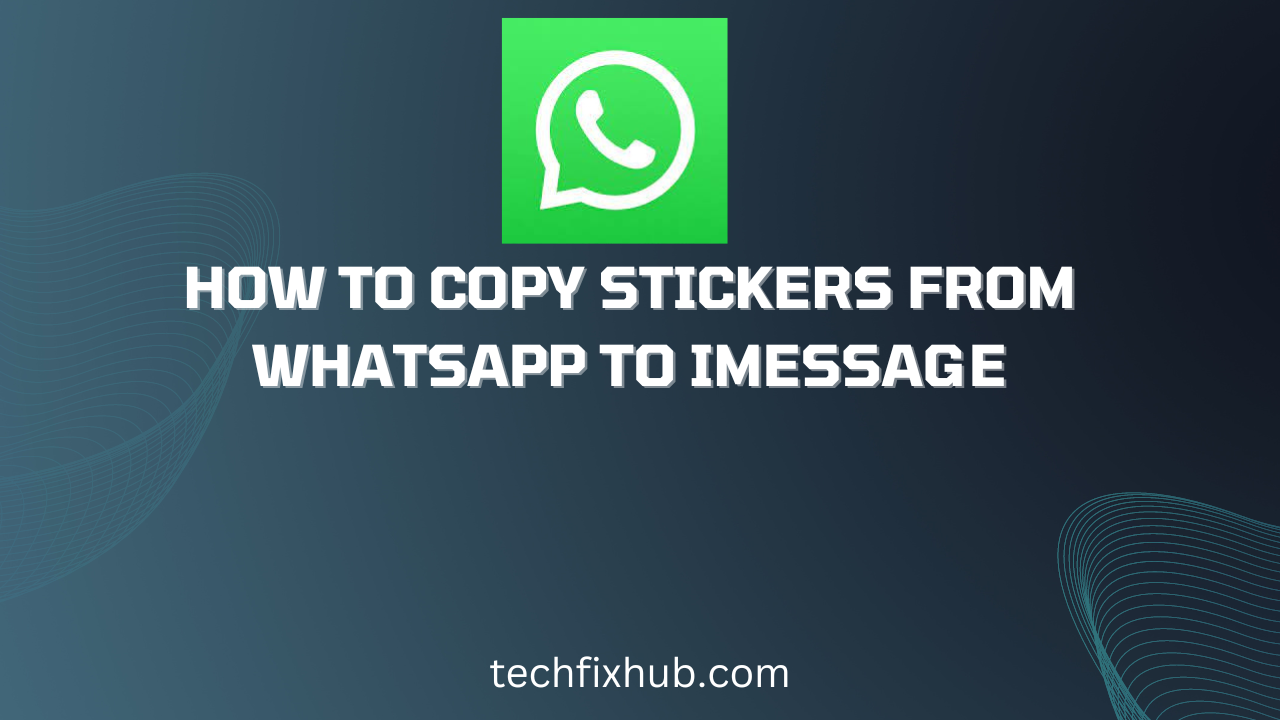In this article, you will learn how to copy stickers from WhatsApp to iMessage, Amassing WhatsApp stickers is hard. You may need hundreds of WhatsApp conversations to get as many stickers to find a relatable one every time.
Now, you have an impressive sticker portfolio, and you’re the WhatsApp sticker king among your friends. Unfortunately, you’re moving away from WhatsApp to iMessage. In this case, you’ll have only one question: is there a way to copy stickers from WhatsApp to iMessage?
There may be no straightforward way to achieve that, but there are indeed workarounds. If all you need is the ability to use your WhatsApp stickers on iMessage, we can help.
How to Copy Stickers from WhatsApp to iMessage
Fair warning: there is no straightforward way to copy your stickers from WhatsApp to iMessage, but there’s a practical way. Since it works, I’ll show you how to do it, even if it’s the most challenging thing you’ll ever do on your iPhone.
There are a couple of ways to create iMessage stickers from your WhatsApp stickers, but all of them require converting your stickers into images first.
For a quick overview, you will be learning how to convert your WhatsApp stickers to images, and then you’ll convert these images to iMessage stickers using an app from the App Store.
If this sounds easy to you, you’re misled. Wait until we jump into it to know what you’re in for exactly.
- Converting the stickers to images
There are many ways to convert your WhatsApp stickers to PNG or JPEG images. However, WhatsApp doesn’t provide a straightforward method, so we’ll have to make do with workarounds.
Here are the steps required to convert WhatsApp stickers to regular images that you can view from your gallery app.
- Create a group with one of your friends and kick them out immediately. This is to create an avenue where you can send messages to your friend, as it’s pretty difficult to send messages to yourself on WhatsApp.
- Send all of your WhatsApp stickers to your lone member group.
- Tap the group’s name to bring up the chat options, scroll to the bottom and select “Export Chat.” Choose to export with media if prompted and select iCloud or your email as your export destination.
Depending on the number of stickers you have, this process might take a while. Grab a cup of coffee while your stickers upload to your selected destination.
When the process completes, grab your Mac or PC and dive into the backup location. Download all of the stickers to your computer, and you’re one step closer to getting your iMessage stickers.
With all of your stickers presumably in your Downloads folder, you can continue with the conversion by changing the filenames of all the stickers from the default WEBP to PNG.
A couple of tools can help you with that, but the best is the default command line on Windows and Mac. If you’re not scared of white text on black backgrounds, you can use the command line to name all your stickers to PNG.
Now that all of your stickers are in the PNG file extension, you can proceed with the second step, which involves creating the stickers from the images.
- Create the stickers from the images
When you have all your WhatsApp stickers as PNG images on your computer, you can copy them back to your iPhone. With only the PNG images and an internet connection, you can create stickers that are essentially replicas of your WhatsApp stickers, essentially copying your WhatsApp stickers over to iMessage.
Here are the steps required to create iMessage stickers using the PNG images generated from your WhatsApp stickers.
- Launch iMessage on your iPhone and click on the compose icon in a conversation to load up your keyboard.
- Click on the App Store on top of the keyboard to open the App Store for iMessage-related extensions.
- Using the search bar atop the interface, search for Twelve Studios LLC. You’ll only have one app listed for this app developer, and the app is Sticker Maker Pro. As its name already hints, it’s an app that lets you make stickers for iMessage.
- Install Sticker Maker Pro as an add-on for your iMessage and click on its open after complete installation.
- The Sticker Maker Pro interface will open inside of iMessage in your keyboard area. Here, you can click on the “+” icon at the top left corner to start creating a new sticker for iMessage.
- On the next page, select a size for your sticker. You can choose small, medium, or large, to create small, medium, and large stickers. Select any one that suits you and tap next to continue making your sticker.
- Sticker Maker Pro will prompt you to select an image for your sticker. You have an option to choose an image from your gallery or to take a new picture from your camera.
- Choose to select an image from your gallery. Navigate to the folder where your WhatsApp sticker images are and choose the one to create your first sticker.
You may have to make a couple of adjustments to develop the final sticker image, but the rest of the steps should be pretty self-explanatory from here on out.
You can repeat this process for each image from your WhatsApp stickers to recreate all of your WhatsApp stickers on iMessage.
While this process may seem cumbersome, it doesn’t have to be. You don’t have to create all the stickers in one go. You can create a sticker whenever you need to use it, and you’ll never need to recreate it because it’s already there.
And ta-da! You’ve copied your stickers from WhatsApp to iMessage.
READ MORE: How to Save WhatsApp Stickers in Gallery
Conclusion
You’ve learned how to copy stickers from WhatsApp to iMessage. However, chow to copy stickers from WhatsApp to iMessage spying your stickers from WhatsApp to iMessage may seem impossible, but it’s not. While there is no straightforward way to copy your stickers, you can always use some workarounds if you’re ready to dedicate the time.
By exporting your WhatsApp stickers as images and converting the images to iMessage stickers, you can essentially copy your WhatsApp stickers over to iMessage.