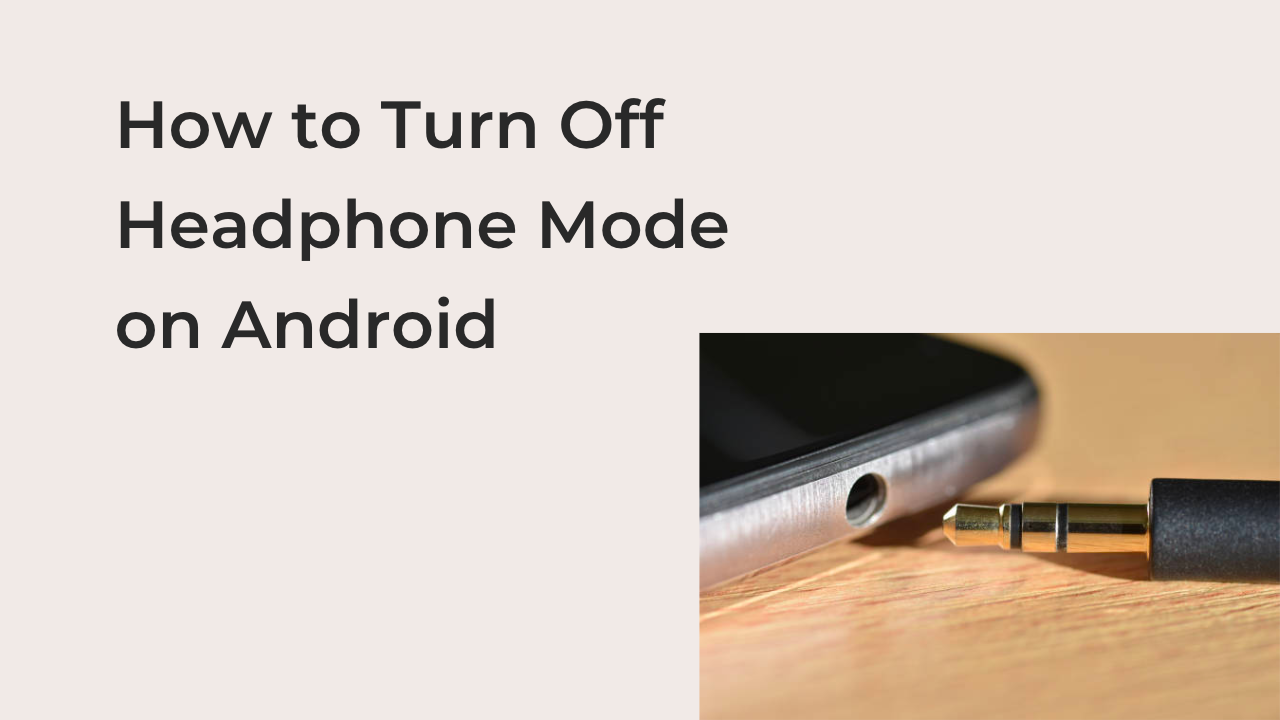This article will show you how to turn off headphone mode on Android. If you’re already experiencing this problem, it’s no surprise that you’re in dire need of a solution.
Sometimes, you just desperately need to get the headphone icon off your phone because your device just won’t work properly with it. Most people won’t understand the gravity of this situation until they’ve experienced it once.
If you still don’t know the consequences of your phone being in headphone mode without headphones being plugged in, it’s that you can’t hear any audio. Even calls won’t work properly until you find a way to turn it off on your smartphone.
Why Is My Android Phones Stuck in Headphone Mode?
Headphone mode isn’t something you can enable or disable on your Android phone at will. Your phone automatically goes into this mode when you plug in a pair of headsets, signifying by adding an icon of headphones on your device’s status bar.
When this mode is active, you won’t be able to play any sound through your device’s built-in speakers. This is logical, as the main function of a pair of headsets is to get a better listening experience in the first place. Your device’s speakers trying to blast some sound through the headphones isn’t exactly going to help you achieve that.
Also, your phone should default out of headphone mode as soon as you remove the headphones to make your phone’s speakers work as normal. Unfortunately, this doesn’t work as expected most of the time.
Your phone might continue being in headphone mode, even after you’ve removed every device from your headphone port. This may be due to a physical defect of the port or a software error on the part of the device.
The cause of the error doesn’t matter; this article will show you the best ways to fix an Android phone stuck in headphone mode.
How to Turn Off Headphone Mode on Android
Much has been said about headphone mode and why you may need to turn it off when it’s stuck. However, the whys will continue to be irrelevant if we don’t talk about how you can turn off this mode on your device.
Here are some of the best options to try to turn off headphone mode on your Android phone if removing your headphones won’t work.
- Plug and unplug the headphones

Sometimes, your phone might be so busy running another process that it misses the part where you unplug the headphones from your device. In this case, all it needs is a confirmation that you’ve truly unplugged your headset from your phone to register disabling the headphone mode.
To effect this solution, grab your headphone and insert them firmly into the headphone jack on your device. This shouldn’t elicit any response from your smartphone, as it already thinks the headphone is plugged in. Then, remove the device gently to see if your phone registers the removal.
You can confirm if this works by looking at your phone’s status bar to see if the headphone icon appears. Alternatively, try playing a song from your device to see if you can hear any sound. If it doesn’t work, you may want to try out the other options below.
- Clean out the headphone jack

Dirt and debris in your headphone jack can fool your phone into thinking that you have a pair of headphones plugged in, when in fact, you don’t. If you experience more resistance than usual trying to insert your headphone, you may want to consider cleaning it out.
If this is the problem with the port, you may want to clean it to remove the debris messing with the electric circuits in the jack. Ideally, you can do this using anything that can fit into the jack without a possibility of breaking in it.
After cleaning your headphone jack, you may want to plug and unplug a pair of headphones to get it out of the mode. Then, consider playing any multimedia to determine if cleaning out the headphone jack worked to turn off headphone mode on your device.
- Restart your device
If neither of the above steps helped in solving this problem, you may be overreacting to a minor problem. The problem may be a minor software bug that you can fix easily by restarting your device. Restarting your device should ideally be one of the first options to try since it’s neither time-consuming nor difficult.
The process of restarting a device differs, depending on what brand and model of Android you’re using. It shouldn’t be more complex than pressing down the power button on the side of your phone and tapping on the “Restart” option when it comes up.
After the phone has undergone a restart, it should be out of headphone mode already. If it’s a software issue, you should be able to use your phone as normal.
- Remove any device in your headphone jack
If you have any device connected to your headphone jack, you shouldn’t blame your phone for misreading it as a headphone. Your device is simply hardwired to think every device that can be plugged into your phone’s headphone jack should be able to output audio.
If you’re using external microphones with your device, you should instantly rule out the possibility of turning off headphone mode at the same time. You’ll have to disconnect the microphone to successfully make your device think you don’t have a pair of headsets plugged in.
Consider removing any device connected to your headphone jack or charging port to turn off headphone mode on Android successfully.
READ MORE: How To Use Phone Headphones As A Microphone On PC
Conclusion
Having a phone stuck in silent mode when you don’t have actual headphones plugged in is always a silently painful experience. With the hacks in this article, however, your phone should never have to suffer in silence anymore.
If none of the fixes above worked for you, there might be a bigger problem with your device. Consider having a repair technician check the phone to see what might be causing it to incorrectly read the presence of headphones when there are none plugged in.