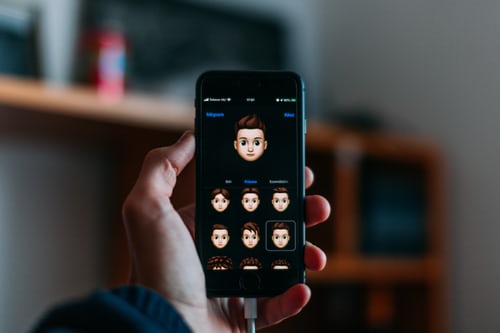iPhone Memoji is fun as it allows you to express yourself without saying anything or typing a text. However, using Memoji in your WhatsApp status is difficult. Luckily, WhatsApp is more open customizable than Apple’s instant message app. There, you will learn how to use Memoji on WhatsApp status.
Apple’s Memoji was introduced in September 2019 with the iOS 13 update, and it has stuck quite well. It allows iPhone users to have an animated version of themselves combined with stickers and Emojis.
How to create your Memoji
- Open the Messages app and tap the Compose button
 .
. - Tap the Memoji button
 , then swipe right and tap the New Memoji
, then swipe right and tap the New Memoji  button.
button. - Customize the features of your memoji — like skin tone, hairstyle, eyes, and more.
- Tap Done and that is all.
How To Use Memoji On WhatsApp Status
Right away, we should bounce into the guide on using Memoji on your WhatsApp status.
It is easy to add emojis to your WhatsApp status. You can achieve that by tapping on the circular face. Luckily, Android users have the additional built-in feature to post GIFs by tapping the “GIF” button in the Emoji menu. After reviewing your writeup and the Emojis, just tap on the green send button to post it on your WhatsApp status.
Before you start, ensure your iPhone’s Emoji keyboard is active. If not, then follow the steps below to enable it:
- Open your WhatsApp App.
- Tap Chats.
- Tap a conversation.
- Tap the chat bar.
- Tap the “Keyboards” button.
- Tap the Emoji keyboard icon if necessary.
- Select an emoji.
Also, It is easier and it doesn’t require tricks to write or post pictures on WhatsApp. To post a text-based status,
- Open the WhatsApp app and tap on the status icon.
- The text screen features three options: font, background color, and emoji. The new feature is similar to Facebook’s which allows you to post a text-based status update with a colored background.
How to use Memoji on WhatsApp Web
Do you use Whatsapp web? if yes, you can access your Memoji stickers by tapping the Emotion tab close to the Attachment option at the downside of the screen. You can follow the steps I shared above to post your Favourite Memojis on the WhatsApp web.
How to use an animated Memoji in Messages
Yes, it’s possible to use animated Memoji in messages iPhone. Without further ado, let’s jump into the guide on using animated Memojis in iPhone messages.
NOTE: Ensure that you have a compatible iPhone.
- Go to an existing conversation or open the Messages app and tap the Compose button to start a new converation.
- Tap the Memoji button then swipe left to pick your favourite Memoji.
- Tap the Record button to record. Luckily, you can record for up to 30 seconds and you can choose a different Memoji with the same recording.
- It is also easy to create a Memoji sticker,all you have to do is to tap and hold the Memoji and drag it to the message thread. To delete a Memoji, tap the Trash button.
- After that tap the Send button.
How To Manage your Memoji
It is easy and it doesn’t take much of your time to change a Memoji that you previously created. You can edit the features, duplicate an existing Memoji with new features, or delete a Memoji.
- Go to an existing conversation or open the Message app and tap the Compose button to start a new message.
- Tap the Memoji button or Memoji Stickers button, then select the Memoji that you want to change, edit, duplicate or delete.
- Tap the More button. Then choose Edit, Duplicate, or Delete.
Memoji is a nice feature on iPhone and it is been used by almost all iPhone and iPad users since it was launched. So If you want your Memoji on all of your iOS devices, you need to enable two-factor authentication on your device and you need to be signed in to iCloud with the same Apple ID. Lastly, go to Settings and turn on your iCloud Drive.
Conclusion
This article has shown you how to use Memoji on WhatsApp status. However, use the comment box to drop your questions, and don’t forget to check the related articles. Cheers!