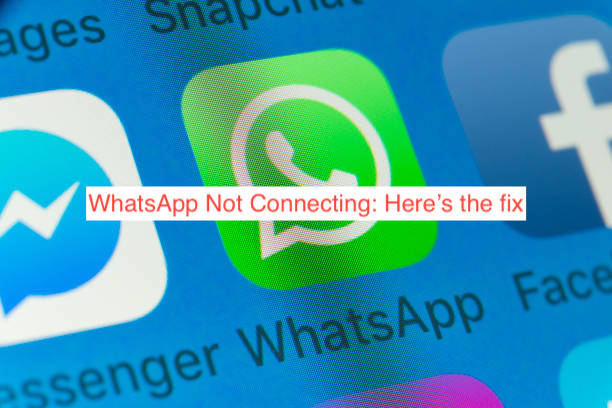If you’ve used WhatsApp nearly enough, you should have encountered the WhatsApp Connecting error message at least once. It usually shows up on the WhatsApp Web interface to signify some sort of problem with loading messages from your phone, but what does this error message mean?
If you’re facing the WhatsApp not connecting issue, there are several reasons that may be the case. In this article, you’ll learn all the possible reasons your WhatsApp isn’t connecting and what you can do to fix the problem and get your WhatsApp working again.
Why is WhatsApp Not Connecting?
If you’re trying to connect to WhatsApp without success, there’s almost certainly a reason the connection keeps failing. While it’s likely a specific reason for your case, I don’t know your case, so you’ll have to read through several reasons WhatsApp may be displaying the not connecting error message.
In most cases, the error only appears on WhatsApp Web when you try to load up your messages or respond to a message. The error only appears when you don’t have a stable internet connection to either your computer or your smartphone.
Yes, until the latest update (which you probably don’t have), you’ll need a stable internet connection to both your smartphone and your computer for WhatsApp Web to even connect at all. In short, not having a stable internet connection to all of your devices could cause the WhatsApp not connecting error.
If you’ve connected any of the devices, you use with WhatsApp to any VPNs or proxies, it could also cause the WhatsApp not connecting error. The app was pretty clear in its support documents that it wasn’t designed to work with proxies, VPNs, or roaming. If you’re using any of those, you may have to disable them before connecting to WhatsApp.
If WhatsApp isn’t connecting, you may want to check if WhatsApp servers are still up. This year alone, we’ve had several downtime issues with WhatsApp, and it’s not farfetched to suggest that you just happen to want to use the app at a time when it’s down.
In any case, you should be looking at the possible ways to fix the issues with the app. The following section will show you some of the possible solutions to the WhatsApp not connecting error, regardless of the device.
How to Fix WhatsApp Not Connecting
When WhatsApp isn’t connecting on your device, the best next step is to consider fixing the issue using the solutions that have worked for others. If you don’t know what these solutions are, don’t fret; this section will show you how to fix the WhatsApp connecting issue.
Without further ado, here are some things to try when WhatsApp refuses to connect on your smartphone.
- Check your internet connection
The error message itself insinuates a problem with your internet connection, and that’s usually what the problem is. When you’re facing the WhatsApp connecting issue, you may want to check the strength of the internet connection across all of your devices to ensure they’re working.
Just to be clear, you need a stable internet connection across all your devices if you’re using WhatsApp Web. WhatsApp Web loads messages in real-time from your smartphone; if your smartphone doesn’t have a stable connection to the internet, you shouldn’t expect it to work properly.
- Update WhatsApp
WhatsApp is pretty strict about updates. If you haven’t updated the app to the latest possible version, there’s a pretty good chance that you’ll be facing connection issues along the way. If you use WhatsApp on both your smartphone and your computer, you may have to update it on both devices.
On iPhones, you can update your WhatsApp from the App Store if your device is still supported. On Android phones, you can do the same from the Google Play Store, and WhatsApp Web will pop up a message each time there’s a new update.
- Ensure WhatsApp is working on your phone (for WhatsApp Web)
If you’re trying to get WhatsApp Web to connect, you may have to ensure WhatsApp is working on your smartphone first. Ensuring your phone has a stable internet connection and updating the app on your phone are some of the measures you can take to get WhatsApp to connect on your phone, and in turn, on your desktop or laptop computer.
- Check WhatsApp Servers for Availability
One of the top reasons you may be facing the WhatsApp not connecting issue mightn’t be related to you or your device at all; WhatsApp’s servers might simply be down? And in case you’re thinking that’s unlikely, it has happened more than twice this year already.
You can use a tool like Down Detector to check if the servers are currently available at the moment. An easier way is texting some friends to ask if they can access WhatsApp on their devices. If the problem is indeed from WhatsApp servers, there isn’t much you can you; you just have to wait until the servers eventually come online.
- Turn off any VPNs or Proxy
As mentioned earlier, WhatsApp has been pretty clear about the zero tolerance of VPNs and proxies. If you typically access the internet using a VPN, you may have to turn it off before checking your messages on WhatsApp if you detest the WhatsApp not connecting error message.
The same treatment applies to proxies since they work similarly to VPNs in most cases. WhatsApp also recommends turning off roaming before accessing WhatsApp to prevent any issues with WhatsApp connecting to load your messages. If you intend to stay anonymous on the web, WhatsApp probably isn’t the best instant messaging platform for that.
READ MORE: Can’t Share Photos from Gallery to WhatsApp iPhone (Fixes)
READ MORE: How To Read WhatsApp Messages Without Opening The Chat
Conclusion
If WhatsApp isn’t connecting on your iPhone, there are several fixes to try. Before trying a fix, however, you may want to find out what was wrong with the app in the first place. This article lists some of the common problems with WhatsApp and lists the possible solutions to get the app to connect properly.