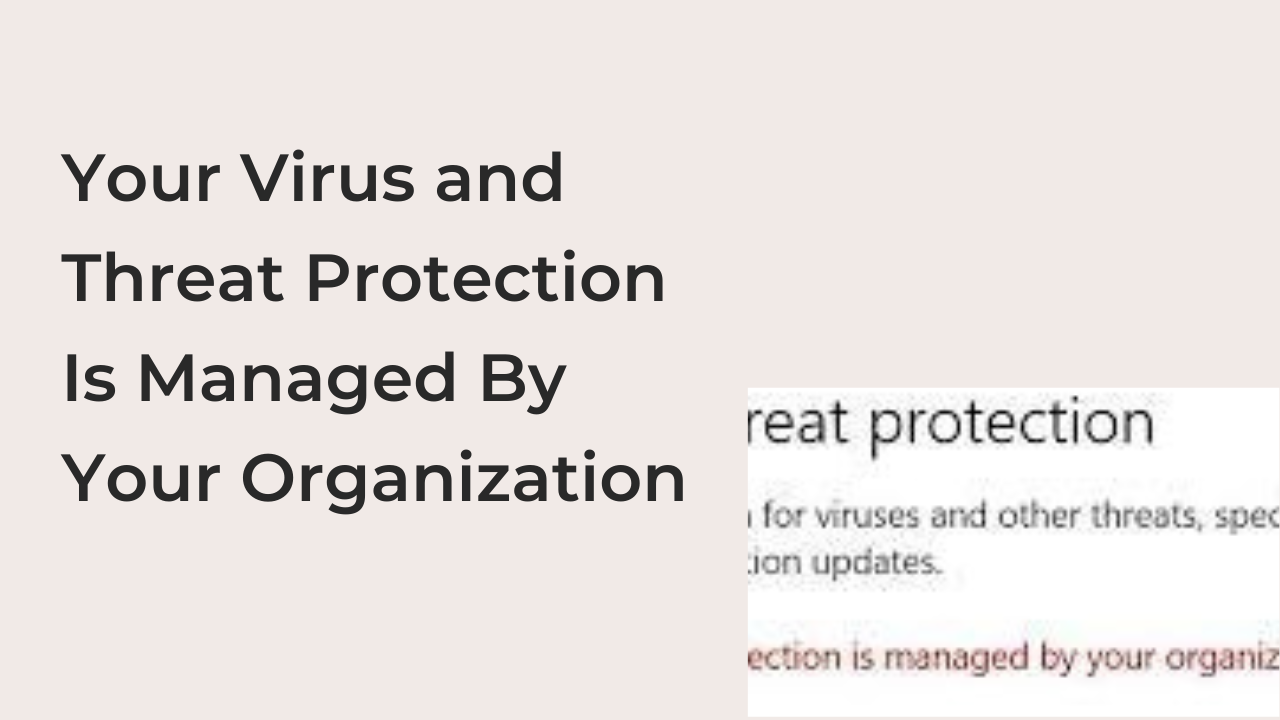Microsoft’s first attempt at building an anti-malware utility that works was with Microsoft Defender on Windows 10. However, this utility doesn’t seem to work flawlessly in some instances, as it pops up errors from time to time.
Sometimes, you’ll try to modify some settings on Windows Defender, only to receive the error that reads: “Your virus and threat protection is managed by your organization.” This error message appears frequently on work computers that have an administrator.
In this article, you’ll learn why your computer may be disallowing you to modify your security settings due to this error message. Also, I’ll show you some of the ways to get rid of this message and get your computer working perfectly again.
How to Fix the Error Message: “Your Virus and Threat Protection Is Managed By Your Organization” on Windows 10
When a computer displays this error message, it usually means that the current user is incapable of modifying the security settings on the computer. This can open up a computer system to many security vulnerabilities that could’ve been easily solved if you had access to Windows Defender.
Therefore, this error is a critical security vulnerability that you should focus on solving quickly. In some cases, a hacker might’ve compromised your computer, taking over your security settings, while fooling Windows Defender to believe your computer is part of that of an organization.
Here are a few things to attempt that may fix this error when you encounter it on a Windows 10 computer.
- Remove it from the organization
If the computer is indeed your work computer, then this isn’t an issue. You can’t manage the Windows Defender settings for a computer as long as an IT administrator is controlling it with a group of other machines. The only option you have in such a scenario is to remove the computer from the organization.
If you’re on a Windows 10 computer, you can remove the machine from your organization’s domain by navigating to the accounts section of the settings app. From there, you can select the “Access work or school” option and disconnect your computer from any organization.
Alternatively, you can contact the IT department of your organization to remove your computer from the domain. This is only feasible if you’re leaving the organization or if the computer was originally yours, to begin with.
- Run a malware scan
In some cases, you may be receiving this error because your computer has been compromised by a virus. Some kinds of malware are capable of taking over your computer’s security system, fooling it to believe you’re part of an organization.
When this happens, you’ll need to find the malware through a thorough malware scan and remove it if possible. Also, you should rule out the possibility of discovering it using Windows Defender, as the error message proves that your Windows Defender has been compromised already.
Since Windows Defender is already out of the question, the only remaining option is an external anti-malware program. There are many of these programs that are capable of fishing out the virus in question and removing it from your computer completely.
Some antivirus programs to try if you’re facing this issue include Malwarebytes, McAfee Anti-malware suite, etc. These programs will scan your computer and remove any malicious programs that may be causing Windows Defender to misbehave. Restart your computer after a scan to see if the error message disappears after the reboot.
- Remove the DisableAntiSpyware registry using Registry Editor
While most Windows users will generally avoid using the Registry Editor, you may have to use it if you’re encountering this error with your Windows Defender program. As long as you don’t mess around with the Registry Editor utility, you shouldn’t come across anything that would nuke your computer.
To remove the DisableAntiSpyware registry through Registry Editor, follow the steps below.
- Press the Windows button once on your keyboard and start typing “Registry Editor.” Press the Enter key as soon as the program appears on the search results to open it instantly.
Alternatively, you can open the program by pressing the Windows and R button at the same time and typing “Regedit” into the resulting Run dialog box.
- From the program’s interface, find and click on “HKEY_LOCAL_MACHINE,” and then “SOFTWARE.” From there, click on “Policies,” > “Microsoft” > “Windows Defender.”
- After following the instructions, you should see a “DisableAntiSpyware” policy on the right side of the interface. Right-click on the policy and delete it to get rid of it on your machine. Check to confirm you’re deleting the correct registry, as a single mistake could nuke your system.
After deleting this registry, restart your computer to see if the error message has disappeared already. If it hasn’t, you may want to resort to the last option on our list.
- Reinstall Windows
If you’ve tried everything listed above, you may not have many options left. Antivirus programs are still unable to detect every single malware out there in the wild, making them somewhat unreliable. If your antivirus program cannot remove the error message, you may want to contemplate reinstalling Windows.
If you settled on the option to reinstall the operating system, you may want to remember that you may lose your files during the process. You may want to make a backup of very important files to the cloud or on an external storage drive before proceeding with the installation.
To reinstall a copy of Windows, you’ll need the Windows installation file on a USB drive. In addition to that, you should also have some technical know-how and your Windows installation key. That way, you can complete the reinstallation and remove the error easily.
READ MORE: The Known Windows 11 Issues and How you can fix Them
READ MORE: How To Use Windows Security Malware Protection On Windows 10
READ MORE: Your OneDrive Has Not Been Setup Error – (Solved)
Conclusion
The Windows operating system is one of the most vulnerable OSes, in terms of how many viruses are written specifically for them. In some cases, these malicious programs take over your computer, fooling your security system that they’re your organization by managing your computer on your behalf.
When this happens, it’s important to take proactive security measures to get your computer back on the right track. This article outlines four of the best ways to remove this message from your computer to get back the ability to manage Windows Defender yourself.