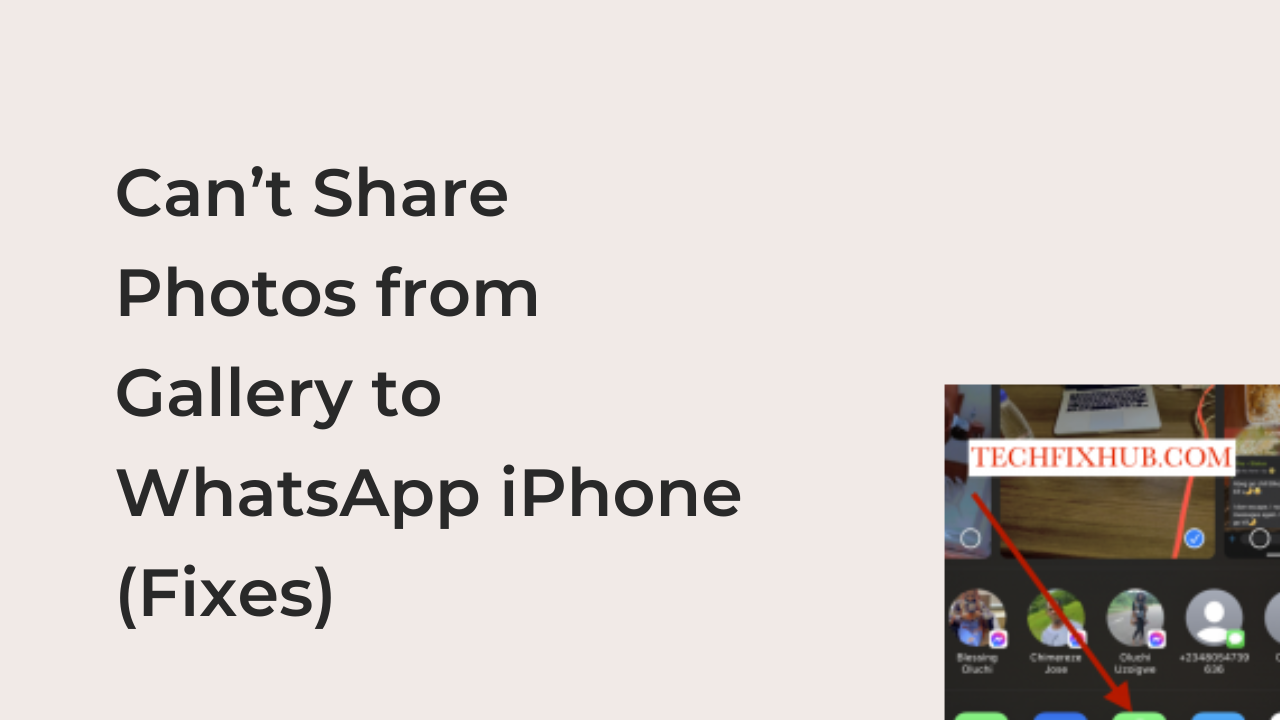Can’t share photos from gallery to WhatsApp iPhone: One of the few places where you can spam photos from your vacation in peace is your WhatsApp status. Also, the simplicity of WhatsApp makes it a suitable alternative to messages, especially when trying to send photos and videos from an iPhone to an Android phone or tablet.
Imagine being unable to share photos from your iPhone’s gallery to the WhatsApp app on your iPhone for any reason. Every other alternative just doesn’t cut it; are you going to rely on SMS, which simply destroys the quality of any media you send?
Of course, you’d want to think twice before doing that. What we recommend is troubleshooting WhatsApp on your iPhone and trying to determine the reason behind your inability to share photos of the app from your device. This article will help you do just that, regardless of your technical skills.
Why can’t I share pictures or videos directly from the gallery to WhatsApp on my iPhone
There are many reasons you can’t share pictures, videos, and screenshots directly from the gallery to your WhatsApp. Probably your iPhone is not up to date, your WhatsApp is outdated, etc. In this article, I will show you the working solution to this issue.
How to Share Photos from Gallery to WhatsApp iPhone
Before trying to troubleshoot anything, it’s crucial to ensure that there’s a problem to solve. There’s no problem to solve, and it’s usually you casually having a gripe with the way WhatsApp handles media sharing on an iPhone.
Since most people do it wrong, it’s important to show you to share photos from the iPhone’s gallery app before trying to fix any problems. Follow the steps below to share a photo directly from the gallery to a contact on your WhatsApp.
- Sharing a single photo to WhatsApp from your gallery
The steps to sharing a single photo differ slightly from that of sharing multiple images to WhatsApp at the same time. If you’re trying to share a single photo with your status or a WhatsApp conversation, here is the guide you need to follow to go about it.
- Open Photos on your iPhone to reveal all the different albums that they segmented your pictures into.
- Navigate to the album with the picture you’re trying to share to WhatsApp. If you recently downloaded the image, you can tap on it from your downloads to open it directly in the camera roll without having to scour through thousands of photos.
- When the photo you’re trying to share is open, tap on the share icon towards the bottom left of the screen to bring up the sharing options.
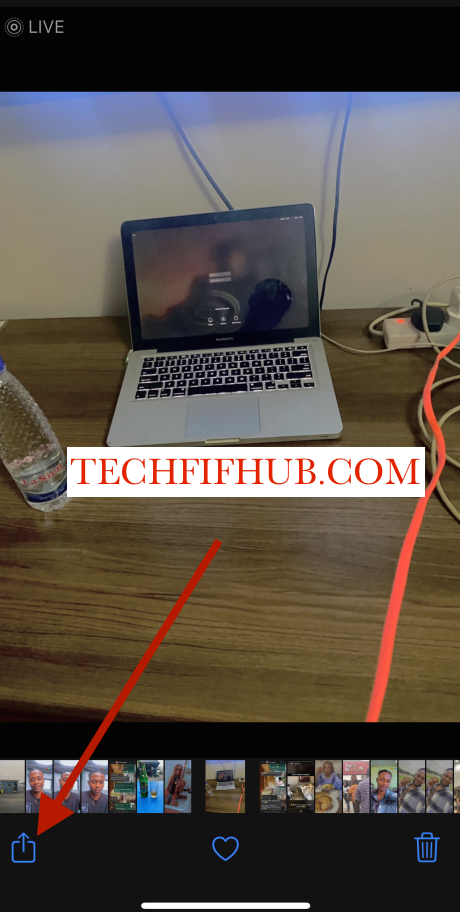
- From there, tap on the WhatsApp icon and select the conversation to which you intend to share the photo. If you’re trying to share it with your status, select it and continue to share as usual. If you can’t find WhatsApp from the sharing options, continue reading to the next step.
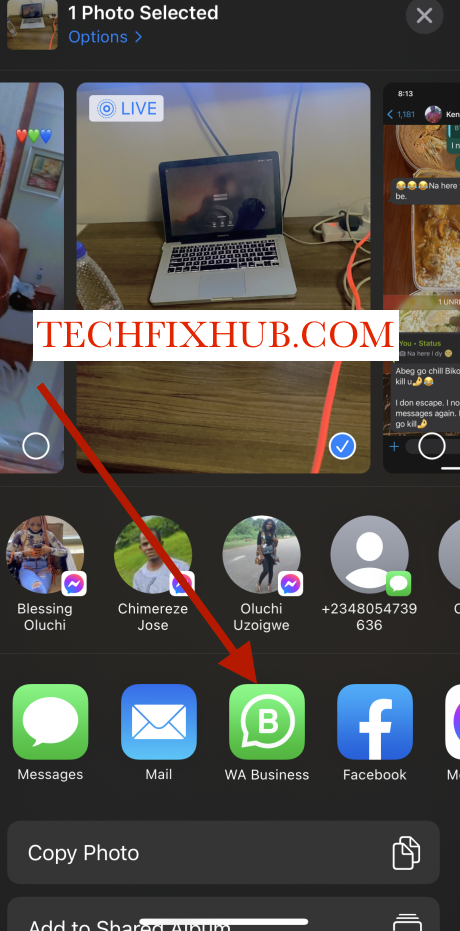
- Scroll to the side through the sharing options to reveal the “More” button if you can’t find the WhatsApp option. That should bring up new sharing options that weren’t originally part of the options you can see.
- From these new options, tap the toggle on WhatsApp to activate it, making it available in the sharing menu. After doing that, you’ll be able to select WhatsApp from the sharing menu henceforth.
If that’s all your WhatsApp is missing, you don’t have a problem. All you needed to do was to tell your phone to display the app as part of your sharing options since it reckoned that WhatsApp wasn’t very important to you.
- Sharing multiple photos of WhatsApp from your gallery
The steps to sharing a single photo and multiple photos from your iPhone’s gallery to WhatsApp aren’t wildly different. All you had to do was to change the image selection from a single image to multiple images and follow through with the rest of the steps as usual.
To do that, you’ll have to use the Select button, which lets you mark multiple images at once to share to WhatsApp. Alternatively, you can long-press on the image you’re planning to share to automatically select it and wait for you to select others too.
Once you’re done selecting the images, you can tap on the share icon at the bottom left as usual and continue with sharing your images to WhatsApp.
How to Fix Can’t Share Photos from Gallery to WhatsApp iPhone
If you followed the steps in the preceding section, you should be able to share media from your gallery to the WhatsApp application on your iPhone easily. However, it’s not uncommon cannot share them, and some fixes may help you get your iPhone working again.
Here are some suggestions to try if you can’t share photos of WhatsApp from your iPhone’s gallery.
- Disable iCloud Photos
When you enable the iCloud Photos feature, it will automatically upload all the pictures you save to your device to iCloud. Sometimes, those photos get deleted from your device, while retaining the iCloud copy, making it impossible to share them directly to WhatsApp.
While you should be able to do it normally, sometimes there might be an error that makes it impossible. In that case, consider disabling iCloud photos to see if that works. Before retrying, however, restart your iPhone and connect to fast internet to ensure everything works properly.
- Enable and Disable Airplane Mode
If you think the problem is related to your network, you might enable and disable airplane mode to fix it. You can enable airplane mode from the control center on your iPhone. Doing that should disconnect you from any Wi-Fi networks and cellular connections.
Then, disable airplane mode and reconnect to Wi-Fi or cellular internet before retrying the share. In most cases, that should work to share your photo directly from your iPhone’s gallery to the WhatsApp application on your device.
- Update your WhatsApp
Another thing that will probably cause this annoying issue of not being able to share photos or videos from gallery to WhatsApp is when your WhatsApp app is outdated. Consider updating the app as this could solve the problem.
- Update Your iPhone
Did you know that an outdated iOS version could cause bugs or glitches to your device? It is advisable to check for new updates through settings from time to time and download any available updates to help prevent your iPhone from unnecessary bugs.
iPhone Unable To Share And Edit Recently Take Photos – Solved
WhatsApp Photos Not Showing in Gallery (solved)
Conclusion
It’s possible to share photos from your phone’s gallery to WhatsApp, but it’s also possible to face certain problems while trying to do that. This article discusses some reasons you may not share photos of WhatsApp directly from your camera roll.
Besides that, I also outlined the steps necessary to share a photo of WhatsApp, since most people facing this problem are doing it wrong to start with.