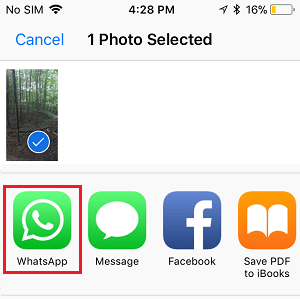In this article, you’ll learn how to share photos to WhatsApp on iPhone from camera roll. iPhone has a built-in feature that allows its users to share photos and videos with family and friends. If you bought a new iPhone, you may find it hard to share your photos with friends because it’s unlike Android.
Sharing those beautiful photos from your camera roll to WhatsApp is easier on iPhone compared to Andriod and it shouldn’t take more than ten (10) minutes of your time.
How To Share Photos To WhatsApp On iPhone From Camera Roll
Follow the steps below to Share Single Photo on WhatsApp from the Camera Roll on your iPhone.
1. Open the Photos App on your iPhone.
2. Open the particular Album where the Photo that you want to share on WhatsApp is located in the Photos App.
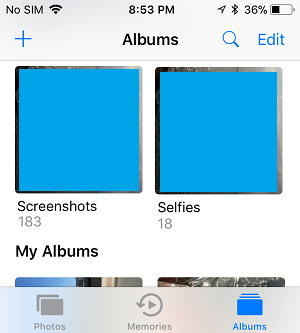
3. Now, select the Photo that you want to share on WhatsApp by tapping on it.
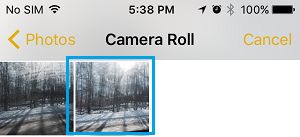
4. Once you have selected the Photos, tap on the Sharing Icon located at the bottom left corner of your screen.
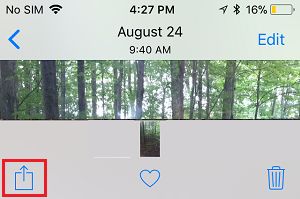
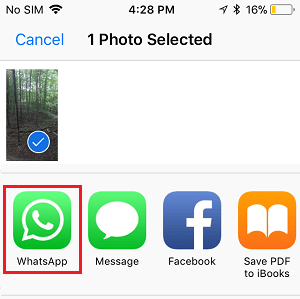
5. On the Sharing Menu that appears, tap on WhatsApp.
In case WhatsApp is not readily available, tap on the More button and this will reveal more sharing options.

Next, look for WhatsApp in the “Activities” section and add WhatsApp to the Sharing menu by moving the toggle next to WhatsApp to ON position (See image below).

Once you toggle On WhatsApp, the option to share Photos on WhatsApp from iPhone camera roll will become available in the Sharing Menu and you will be able to Share Photos On WhatsApp from iPhone Camera Roll by tapping on WhatsApp option the Sharing Menu.
How to share Multiple Photos On WhatsApp From iPhone Camera Roll
Follow the steps below to Share multiple Photos on WhatsApp from the Camera Roll on your iPhone.
1. Open the Photos App on your iPhone.
2. In the Photos App, open the particular Album where the Photo that you want to share on WhatsApp is located.
3. Once you are in the right Album (in this case we are in WhatsApp Album), tap on the Select option located at the top-right corner of your screen (See image below)
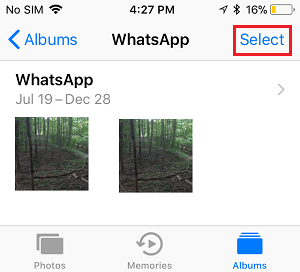
4. Next, select the Photos that you want to share on WhatsApp by tapping on them
5. Once you are done selecting all the Photos that you want to Share on WhatsApp, tap on the Share Icon located in the bottom left corner of your screen (See image below).
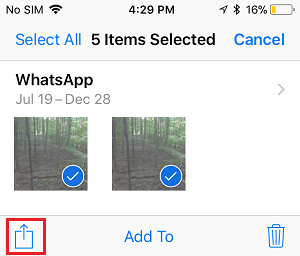
6. On the Sharing Menu that appears, tap on WhatsApp.
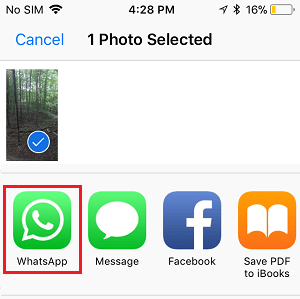
7. On the next screens, select the WhatsApp Contact or Contacts that you want to share the Photos With and tap on the Send Button.
Conclusion
In today’s concise guide, you’ve learned how to share photos to WhatsApp on iPhone from camera roll. Drop your questions in the comment section. I promised to answer all questions.