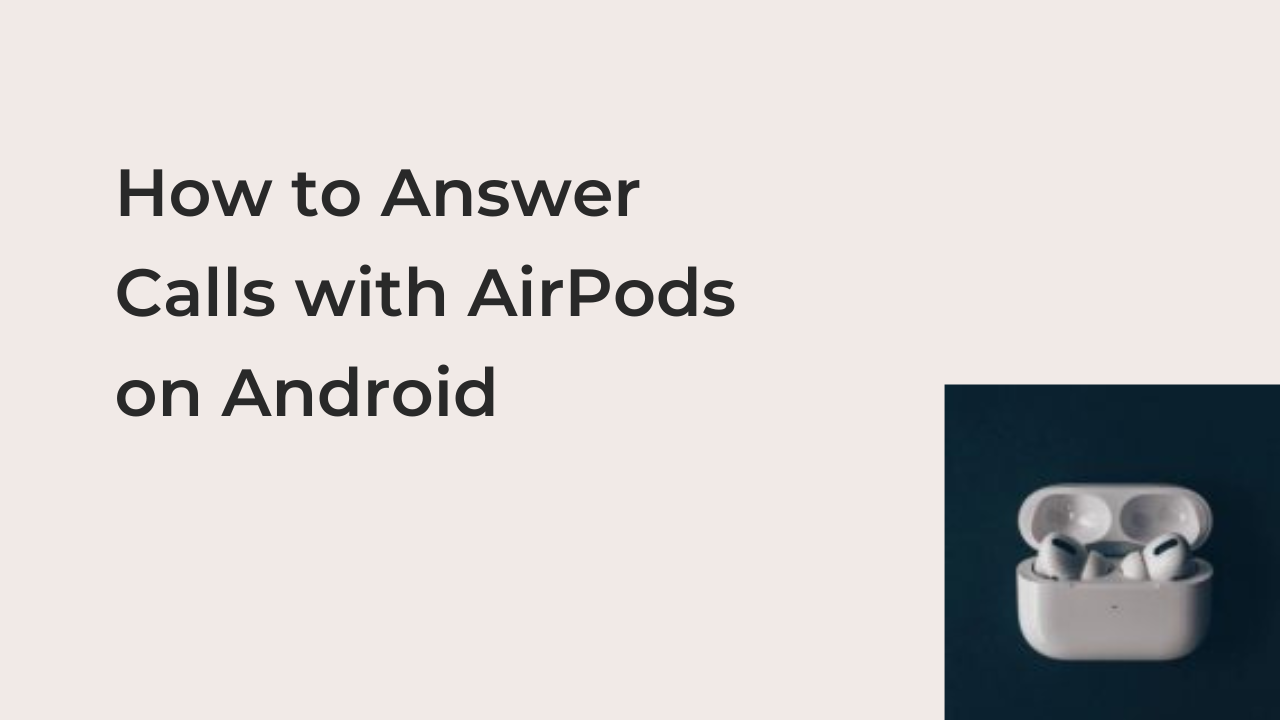How to answer calls with AirPods on Android: When you hear the word “AirPods,” you can already tell it’s a product in Apple’s ecosystem, and you’ll need an iPhone, an iPod, or a Mac to make it work optimally. However, many Android users are still fans of Apple’s high-quality listening device.
Using AirPods with an Android phone is pretty different from using it with an iPhone. Since Apple doesn’t optimize the earbuds to work properly with operating systems other than its own, expect some irregularities when using it with a different operating system.
With that said, it’s crucial to note that answering calls with a pair of AirPods on Android is not impossible. In this article, I’ll show you the different methods by which you can answer calls on your Android phone using a pair of AirPods alone. Also, you’ll learn some of the other functionalities that come with the earbuds.
Can You Answer Calls with AirPods on Android?
When you use a pair of Airpods with another operating system, you’ll almost certainly lose tons of features. This isn’t surprising; in fact, what’s surprising is the fact that you can use Airpods with your Android device.
Everyone knows how Apple makes most of its products exclusive, locking it out to the vast majority of people that own nothing running on one of its sleek operating systems. However, it’s clear that unless Apple makes AirPods inclusive, competitors like Samsung will easily take over the earbuds industry.
In a typical Apple fashion, the company created inclusivity, while staying relatively exclusive. While you can use a pair of AirPods with your Android phone, you’ll have to do away with some features, and that part of the deal is very acceptable.
For example, Siri won’t work at all when you pair your AirPods to an Android device, no thanks to the fact that Android phones can’t access Siri. Also, the automatic ear detection feature is nowhere to be seen for no easily decipherable reason.
However, one basic feature you won’t be losing is the ability to receive calls using your AirPods. Also, this feature works with no external apps, and you don’t even have to pull out your device to receive calls on the earbuds.
If you’re still unsure how to answer calls with AirPods on Android, I can help. The following section will list the steps required to do so in expansive detail.
How to Answer Calls with AirPods on Android
One of the most basic functions for a pair of AirPods is answering calls. If you can’t answer calls without pulling out your smartphone, I wonder why you’re paying that much to get a pair of wireless earpieces.
While Apple deprives you of some basic functionalities of a pair of Airpods, it doesn’t deprive you of the call answering feature. Once you learn how to receive calls with Airpods on Android, you’ll never answer calls differently.
Without further ado, here are the steps required to answer calls on your Android smartphone using a pair of AirPods.
- Connect Your AirPods to the Smartphone
Of course, it’s impossible to answer calls using a pair of Airpods when it’s not even connected. If you use your Airpods with an iPhone, kindly unlearn the pairing process and relearn the less intuitive way to connect the earbuds to your Android phone.
Connecting your Airpods to your smartphone is just like pairing any other Bluetooth headset with your Android smartphone. Simply keep the Airpods in the case while keeping it open and press the button behind it until you see a flashing white LED light.
Doing that puts your AirPods on the equivalent of a pairing mode, compared to regular Bluetooth earbuds. Back to your Android smartphone, enable the Bluetooth feature and long-press the Bluetooth icon. That should bring up the additional Bluetooth settings; from here, tap on “Pair New Device.”
Your phone might search for a while, but it should display your Airpods on the list of devices. Tap on it once to connect your Airpods and wait for a few seconds to connect your pair of Airpods to your Android device.
- Receive a Call and Answer It
When pairing your Airpods with an Android device, remember to check the option that lets you share your call details and history with the wireless headphones. If you don’t, it will be impossible to answer calls and call others using only your pair of Airpods.
When you give this permission before the fact, it’s pretty easy to answer calls thereafter. The steps to answering a call with a pair of AirPods on Android are very similar to answering it on an iPhone, which makes things easier if you already use them with an iPhone.
Simply tap on your Airpods twice to receive the call. If another call comes through while you’re on a call, tapping the Airpods twice will put the previous call on hold to answer the new call. Tapping any of the Airpods twice while you’re on two calls will automatically switch from one call to the next.
Apart from making and receiving calls, there are a lot more you can do with AirPods on Android. For one, you can summon Google Assistant instead of Siri using a simple hack that comes with installing Assistant Trigger. Since this post isn’t a comprehensive guide to using AirPods with Android smartphones, I won’t be diving deeply into this.
Conclusion
If the possibility of not being able to answer calls with your Airpods is the only thing preventing you from using a pair of Airpods with your Android device, it’s simply a baseless claim. You can easily answer calls on your Airpods and route the audio through the earbuds using no external apps.
This article has gone into extensive detail on answering calls using Airpods on Android. It’s also crucial to note that there are many other Airpods tricks you can use, but this is simply the handiest, especially if you take lots of calls.