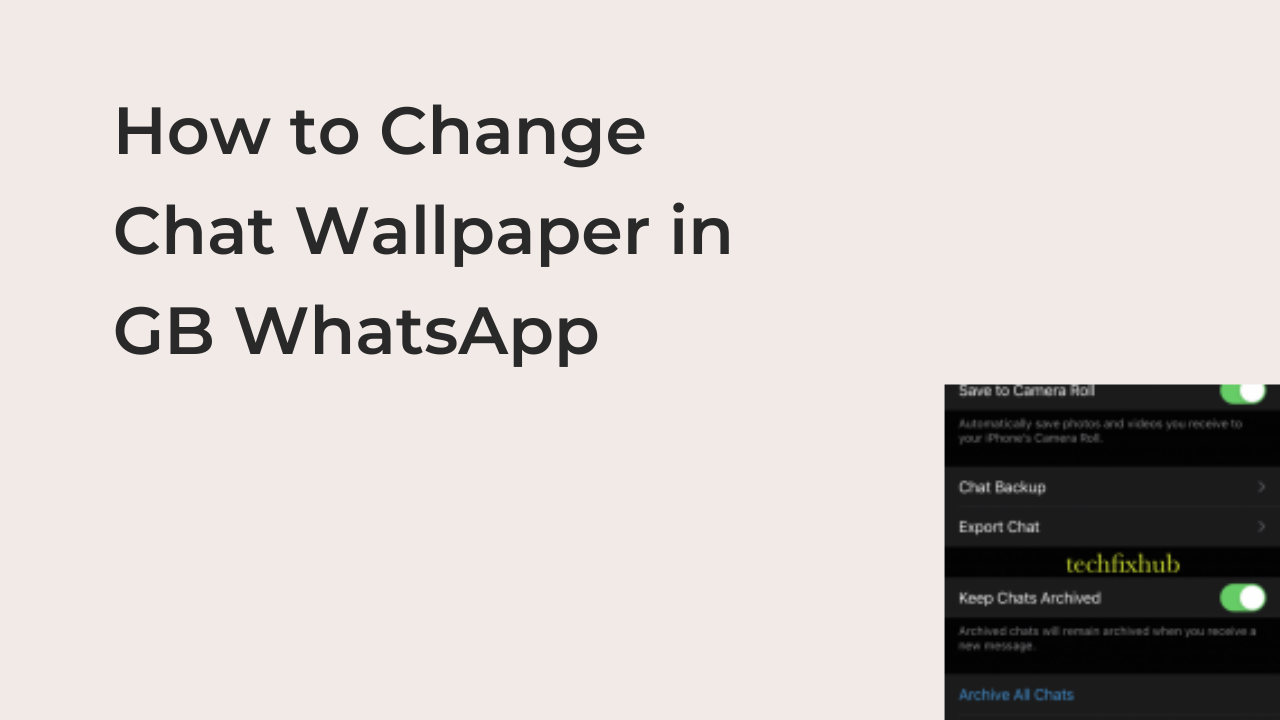Sometimes, the official apps for online services aren’t as feature-rich as we’d love them to be. Taking WhatsApp as an example, there are lots of features that you can’t access on the official WhatsApp client since Facebook hasn’t made it widely available.
To solve this issue, volunteers usually create alternatives to what the app developers offer. One of the most popular alternatives to the official WhatsApp client today is GB WhatsApp, an app that offers much more than what the original app offers. If you need insane customizability and all the extra features, use the app.
While the official WhatsApp client is quickly catching app on some of its features, there’s still some use for the unofficial client. One of those uses is changing the chat wallpaper for individual conversations on the WhatsApp app, something that was impossible until recently.
In this article, you’ll learn how to change chat wallpaper in GB WhatsApp for individual chats and the entire app. Also, I’ll show you if it’s possible to replicate the same on the official client and how to go about it.
How to Change Chat Wallpaper in GB WhatsApp
Until recently, it was impossible to set a specific wallpaper for a unique WhatsApp conversation. You can always select a wallpaper for chats, but when you do, it reflects across every conversation you’re having. While that sounds cool, it’s only natural for people to want some variation.
Before WhatsApp released the feature on the official client, the only way to do that was using GB WhatsApp. Since most people didn’t care to uninstall the app for the original WhatsApp client, it’s important to show you how to change chat wallpaper in GB WhatsApp.
If you use this unofficial WhatsApp client, the following methods outline how to change the chat wallpaper for a specific conversation and also for your entire chat on the WhatsApp app.
- 1. How to Change Chat Wallpaper for Specific Conversation in GB WhatsApp
Sometimes, you don’t want the wallpaper to change to reflect on every conversation you’re having on WhatsApp. Once upon a time, you couldn’t do that with the regular WhatsApp app, but today, it’s impossible to do it without having to download a mod like GB WhatsApp.
However, since this article is about showing you how to change the wallpaper from GB WhatsApp, that’s exactly what I’m going to do. So, get your phone working, get GB WhatsApp installed, and follow the steps below to change the chat wallpaper for a specific conversation in GB WhatsApp.
- • Get the wallpaper you’re planning to use.
One common step that people don’t enjoy talking about is getting the wallpaper you’re planning to use instead of the default. You don’t simply choose a random image on your phone; if you do, it may fit terribly and end up making your device look more terrible than it did before you attempted to change the wallpaper.
You can get great wallpapers from stock websites like Unsplash, Pixabay, or Pexels. If you also like looking at your picture, consider using one of your excellent pictures as the chat wallpaper for your WhatsApp conversations.
- • Open GB WhatsApp and navigate to the specific conversation.
After getting the image that you intend to use, navigate to the chat that you intend to change on GB WhatsApp. This is an important process for changing the wallpaper only for that specific chat, since the unofficial WhatsApp client will change it for the entire app otherwise.
- • Set the wallpaper for that specific chat.
After opening the chat interface, tap on the menu icon on the top right corner, which is three dots. You should see the wallpaper option; tap on it once to open controls related to the wallpaper for GB WhatsApp.
From the resulting page, choose to select your preferred wallpaper from your device’s gallery and select the wallpaper that you saved earlier. Click on the Set Wallpaper button and you’ll see a pop-up asking if you want to affect the change on the specific chat or across all of your conversations.
Choose to set the wallpaper for the specific chat and tap OK to continue. You should see that the chat interface has changed drastically, adding the new wallpaper to make the entire interface look cooler.
2. How to Change Chat Wallpaper in GB WhatsApp for All Chats
If you have an image that you want to reoccur across most of your images, consider settings it as a wallpaper for all chats apart from those with a specific wallpaper. While the steps required to complete this are like the ones for individual chats, there are still some variations.
First, it’s important to note that you can follow the same steps above to change the chat wallpaper for all chats in GB WhatsApp. However, instead of selecting to set the wallpaper for that specific chat when prompted, you should instead set it for every chat on the app that doesn’t have its unique wallpaper.
However, that’s far from being the most intuitive way to change your wallpaper in GB WhatsApp. Here are the detailed steps required to set a custom wallpaper for your chats in the unofficial WhatsApp client to customize your experience.
- Launch the GB WhatsApp app on your smartphone and tap on the three vertically arranged dots at the top right of the interface to bring up more options.
- From there, select Settings.
- then Chats.
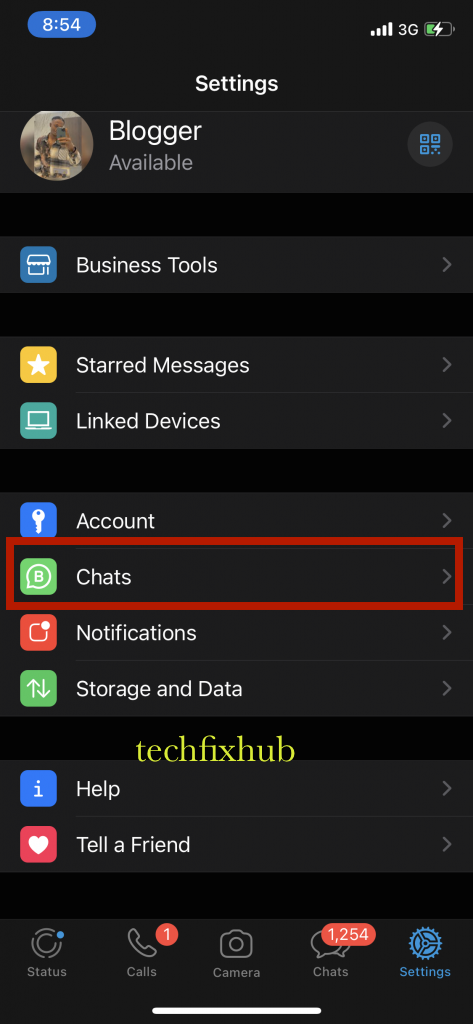
- And tap “Wallpaper.”
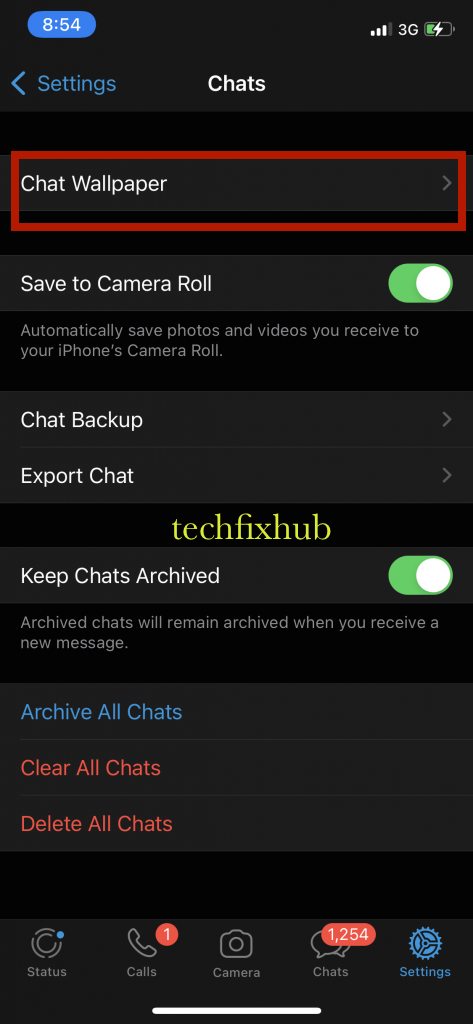
The rest of the steps required to add a new wallpaper are roughly the same as those listed for the preceding method. Ensure to select a wallpaper that matches with the model you’re using, as a bright wallpaper could throw the dark mode off balance.
READ MORE: How To Read WhatsApp Messages Without Opening The Chat
READ MORE: How to Stop Someone from Reading My WhatsApp Messages from another Device
Conclusion
Changing the background of your chat is a basic feature that should be available to all instant messaging platforms. Fortunately, WhatsApp is one of the few that offer this, and you can even access the feature without using an unofficial client like GB WhatsApp?
However, since most users are used to the GB WhatsApp client, this article covers changing your chat wallpaper in the app. First, I showed you how to do it for a specific chat and how to do it across all your conversations to change your chatting experience completely.