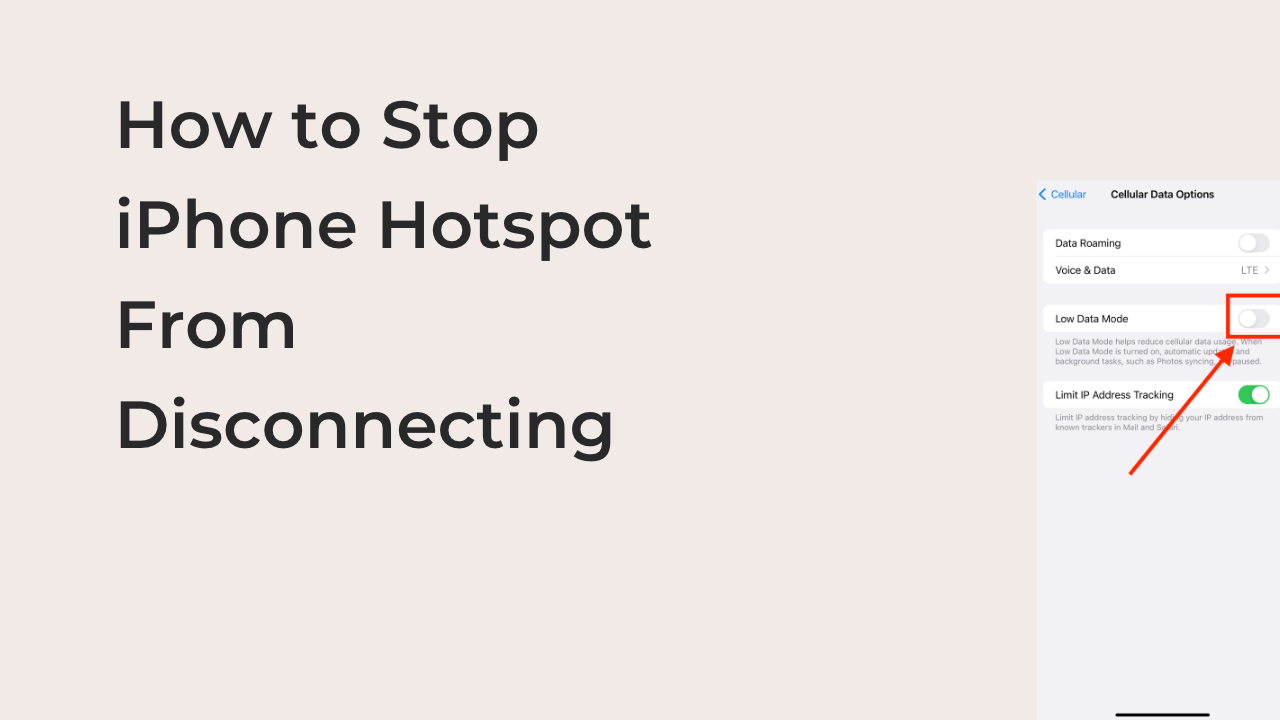This article will show you how to stop iPhone hotspot from disconnecting randomly. If you’re experiencing any other problem when trying to use your iPhone as a Wi-Fi hotspot, you can try some of the fixes in this article to see if they work.
If you use your iPhone as a personal hotspot, chances are that you want it to stay always connected. However, it’s not uncommon for iPhones to automatically disconnect the Wi-Fi connection when they’re being used as personal hotspots.
There are many reasons why your iPhone might be constantly disconnecting when used as a hotspot, and there are many solutions too. Depending on what iOS version you’re running, there is a truckload of fixes to try.
How to Stop iPhone Hotspot from Disconnecting
iPhones aren’t designed to disconnect your hotspot randomly. If you can’t get your Wi-Fi hotspot to last for more than a few minutes at a time, there are usually clear reasons for the problem. It’s up to you to determine what the problem is, and how to fix them.
Here are some of the fixes to try if your iPhone hotspot disconnects randomly.
- Keep the devices within Wi-Fi range
Your iPhone’s hotspot won’t work across a very wide range. While it should generally work from across the room, you may want to keep it as close to the connecting devices as possible, especially when you consider the fact that it wasn’t designed to be used as a Wi-Fi router.
The average range of a Wi-Fi connection is 150 within the home, due to interference by walls, and up to 300 feet outside. Since your iPhone isn’t a Wi-Fi router, you should strive to keep it within 30 feet of the connecting device to keep the connection strong.
If it’s as close to the connecting device as possible, the problem is certainly not due to range. You can check out some of the alternative fixes to solve your Wi-Fi problem.
- Disable low data mode
iPhones running a recent version of iOS have a feature that lets them use lower data on the iPhone. Dubbed “Low Data Mode,” it reduces mobile data usage by disabling updates, background refresh, hotspot, and other data-hungry background tasks.
If you have low data mode active on your iPhone, it’s almost certainly the reason why you’re struggling with your hotspot. To help conserve your data, your hotspot automatically gets disabled once you turn on low data mode, which is a logical data-saving tactic.
If you wish to share your iPhone’s internet connection, you may want to disable this mode first. You can disable Low Data Mode from the Mobile Data settings on the Settings app on your iPhone. 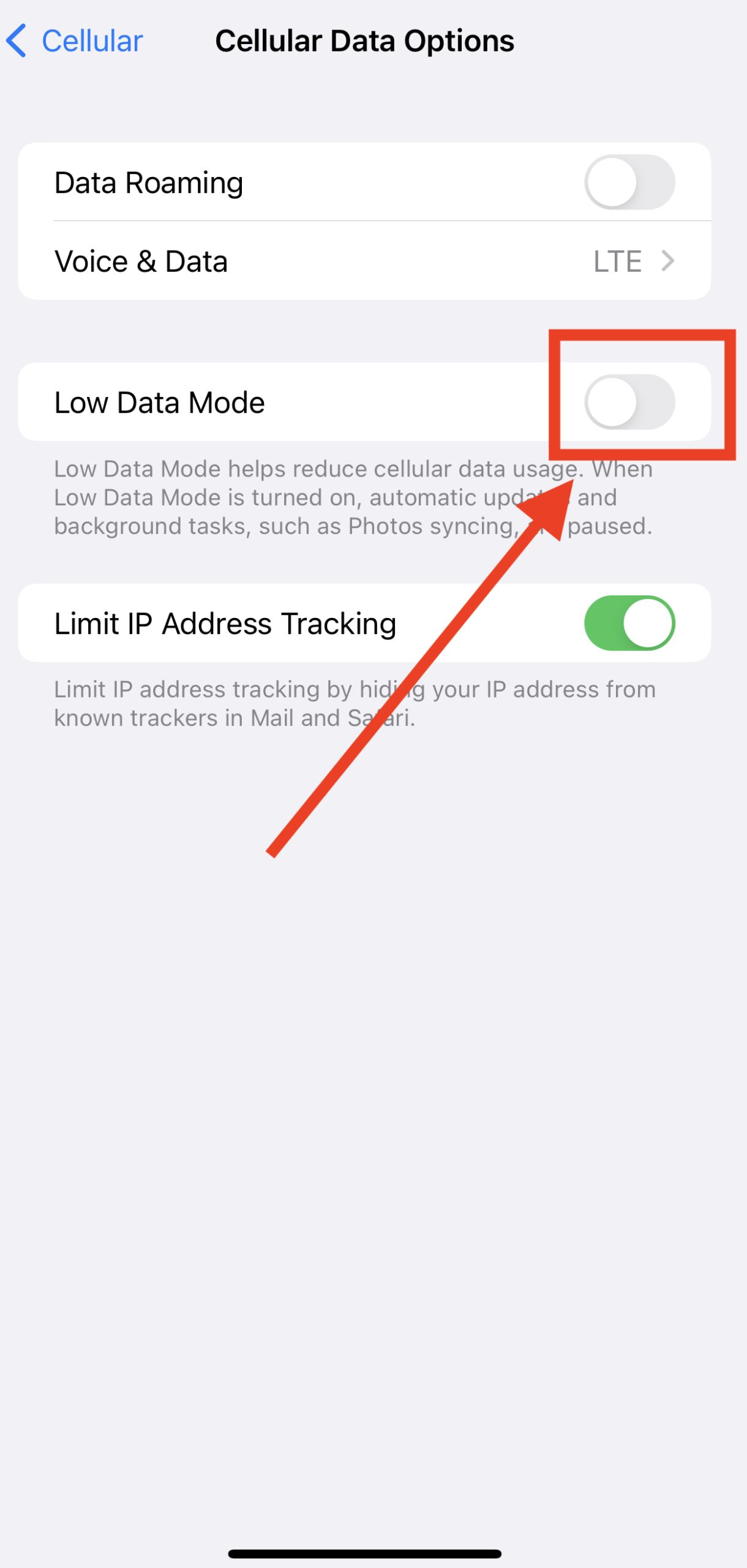
Then, try reconnecting your iPhone’s hotspot to see if the problem persists.
- Disable low power mode
While it sounds logical that low data mode disables your iPhone’s hotspot, you may struggle to understand the rationale behind your hotspot getting disabled because you enabled low power mode. However, the hotspot is one of the quickest ways to drain battery juice from your phone, especially if you connect multiple devices.
When using the hotspot feature on your phone, you must have your cellular data active. If you switch actively between cellular data and Wi-Fi, you should know how much of a power-hog cellular data is.
Combine that with the power required to transmit cell signals between devices and you’ll understand why low power mode disconnects your hotspot. If you plan to share your cellular data with another device, you may want to consider disabling low power mode in the meantime.
To disable low power mode, you’ll have to navigate to the battery settings on your iPhone’s settings app. Turn off the toggle on the low power mode option to disable the feature.
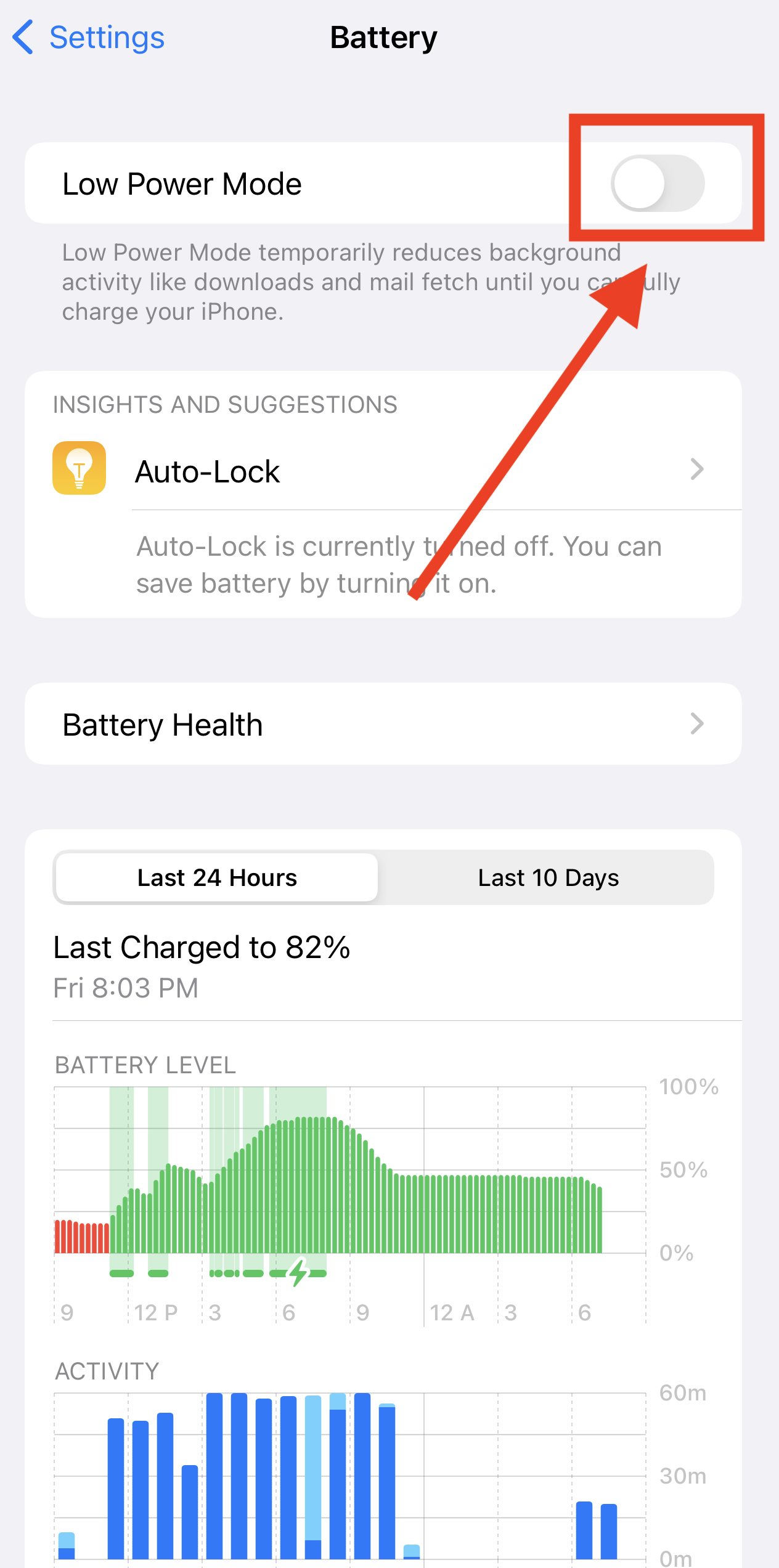
Note that you’ll be encouraged to activate it once your phone’s battery is low to conserve power.
- Reconnect your hotspot
If your iPhone’s hotspot only disconnected once, you can simply reconnect it and continue enjoying the connection. While there’s always a reason for the disconnection, you won’t always find one, and you don’t always need to find one either.
If you’re sure that you’re neither using low power mode nor low data mode, simply reconnect the hotspot and continue browsing. You can conclude it’s a legitimate problem if the hotspot continues disconnecting each time you attempt to reconnect it.
You can navigate to the personal hotspot option in your settings to reconnect your devices. Sometimes, changing the password and effecting the change on all connected devices may make the difference needed to stop the iPhone’s hotspot from disconnecting.
- Reset your network settings
If you’ve ever had an internet-related problem on your iPhone, you may recall that the first solution that most people suggest is resetting your network settings. The only reason why it’s such a popular solution is that it works most of the time.
If your iPhone’s hotspot starts to act up, the best response might be resetting your network settings. When you consider that the entire process only takes a few minutes at most, you’ll understand that it’s perfectly justifiable.
Here are the steps required to reset your network settings to fix the hotspot problems on your iPhone.
- Launch the Settings app on your iPhone and select General from the options.
- Scroll down to the bottom of the options in the resulting list and select the option to “Tranfer or Reset iPhone.”
- A popup will appear with many reset options, including one to reset all your network settings. Select this option and follow the on-screen instructions to reset the network settings on your iPhone.
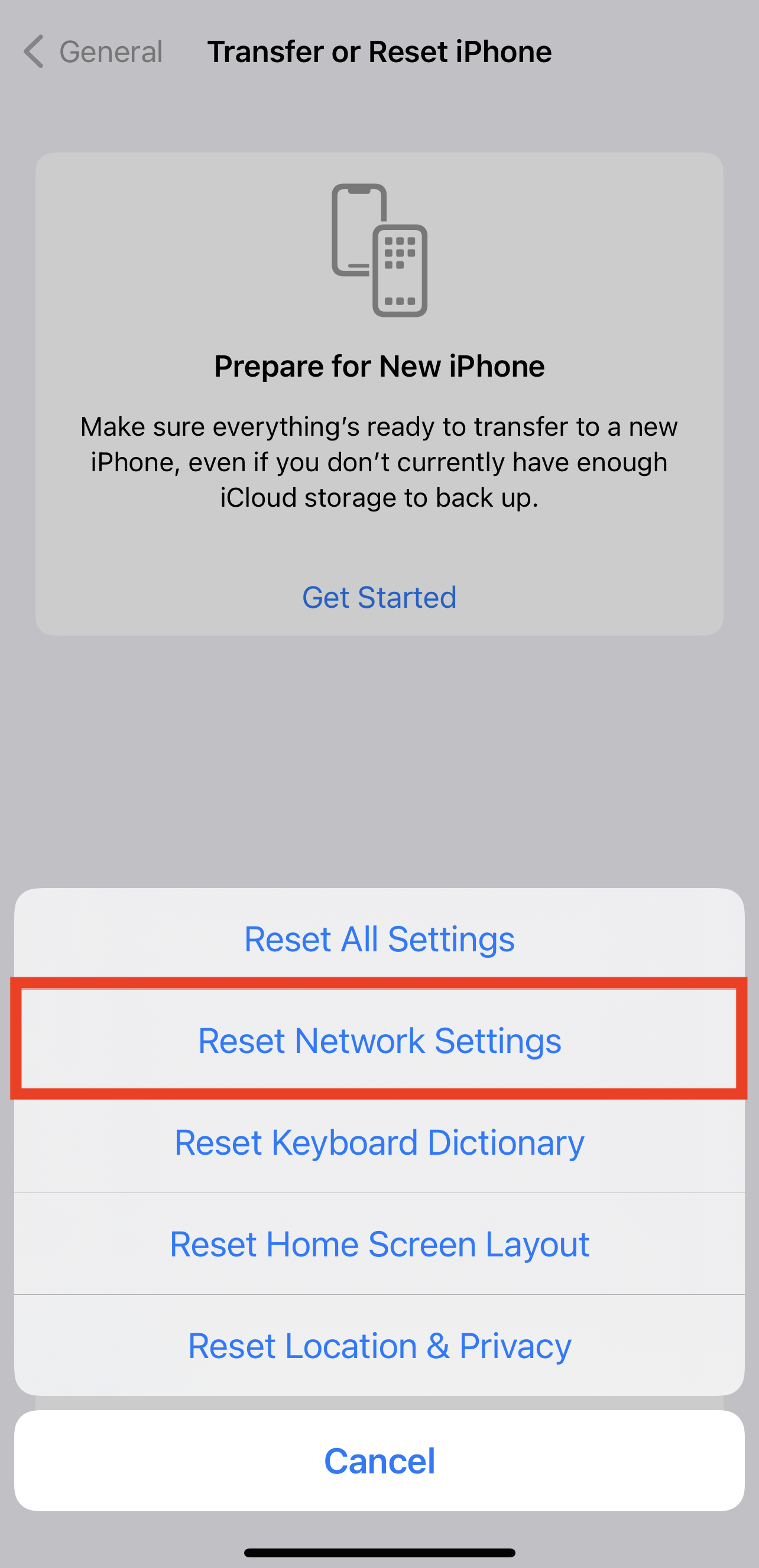
After resetting your iPhone’s network settings, you may have to manually reconnect all your devices to reuse your hotspot. You’ll also need to reset the password for your hotspot before reusing your iPhone as a mini Wi-Fi hotspot.
Conclusion
There are only a few problems as serious as a spotty internet connection. You can imagine how much it sucks to have a good internet connection that disconnects pretty often.
If your iPhone’s hotspot disconnects randomly, I can help. In this article, I’ve outlined five working ways to stop your iPhone’s hotspot from disconnecting randomly.