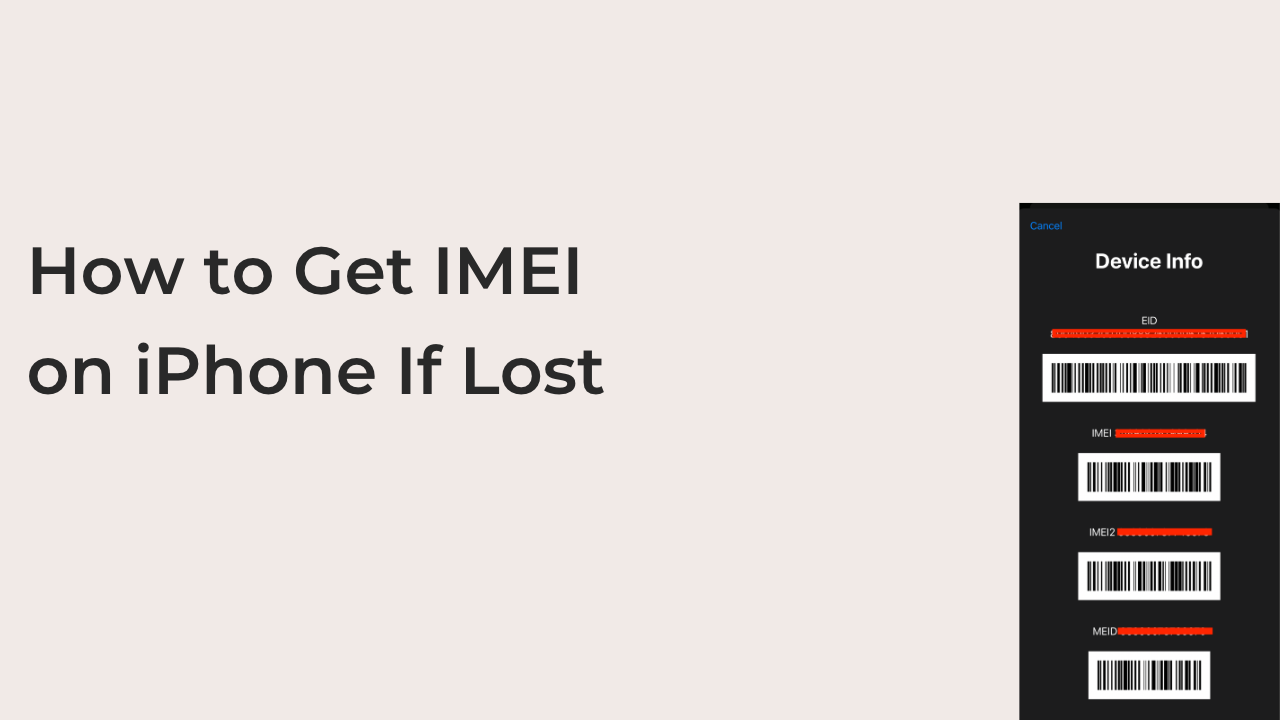Over a million smartphones are stolen every year, and iPhones have a higher chance of being stolen than Android. These statistics paint a clear picture: people are out to cart away your iPhone.
There is little you can do about your iPhone once it’s either stolen or lost. This little effectively becomes zero if you don’t know the IMEI number, as it’s the only reliable way to track and lock down the device.
However, it never occurs to anyone to find their phone’s IMEI number, until it gets lost. In this article, you’ll learn the significance of your phone’s IMEI number and how to check it, even if you don’t have your phone.
What’s an IMEI Number?
Your phone’s IMEI number is a unique code that’s used to identify your iPhone. It stands for International Mobile Equipment Identity, and the number isn’t only exclusive to iPhones.
Typically, you can find the IMEI number for your iPhone by entering *#06#. As soon as you enter those digits, the IMEI should appear on your phone, without you needing to hit the green call button on the device.
If you have an older iPhone, you can get your IMEI at the back of the device. Simply flip the back of your phone and you’ll see the number amongst many other important numbers unique to your phone.
Due to the security risks that may be addicted. The IMEI number is 15 digits long, which makes it a hassle to memorize. While you shouldn’t have to memorize your iPhone’s IMEI number, it’s important to have it in a separate place, away from your device.
How to Get Your IMEI Number on an iPhone.
The IMEI number is one of the most accessible information on a phone. At one time, Apple printed the IMEI number of its devices on its backs. While it has since stopped that practice, you can still access your IMEI number easily without trying.
The default way to get your IMEI number on an iPhone is by dialing *#06#. This code will instantly display your IMEI number upon entry, even if you didn’t hit the dial button. It’s designed into all phones from about two decades ago, including iPhones.
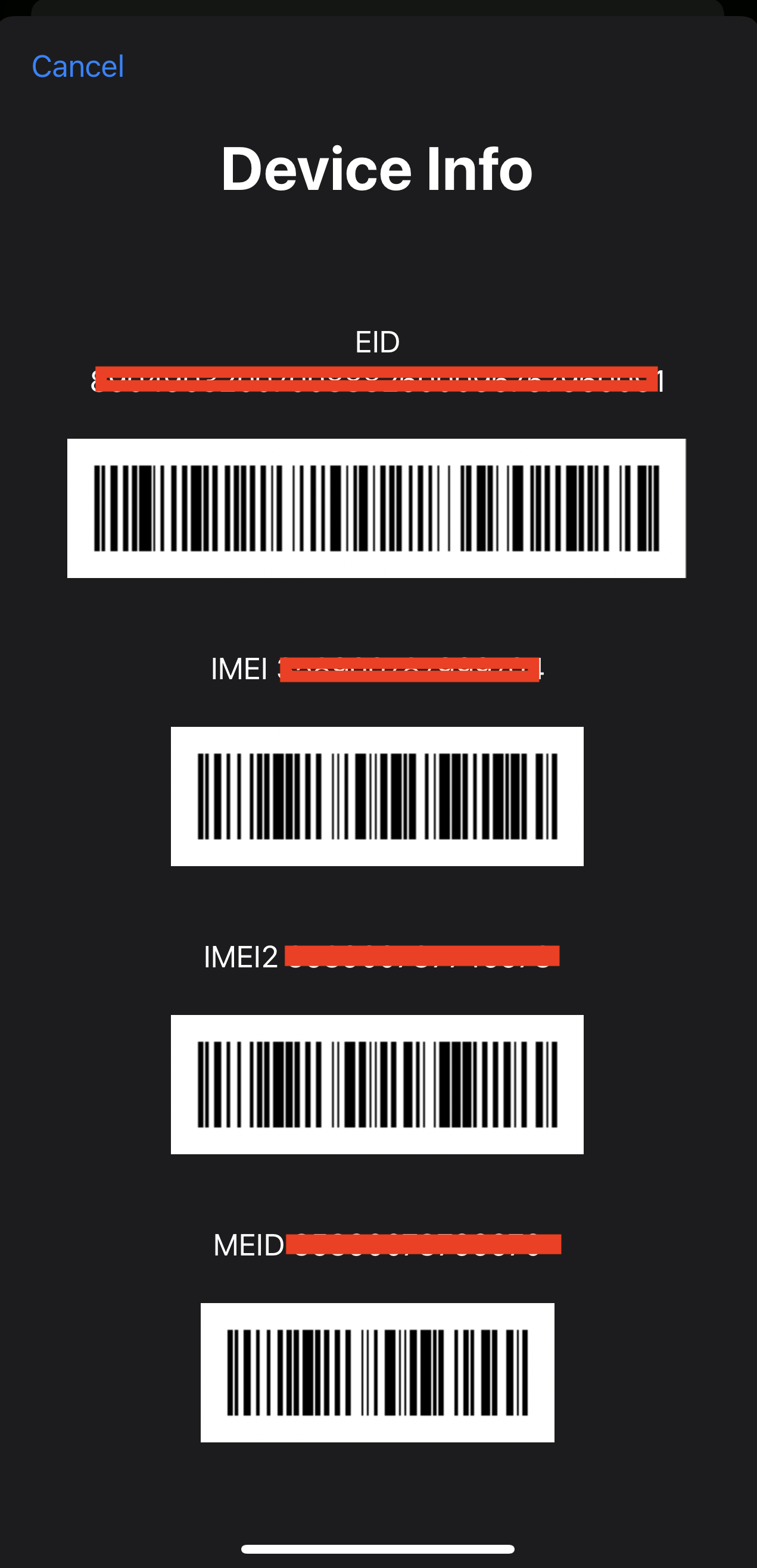
If you’re feeling too lazy to unlock your phone, there are ways to get your IMEI without dialing codes, even if your iPhone isn’t that old. Read through to the next section to learn how to get the code without even having access to your iPhone.
How to Get IMEI on iPhone If Lost
If you lost your iPhone, the chances are high that you never cared about IMEI numbers when it was in your possession. Nobody anticipates a loss or theft, making it difficult to write down your IMEI before the happening.
However, that doesn’t mean you still can’t access your IMEI. If you bought your iPhone with proof of purchase, you can recover the phone’s IMEI number pretty quickly.
Here are some of the steps to recover a lost IMEI number after losing your iPhone.
- Your iPhone’s packaging.
Some iPhones come with their IMEI number on their retail package. Since it’s very unlikely that someone carted away both your iPhone and its box, you can always refer to it whenever you need your IMEI.
If you’re not the kind of iPhone user that keeps retail boxes, you’re out of luck. Good luck finding your IMEI inside a pile of cremated trash.
Fortunately, there are other options, apart from checking the retail packaging and dialing a code.
- Apple ID website.
If you’ve signed up to the Apple ID website using the iPhone, you can easily recover the IMEI number by signing in to the website once again. You can also get the approximate location of your iPhone if it is connected to the internet and hasn’t been wiped.
To fetch your IMEI from the Apple ID website, open “appleid.apple.com” in your web browser, either on an alternative phone or from your computer. When prompted, sign up with the Apple ID that was on the iPhone before you lost it.
When you gain access to the Apple ID website, click on the Devices option, and you should see a list of all the Apple devices connected to your account, including your lost iPhone.
When you select the iPhone that you lost, you can view the IMEI of the phone on the details page that loads up next.
- Purchase receipt
If you’re not the kind of person that keeps the boxes for all your phones, that’s pretty understandable. But you should have the purchase receipts for all your iPhones at least.
With the advent of emailing and the internet, this has become very simple, as you only receive an email with the details of your transaction.
Even if you think you no longer have your purchase receipt, you most probably still do. As long as you can access the email address you used when initiating the purchase, you can search for the purchase confirmation for the device.
Once you find the email confirming the purchase, find “IMEI” on the page. If you bought your iPhone directly from Apple and select authorized manufacturers, you can find your email this way. Otherwise, you can try the last step below.
- Your SIM tray
While this isn’t common knowledge, your iPhone’s IMEI number is usually engraved on your SIM tray. It doesn’t sound so obvious because the SIM tray looks like something that can’t fit a 15-digit number, but it looks exactly as you think; crazily small.
If you can somehow access your iPhone’s SIM card tray, you can remove it to check your IMEI. If you have a decent camera, it’s recommended to take a picture of the numbers and zoom it in to make the image readable.
READ MORE: How To Find iPhone Serial Number Without Phone
READ MORE: How To Find Lost AirPods That Are Offline
Conclusion
Your iPhone’s manual is its identification number, and you shouldn’t toy with it. If you still have access to your phone, it’s recommended to note the number, although we hope you’ll never have to use it.
If you do have to use it without noting it down when you had the phone, it’s possible. Follow any of our suggestions to get your iPhone’s IMEI, even if it’s lost.