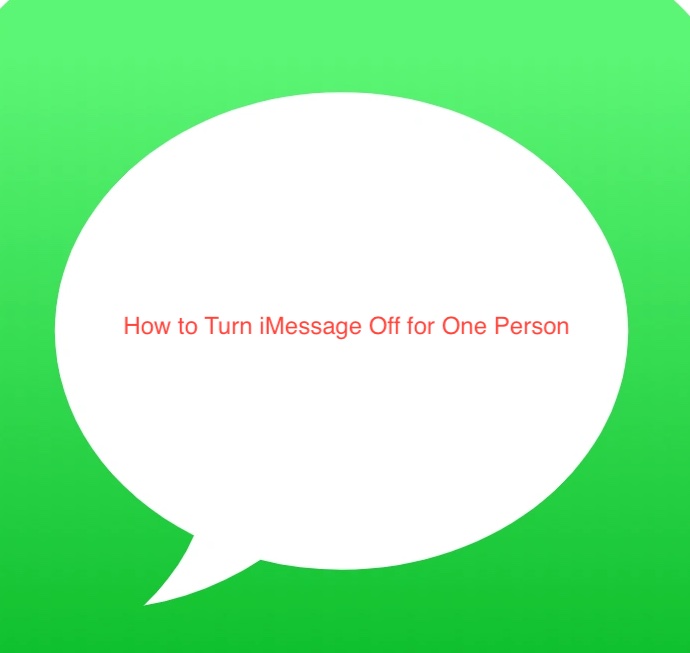iMessage is a very convenient instant messaging service, possibly the best there is on any mobile device. It offers many upgrades over traditional SMS text messaging, including instant delivery, read receipts, and a host of other features that make messaging with iMessage a joy.
However, these features are exactly what you don’t want when conversing with some people. You don’t want them to know if you’ve read their message and you want a reason to tell them their message wasn’t delivered. With iMessage, that’s unfortunately not going to happen.
One thing you can do is disable iMessage for everyone on your contact list, which makes for massive collateral damage since you essentially lose access to one of the most crucial features on your iPhone. Another lesser-known solution is turning off iMessage for that one person. In this article, I’ll show you to turn iMessage off for one person.
Can I Turn iMessage Off for One Person?
Before trying to learn how to turn iMessage off for one person, it makes a lot of sense to check if it’s possible to perform that action in the first place. Given that iOS is notorious for missing insanely useful features where it matters, it’s crucial to ask: can you turn iMessage off for one person?
At the moment, it’s impossible to turn off the iMessage feature on your iPhone for a single contact. You can either use it for all the valid contacts on your iPhone or use it for none; there’s no in-between. While that sounds somewhat inconvenient, it’s one of the tradeoffs you have to make.
Granted, there’s no official way to turn off iMessage for one person, but there are ways you can work around that. From blocking the contact alone to disabling iMessage for everyone on your list, there are just so many ways to prevent your boss from seeing when you’ve read their messages.
In the next few sections, you’ll learn what you can do to turn off iMessage for one person. Of course, the solutions mightn’t be what you were hoping for, but anything that could help you achieve your aim is helpful.
How to Turn Off iMessage for One Person
At this point, you should already know that it’s practically impossible to turn off iMessage for one person because no feature lets you do that specifically. However, other functions have a similar consequence as turning off iMessage for one person.
From turning off iMessage generally to blocking that specific contact, there are just so many ways to turn off iMessage for one person. Note, however, that most of these solutions do have pretty big tradeoffs if you’re willing to compromise.
Without further ado, here are some alternatives to turning off iMessage for one person that might work.
- Block the contact
In some cases when you intend to turn off iMessage, you want to make it harder for the person in question to reach you. Why not take the most effective way of blocking off someone by simply blocking them instead of trying to turn off iMessage for them?
When you block someone on iMessage, they’ll be unable to reach you through texts via the iPhone’s default messaging app. In short, both texts sent through the older SMS protocol and Apple’s iMessage protocol won’t work. Isn’t that what you want for a stalker or someone disturbing you constantly?
Thankfully, blocking someone on iMessage is both quick and easy. To do that, you’ll have to launch the Messages app on your iPhone and navigate to your conversation with the contact you intend to block. Press the info icon under their display picture and select “Block Caller” from the following section.
Before blocking someone on iMessage, however, you should note that FaceTime calls won’t work between you and the person either. If you still want to keep some form of contact with them, but not an iMessage, you may want to try a less hostile solution, like muting for example.
- Mute the contact
In addition to blocking, iOS also makes it possible to mute contacts that you necessarily don’t want to converse with. Muting is a bit harder to deal with than blocking since the contact in question will still be able to send you messages; your device just won’t bug you with notifications about it.
Like with blocking, muting a contact on iMessage will also mute their SMS texts. To go ahead with muting a contact on the app, launch it and scroll until you find your conversation with the person in question; don’t tap on it.
From the Chats view, swipe to the left of the conversation in question and select Hide Alerts. That should put a half-moon icon next to the conversation you silenced and you shouldn’t receive notifications from it anymore. Note that you can also mute group chats on iMessage.
- Turn off iMessage
Instead of muting or blocking the contact, you can simply turn off iMessage for a couple of hours or days if you only want the effect to last temporarily. That way, every message you exchange with everyone will be on the SMS protocol, preventing you from accessing the cool features of iMessage.
You can disable iMessage from your iPhone’s Settings app. Simply scroll down to select iMessage.
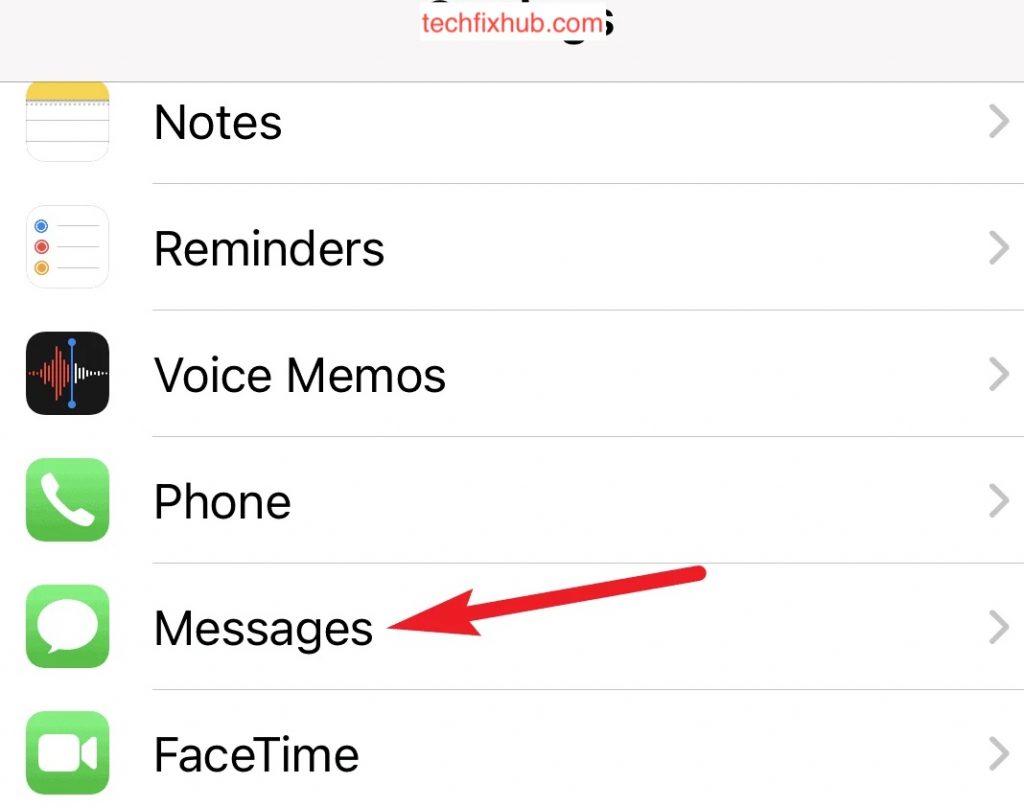
And on the iMessage toggle, tap to grey out the toggle and disable the iMessage feature. Note that doing this will affect everyone you’re conversing with on your iPhone.
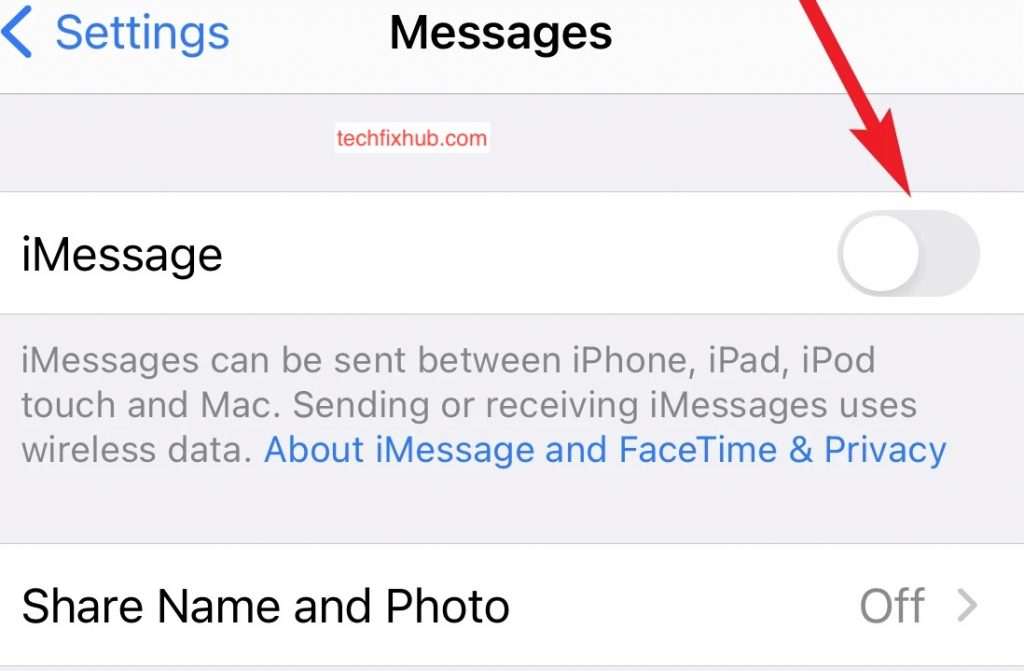
When you turn off iMessage, you won’t be able to see when people read your messages and people will also not be able to see when you read theirs. You can’t send full-sized photos and videos, iMessage games won’t work and don’t even get me started on reactions.
READ MORE: How to Turn Off iMessage But Still Receive Texts
READ MORE: How to know if someone blocked you on iMessage without texting them
Conclusion
iMessage is cool and all, but if you don’t want to use it with a particular person, you may have to cut a lot of corners to do that. Since Apple doesn’t support turning off iMessage for one person, you may have to resort to blocking, muting, or turning off iMessage for all of your contacts altogether.