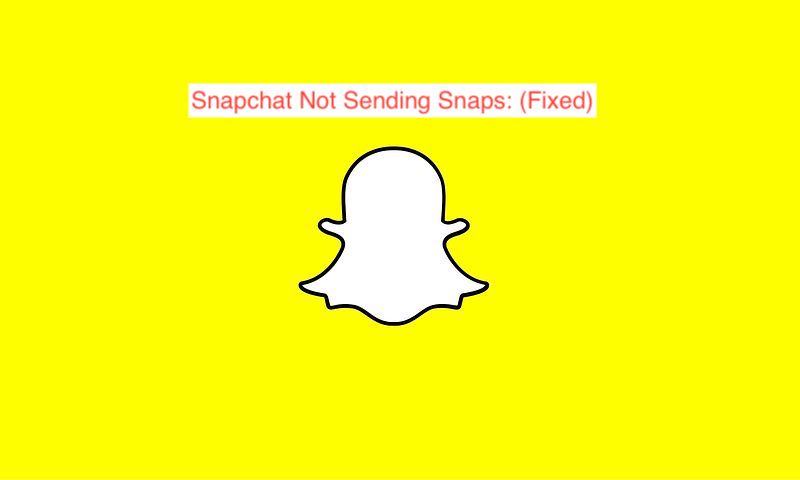Snapchat is largely the instant messaging app of choice for teens, and it’s not unrelated to the numerous features that make the app an exciting one to use. Some of the features include snaps, disappearing messages, and stories.
When a crucial feature of Snapchat stops working, however, you have to troubleshoot it quickly before you continue using the app. You can easily argue that the ability to send and receive snaps is the most crucial feature of the instant messaging app, and that’s exactly what we’re dealing with in this piece.
Here, I’ll show you why your Snapchat app may stop sending snaps suddenly. Also, you’ll learn what to do when Snapchat doesn’t send snaps as you’d expect. Without further ado, let’s fix your Snapchat.
Why is Snapchat Not Sending Snaps?
Before going on with fixing any issue, it’s imperative to start by finding out the cause. In most cases, knowing the reason behind the erratic behavior could lead to a solution. So, why is your Snapchat not sending snaps to other users?
Before answering that, one must know how you define “not sending snaps.” If you can’t find the contact on your Snapchat list to send the snap, they’ve almost certainly blocked you. When someone blocks you on Snapchat, the only way to send them a snap on Snapchat is using another account, which is too long a stretch.
On the other hand, if the interface for sending snaps isn’t opening, it might be that you haven’t granted the necessary permissions to the app. Snapchat needs access to both your camera and your gallery to be able to send snaps to other users, and the only way it could access those is by you granting permission.
Finally, an issue with your internet connectivity could prevent a snap from going through to the intended recipient. Without a decent internet connection, Snapchat would be unable to send or receive snaps, which is the primary reason most people face this issue.
If any of the problems described above apply to you, the following section should solve them. Even if you don’t think any of them address the issue, you may still find a solution by going through our list of possible fixes for Snapchat not sending snaps.
How to Fix Snapchat Not Sending Snaps
This article has said quite a bit about Snapchat not sending snaps, but most people hardly care about all that has been said so far. What the average Snapchat user that hasn’t been able to connect to her friends properly will be after would be a solution to the problem at hand.
After scouring through possible solutions around, here are some that I think will fix your issue of Snapchat not sending snaps.
- Fix your internet connection or use mobile data
It’s no secret that one of the biggest reasons why you may encounter issues with sending snaps on Snapchat is the unavailability of a decent internet connection. If you don’t have a connection to the internet, there’s no way to connect to the Snapchat servers, which will enable you to share snaps.
A quick solution to this is checking your Wi-Fi connection to see if it still works as it should. A clever way to do that is trying to load a webpage or YouTube video on your phone; if it works, the problem isn’t from your internet connection, but if it doesn’t, you may have to try some fixes.
One of the most effective fixes to try, apart from the regular restart of your router that you always see, is switching from a Wi-Fi connection to mobile data. For some reason, it always seems to work, and if it works for you, you may have to dedicate a portion of your mobile data subscription to sending snaps.
- Grant all necessary permissions
Snapchat can only offer that wide range of features because it has permission to do so. Interestingly, you can prevent Snapchat from being able to access the required permissions, making it impossible to use basic features like snaps, stories, and more.
One permission that Snapchat requires is the ability to access your camera. More often than not, you’ll have to open your camera to take a picture before sending a snap to someone. Also, the ability to read and write media is necessary for snaps to work since Snapchat needs to delete snaps at the appropriate time.
While you can dig into the settings to modify the permissions, it’s demonstrably better to ensure you’ve granted every necessary permission when you first install the app. Doing that will decrease your rate of having to encounter issues with the app in the future.
- Check if you’re not blocked by the user in question
This is no secret across all social media platforms: you cannot message someone that has blocked you already. Before trying to find out why you can’t send snaps to a specific user, you should try to find out if they might have blocked you already.
Snapchat doesn’t notify you when someone blocks you manually. If you try looking up their name in your list of friends but are unavailable, that could also signify a block by the intended recipient. If someone has blocked you, I don’t know of any way to reverse it.
- Clear your Snapchat cache
Last, you can try clearing the cache associated with your Snapchat app to see what difference it makes. The cache is typically responsible for any irregular behavior with Cash App, and clearing it only takes a few seconds, especially if you’re on the Android operating system.
To clear your Snapchat cache, head over to the settings on your phone and select apps. Choose Snapchat from the list and tap the “Clear Cache” option. For iPhone users, you can simply uninstall and reinstall the app.
READ MORE: How to Fix Snapchat Won’t Open
READ MORE: How To Fix Snapchat Waiting To Send
Conclusion
Snapchat is easily my instant messaging app of choice, but I can’t imagine tolerating it if it won’t let me send snaps; I mean, isn’t that the point of using the app in the first place? This article has shown how to fix Snapchat not sending snaps easily.