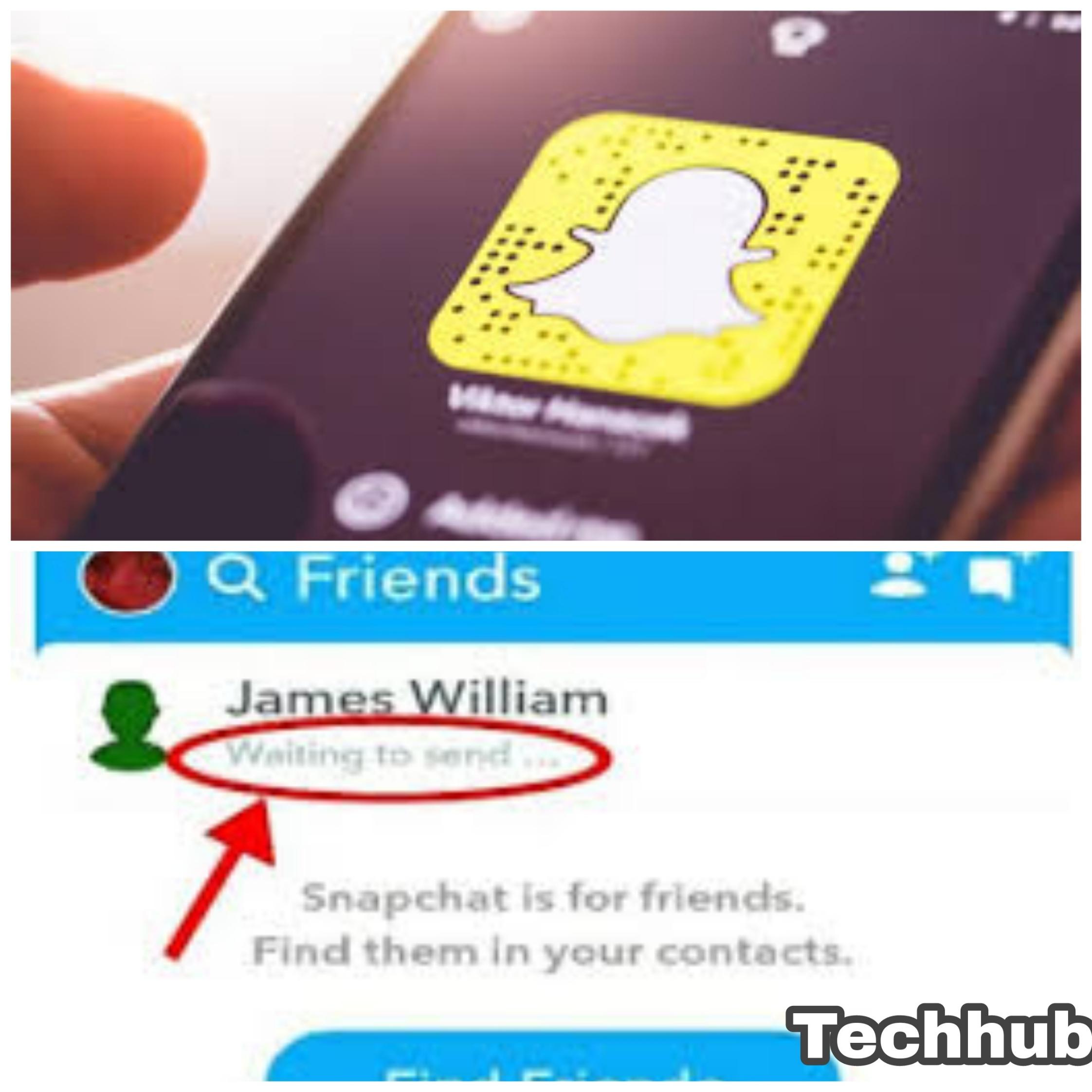Snapchat is one of the most famous social media apps in the world. The social media platform offers seamless messaging features and it keeps you connected to friends, families, loved ones, etc. The app gained popularity for its unique pictures and video design features.
Snapchat- is one of the most popular and easy-to-use social media platforms. It also offers the picture and video sharing feature. However, there are cases where one can experience the error message “Snapchat error waiting to send.” What then do you do when you see this error message?
This article will explain what causes the error message “Snapchat waiting to send,” how to fix it + how to prevent it.
Understanding Snapchat Error Message “Waiting To Send”
Billions of people around the world use Snapchat to socialize with friends, relatives, celebrities, etc. But there are situations where users complain of Snapchat delaying messages before they get sent.
What this error message simply means is that the Snapchat messaging function is on halt. This means your messages are taking time to get sent.
Let’s take for example Brad is a brand manager for Fud Inc., and he is trying to send messages to his teams via Snapchat mobile app. It can infuriate when he gets the error message “Snapchat waiting to send” or where it’s an urgent situation and then the error message pops up.
It is understandable that the error message “waiting to send is unwanted whether if it’s an urgent situation.”
Troubleshooting Snapchat Waiting To Send Error Message
Now that we understand what the Snapchat Error message is and what it does. It is then important that we know what causes the error message to pop up on Snapchat when you are trying to send a message.
We know Snapchat allows people to connect with users around the world, but what then causes a delay when you are trying to send a message, share files, etc.
Causes Of Snapchat Waiting To Send Error Message
There are a lot of problems that are likely to arise and cause the error message “Snapchat waiting to send”.
One of the most common causes of the error message “Snapchat waiting to send” is mostly because of a slow internet connection problem.
Snapchat relies on a strong internet connection to perform proficiently. Ensure you have not accidentally set your phone to airplane mode and try connecting to a different network to troubleshoot the issue.
Although the error message is likely to pop up even after you are connected to a strong internet. Keep reading and you will learn how to fix the error message “Snapchat waiting to send.”
How to Fix Waiting to Send Error Message on Snapchat
Here’s what to do when you see your messages pending on Snapchat:
- Method 1: By clearing the app cache
One of the quickest ways to fix a glitch with an app is by clearing the app cache and the same works as Snapchat. Here’s how to clear the Snapchat cache;
- Step 1: Go to your home page. Now look for all apps on your phone.
- Step 2: Locate the Snapchat app and press and hold on it
- Step 3: Click on application details, then locate the storage option
- Step 4: Once you’ve clicked on the storage option, you can then clear cache
NB; (I) Do note that this method of clearing cache on Snapchat only works on Android devices and it’s not possible on iOS devices.
(II) You can clear the cache on your iPhone by uninstalling and reinstalling your Snapchat app from the iOS store. However, note that uninstalling and reinstalling the app or clearing the app cache on your Android phone will not delete saved app data like your pictures, videos, chat history, etc.
- Method 2: By Disabling Data Saver:
Often, we feel the need to enable data saver mode on our phone to save how our phone consumes data. Data saving mode usually prevents some application programs from running in the background. This could lead to a delay in your message getting sent to Snapchat.
There are cases where you might have accidentally turned on data saving mode on your phone. Here’s how to disable or turn off Data saving mode on Android.
- Step 1: Launch your settings program on your phone. A quick way to locate your settings program is by swiping your phone down and clicking on the small settings icon on the top right-hand side.
- Step 2: Once you’ve located and launch your settings program, locate your mobile data settings
- Step 3: Find the data safer option and turn it, etc. If it’s on.
But what if you want to restrict apps from running in the background? Let’s take for example, Sam, who does not like how his phone consumes data saver, so he activates data saving mode to prevent apps from running in the background. Disabling Data saving mode will not be favorable to him.
Here’s how to restrict apps from running in the background except for Snapchat and its features.
- Launch your settings program, scroll down until you find your app menu,
- Once you’ve clicked on the app, you will see a highlight of all apps on your phone. Look for the Snapchat app and click on it,
- Then click on cellular data and allow the Snapchat app to use data even when Data saver is on.
- Method 3: Restart The Snapchat App
Restarting the Snapchat app simply means you should close the app and then launch it again. This will end all processes that may hinder Snapchat from sending messages. Although it’s important to note that closing your Snapchat without saving your unpublished work will lead to data loss.
Restarting the Snapchat app will help fix the error message “Snapchat waiting to send”, but you are most likely to lose unsaved files.
- Method 4: Restart Your Android or iOS Device
Restarting one’s phone has been known for fixing minor glitches, including the error message “Snapchat waiting to send”. When you restart your phone, your phone auto-configures itself by ensuring ending processes that may cause your phone to lag amongst others, or to resolve issues with a slow internet connection.
But you should note that restarting your device without first saving your files on Snapchat will lead to a loss of data. You can restart your device by pressing and holding the power button, then you can follow the command prompt.
- Method 5: Check Storage Path Settings
Another reason Snapchat may display the error message “Snapchat waiting to send” is if your storage path is out of storage or your removable SD card is defective or bad
The Snapchat app relies on your storage path to process data and saves pictures and videos. Thus Snapchat may not function properly if your device is out of storage or there’s a bit of error on your device.
Ensure your storage path is free of at least 250MB. If your storage path is below 250MB, change your default storage path or try freeing up some space on your phone by deleting some irrelevant pictures, videos, etc.
A storage path issue may cause if Snapchat pending message freeing up some space will resolve the error message.
- Method 6: Check Your Phone Connection Settings
In situations where you have restarted your device, clear your Snapchat cache, check for storage space issues, etc. Then you should know that the error message “Snapchat error waiting to send” is likely to be caused by poor internet connection settings.
Snapchat requires a strong internet connection to function perfectly.
Ensure you check if you’re connected to a strong Wi-Fi or mobile network connection. Restart your router by turning it off and on again or you may simply switch to a different Wi-Fi network to troubleshoot your internet connection.
In checking your phone internet connection settings, you may also want to check if you’ve not by turning on airplane mode on your phone.
60% of smartphone users usually turn on airplane mode by accident, blocking all wireless connections. We can turn airplane mode on when our phone is in our pocket, when a toddler turned it on or when we put our phone in airplane mode to avoid disturbance.
Turning off the airplane mode on most Android and iOS devices is always easy as it only requires you to hold the top of your screen and pull it down. Alternatively, you can also turn off airplane mode on your via the settings menu.
READ MORE: How to Recover a Snapchat account without a number or email
READ MORE:How to Remove a Snapchat Filter from a Saved Picture and Video
Conclusion
There are many reasons Snapchat may display the error Snapchat waiting to send and all the above solutions should help solve the issue.
But in situations where all the situation does not fix the error message, check if you are the only one experiencing the issue as a Snapchat server may be down because of an upgrade of service rendered. Alternatively, you can also check Snapchat posts on other social media handle platforms to see if they make an announcement of an upgrade going on.
During the process of an upgrade, Snapchat servers wouldn’t work, and you cannot send or receive messages until the upgrade process is over.