Sleeping through alarms isn’t uncommon; it has happened to every one of us. However, sleeping through three or four consecutive alarms is the sign of a problem, and that problem is usually your alarm sounding too low.
Changing your normal iPhone volume should not affect the volume of the alarm sound. Alarms sound regardless of what sound modification you’ve applied to your iPhone; even “Do Not Disturb!” That’s right, alarms sound right through, even if you explicitly instruct your iPhone to shut up.
With that said, one may wonder why alarms sound too low in certain scenarios. In this article, I’ll discuss some reasons your alarm’s sound might be too low and some modifications you can make to ensure you don’t sleep through your next alarm.
How to Make iPhone Alarm Louder
There are several reasons your iPhone’s alarm might be too low, but none of those matter that much. What matters is fixing whatever error your iPhone has and ensuring that the phone rings out properly whenever it should be time for your alarm to sound.
Fixing your alarm sound is a challenge, especially when you don’t know exactly why the sound is too low. Since there are a couple of reasons that may happen, the best line of action might be to try different fixes until you find the solution to the problem.
With that said, I’ll provide a couple of solutions for the low alarm sound problem. From there, you can try them out individually to see whatever works for you. Without further ado, here are some tips for making your iPhone alarm louder.
- Check the alarm volume
If your alarm’s sound is too low to wake you up effectively, the first thing that’d come to your mind is to change the alarm volume. Most people try to use the volume buttons on the side of the iPhone, but as you’ve probably seen, that is not the correct way to change the alarm volume for your device.
The correct alarm setting for your iPhone is hidden away somewhere in the Settings app, and you’ll need to dig deeper to find it. Once you find it, it changes the volume setting for the alarm and other alert sounds on your iPhone.
If you think your iPhone’s alarm sounds decently before, changing the alarm volume is all you need to get it working again. With that said, here are the steps required to change your iPhone’s alarm volume to a comfortable level.
- Open the Settings app on your iPhone and select Sounds & Haptics from the many options in the Settings app.
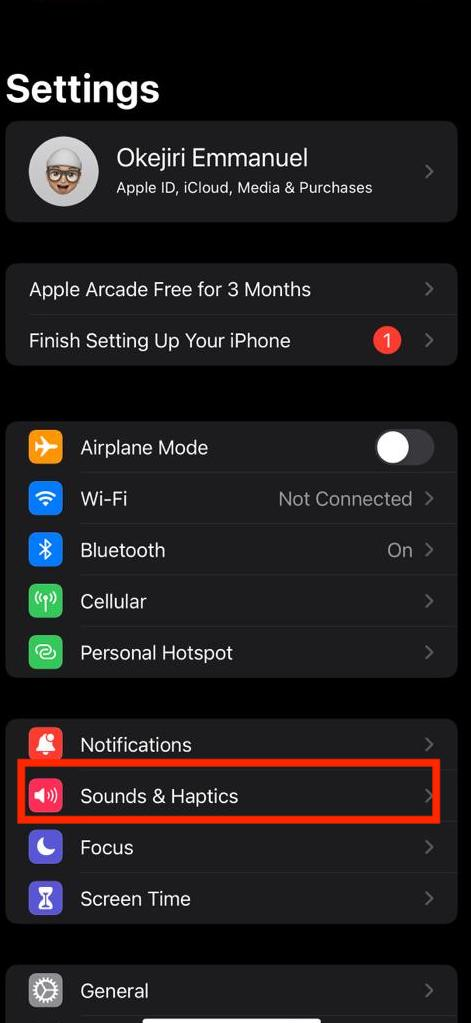
- Under the Ringers and Alerts tab, you’ll see a slider that lets you adjust the volume. That slider is what you used to change the volume of your alarm sounds and your ringer. Using the side volume buttons on your iPhone rarely works for this.
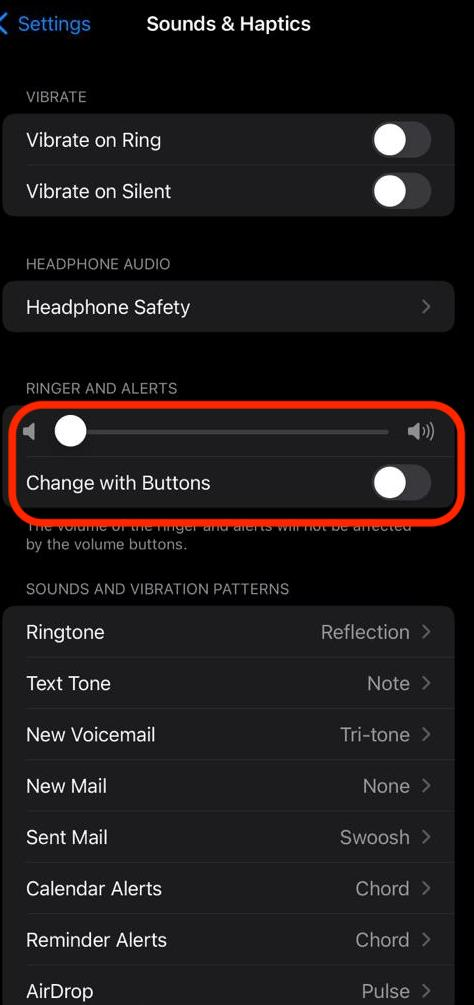
- If the slider is closer to the left, drag it until it sounds comfortable for you. You can always come back here each time you need to make your alarm louder to change the volume.
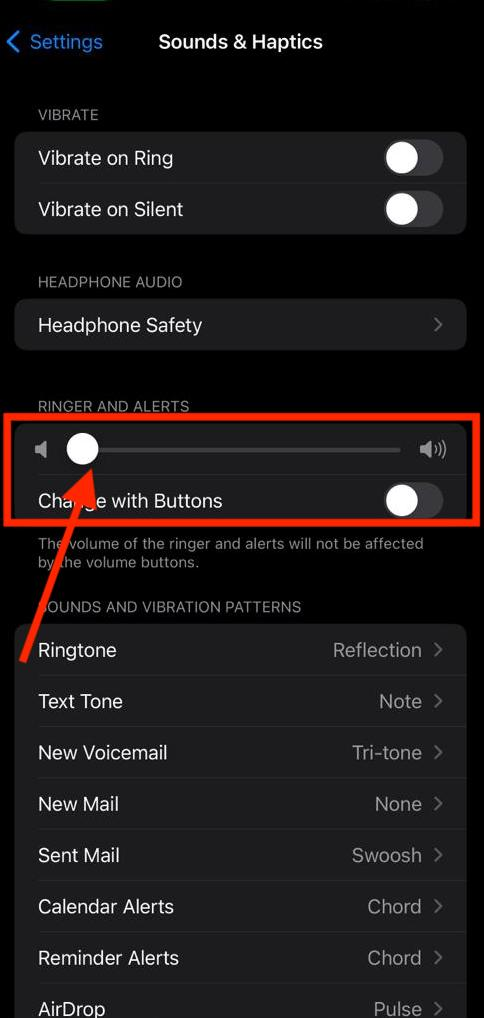
If you think having to open the Settings app each time you need your alarm to sound louder is too much of a pain, you’re not alone. Many other people also think so, and that has forced Apple to include the option for users to change their alarm volume using the side buttons.
To enable that option, simply tap the toggle on “Change with Buttons” right under the Ringers and Alerts slider. When you do that, you have to be extra careful each time you use the volume buttons to avoid accidentally muting your phone and preventing it from ringing any alarms.
- Check the alarm sound on the specific alarm settings
On an iPhone, each alarm has a set of options that you can use to personalize them. One of the personalization options for alarm is setting what music it should play to wake you, and oddly enough, one of the music options is “None.”
As you may have guessed selecting none is essentially asking your iPhone to shut up when it’s time to sound the alarm. Instead of the alarm going off, your phone simply vibrates, making it almost impossible to wake to the sound of the alarm clock.
Before concluding that your alarms aren’t sounding because of a more serious problem, checking if you have set the alarm sound to none is worthwhile. Open the Clock app, navigate to the Alarm tab and select the specific alarm you’re dealing with. If they set the sound to “None,” set it back to anything at all; it doesn’t matter what it is, it’s likelier to wake you.
- Connect your iPhone to external speakers
If the two preceding suggestions don’t work for you, maybe your iPhone doesn’t sound loud enough to be your alarm clock. Thankfully, there’s a workaround for that, and it involves using a speaker other than the one that came with your iPhone.
To make your phone considerably louder, you can connect to louder Bluetooth speakers that will certainly wake you from sleep. Since several speakers sound loud enough to b “alarm speakers,” this article won’t be recommending any.
However, if you’ll be using external speakers, keep your phone in Airplane mode whenever you’re connecting to it. This step is necessary because every notification might wake you otherwise.
READ MORE: Alarm on iPhone Not Working – Fix
READ MORE: How to Change Alarm Volume on iPhone
READ MORE: How to Make Your Music Louder on iPhone
READ MORE: Volume on iPhone Not Working – Quick Fix
Conclusion
Making an alarm louder on an iPhone is easier than you think, with options ranging from increasing the Ringer & Alerts section to changing the alarm song. The last and maybe the most extreme option is connecting to external speakers that will wake you regardless of how deep you are in sleep.
If your iPhone’s alarm still doesn’t sound, there’s a much bigger problem than you think. You may have to see an authorized Apple technician or send the phone over to Apple for repair in that case.

