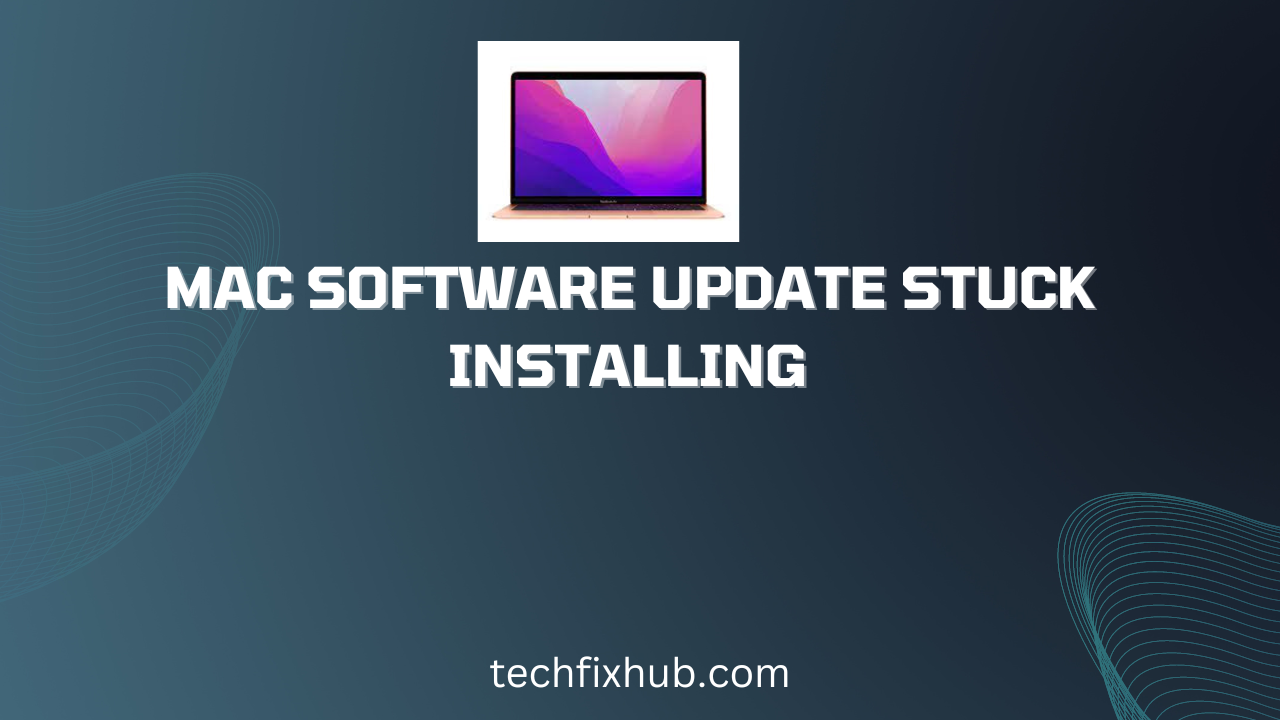Sometimes, Mac Software Update Stuck Installing. When it comes to device software updates, iPhones and Macs have no rivals yet. They’re still the best in the game; your iPhone 7 is getting iOS 15 and your MacBook from 2013 is capable of running the latest and greatest MacOS Big Sur. While Apple’s monopoly in device updates isn’t disputed, some issues tend to pop up during updates, especially with older devices.
One of the commonest issues that might plague your Mac software updates is a stuck installation. When installation seems to be stuck in a screen forever, with no signs of progress.
This issue sounds scary, as no one wants a bricked Mac; but what should you do if this happens to you?
Don’t panic, old sport. Grab a cup of coffee, sit back and follow through the steps in this article. By the time you’re done with this article, your Mac should work fine again, running the latest version of macOS.
Why is my Mac Software Update Stuck?
There are a couple of reasons your Mac update might be stuck during installation, and they’re mostly not your fault. It is good, however, to know what the culprit is, and that is what this section exists to explain.
- Internet connection errors
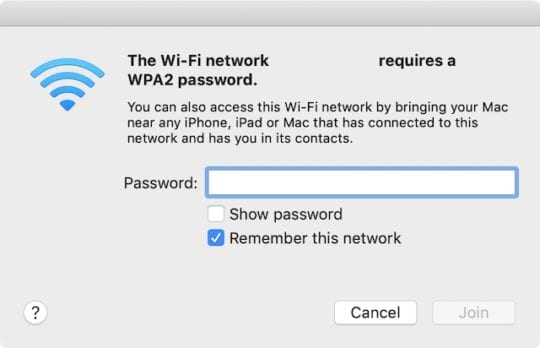
Mac updates are downloaded over an internet connection, and they’re typically large (MacOS Big Sur is about 12GB in size).
If you’re using your phone as a Wi-Fi hotspot and downloading over your phone’s cellular data, expect an error if your data gets exhausted in the process. Your Wi-Fi connection might also be too slow to keep up.
Whatever the internet connection problem is, it can potentially lead to a stuck installation error during your update.
- Corrupt data/System Issues
Your laptop might have run into an issue with either the hard disk or the RAM. Also, Apple servers might be down, leading to a partial update download, which may lead to the system getting stuck during installation.
Also, you might be running apps that conflict with the new operating system. These apps might raise a fatal error during the installation, leaving the computer undecided on what to do.
- Outdated computer
You know MacOS Big Sur isn’t compatible with your Macbook from 2012, right?
But you saw a guy who wrote a patch on Reddit, and you think it actually looks cool.
The result?
The Apple logo is now staring at you, not loading the desktop, obviously a stuck installation.
How to fix Mac Software Update Stuck Installing
If your Mac is stuck while updating, there are a couple of fixes that can make your Mac work again.
In this section of this guide, I will work you through the exact steps required to fix a Mac software update that is stuck while installing.
Before you proceed, ensure that you have a full backup of your Mac before proceeding. You should always update your Mac before trying a software update, and if you’re reading this now, update your Mac.
However, if you’ve hit the unfortunate stuck installation screen and you’re unable to cancel the update, sorry, buddy, try next time.
You might lose your data this time, but next time, always remember to update your Mac before proceeding with a software update.
If you have your information backed up (or otherwise), you can proceed with the following steps to get your computer out of the unwanted screen.
- Reinitiate the update
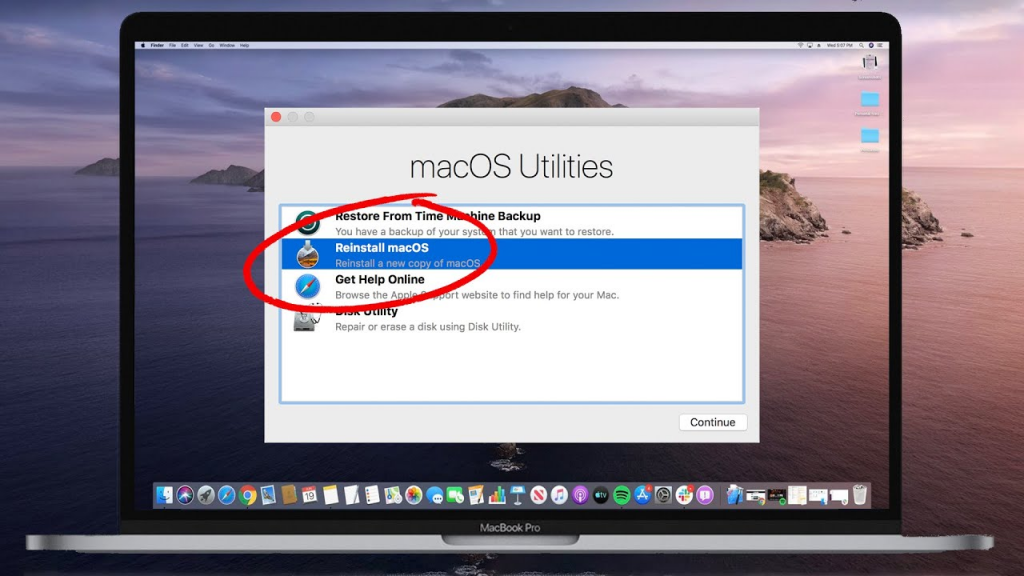
The update might just be hindered by a soft problem that you can solve with a soft reset. In this case, turning off your computer and powering it up again might be the secret solution you need to get it working again.
This should be your first resort when you suspect that the update is stuck. Not only does it ensure the safety of your files, but it is also ridiculously easy to perform.
To refresh your update, follow the steps outlined below.
Press and hold the power button on your Mac to turn off your computer. Wait until your computer is completely off.
Release the button, and hold it down again to turn on your computer, resuming the update.
If the update doesn’t update automatically, restart it manually and hope the problem is fixed.
- Update in Safe Mode
Safe Mode is built into most operating systems for debugging purposes. If incompatible apps and drivers are the issues, updating in safe mode will fix the issue.
Safe Mode disables all unnecessary services and restarts your Mac on a clean slate. Starting on this mode will hopefully disable the service that’s interfering with your update, leaving the update seamless.
Here’s how to boot your Mac into safe mode.
- Cancel the update, and turn off your Mac normally.
- Hold down the shift button on your keyboard and power on your Mac.
- Voila, you’ve successfully booted your Mac into Safe Mode. Now, restart the update, and see how it goes.
- Verify if the update is currently available
Apple keeps a System Status Page that can help you troubleshoot your stuck update. Navigate to the linked page and find “macOS Software Update.” It should carry a green icon if everything is normal.
If it doesn’t, then congratulations; the problem isn’t from you or your computer.
Otherwise, you have a lot of work to do.
Wait…
Progress bars are never accurate, and the fact that the progress bar has been in the same position for a couple of minutes doesn’t mean it’s stuck.
It might be the result of slow internet, or the progress bar might be preparing for a huge jump.
Whatever it is, learn to be patient; software upgrades on a Mac might take as long as 10 hours!
READ MORE: How Do I Upgrade To The Latest Version Of Photos On My Mac?
READ MORE: 8 Tips to Optimize Mac’s Performance
Conclusion
Nobody appreciates a stagnant progress bar. Even one-millimeter progress gives you the hope that it will be completed someday.
Mac software updates don’t understand that, however, and they take joy in freezing. While that sounds scary, you shouldn’t freak out if it happens to you.
What you should do instead is to chill out, read this article that shows you how to fix Mac Software Update Stuck Installing and follow the steps carefully. Hopefully, you should get a working Mac in the newest version of macOS.