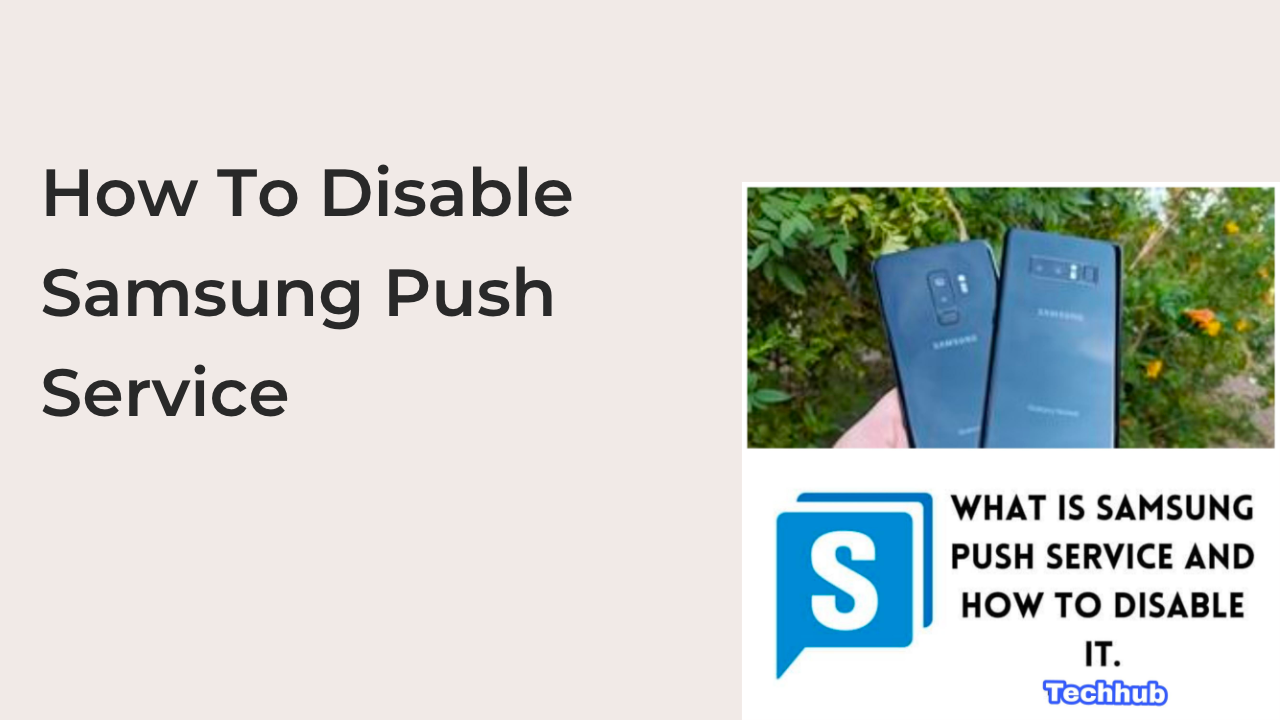The Samsung push service is a pre-installed app that sends alerts and notifications on Samsung devices. It’s no news that Samsung has remained one of the top tech companies with their fantastic design on their smartphones.
All iPhone users know about one of its unique features. Siri’s voice command prompt; Samsung push service is a program created by Samsung to give their mobile smartphone that outstanding feature from other smartphones. However, one cannot compare iPhone voice command prompt-Siri to Samsung push services.
However, the Samsung push service functions similarly to the Siri-voice command prompt, except that the Samsung push service does not take a voice command prompt or any command.
What are Samsung push services, and how does it work and function? This article will explain what Samsung push services are all about, the merit and demerits, and how to install and disable it if you no longer want its services.
Understanding Samsung Push Service
The Samsung push service has to do with a process in which push notifications appear on your phone irrespective of apps running in the background or apps you are currently working on. This implies that you might play mobile games or watching a YouTube video, or surfing the web for information when the Samsung push service notification can pop up on your device, interrupting what might look like a priority.
What is the Samsung push service all about?
The Samsung push service involves sharing overall notifications on your Samsung device. Notifications like mobile bank alerts, battery usage alerts, sports news, weather information, ongoing sales, unwanted advertisements, upcoming live events, etc.
The downside of this is that the Samsung push service automatically appears on your screen and forces you to take action on what is displayed on a user screen.
The Samsung push service may annoy for Sam, a mobile gamer who is just about to defeat his opposing team with one final strike when he gets forced to take a Yes or No action on a push service that pops up on his phone, costing him a victory. There is without a doubt that Sam will be pissed at the game’s outcome.
We can link another notable example to Kate, who is hosting a live video to share a tutorial on how to run a python program off her head. She can get interrupted by the Samsung push services and forget what she is talking about.
The Samsung push service is quite useful but can mostly be annoying.
A Samsung user does not need a pop-up notification, forcing them to take immediate action on their phone as there are other notifications like your text message app and banking apps.
Several apps will notify you of things happening around you without forcing you to take action.
Another downside of the Samsung push Service is that you only get alerts and notifications sponsored or related to the Samsung tech company. This means Samsung can easily use the Samsung push service to push irrelevant advertisements to you and force you to take action irrespective of what you are doing.
However, the Samsung push service keeps you up to date with app updates, events, sales offers, and rings happening around you.
In addition, you can also configure your Samsung push service app to specify the type of notification you wish to get. All you need to do is simply locate your settings on your Samsung phone, look out for the ‘apps’ menu, click on it, and ensure you click on show system apps where a list of all pre-installed apps will be displayed in alphabetical order.
Scroll down until you find the Samsung push service, click on it, and you can then configure the type of notification you intend to get.
Why A Samsung User May Want To Disable Samsung Push Service.?
Many people love the Samsung push service as it keeps them up to date with apps installed on their phone, and sales that are happening now, which includes tech sales, trending events, etc. However, the Samsung push service.
Everyone can’t love the Samsung push feature as some people dislike how it acts as a means of interruption when they are performing an action on their phone, while some people that the app is taking some amount of space on their storage path and needs to be shredded off.
As of the time of making this article, they carried a poll out on a popular Facebook group for Samsung users. Most Samsung users complain of having unwanted advertisements pop up on their phone screen while they are busy with other activities. Others link the Samsung push service as a medium that aids quick battery drainage.
In the comment section, some Samsung users pointed out that Samsung did not mention using the Samsung push service to advertise. It’s no news that some unwanted advertisements can be irritating.
Can I Uninstall Samsung Push Service?
Yes, it’s possible to uninstall the Samsung push service if you installed the app yourself from the Playstore. Some Samsung users may feel left behind if their phone does not have the Samsung push service. However, the app is easily accessible on the AppStore.
But in situations where the application program was pre-installed by a Samsung tech company, then your best bet is to disable the Samsung push service.
How To Disable Samsung Push Service?
It’s understandable if a Samsung User disables Samsung push service because one of the aforementioned reasons. Samsung push service can be unpleasant, and here’s how to disable Samsung push service.
The quickest way to disable Samsung push service is by going through your settings program. Simply locate the settings on your Samsung phone and scroll down to the apps menu. The Samsung push service should be displayed there if you had customly installed the app yourself, but when the app was pre-installed on your smartphone, look for the option to display system apps.
Once you’ve found the Samsung push service, click on it, and you can then click on the privacy settings to toggle off incoming notifications from the app. In addition, you will see the option to either force stop or disable the application. Once you click the disable option, the app will be halted and will never disturb you.
NB; Disabling an inbuilt application may affect the general performance of your phone. Users who have forced stop an app in the past usually complain of the phone lagging or display an error message on it whenever they try using it.
That explains how quick and easy it is to disable a Samsung push service feature on your phone without altering the performance of your smartphone.
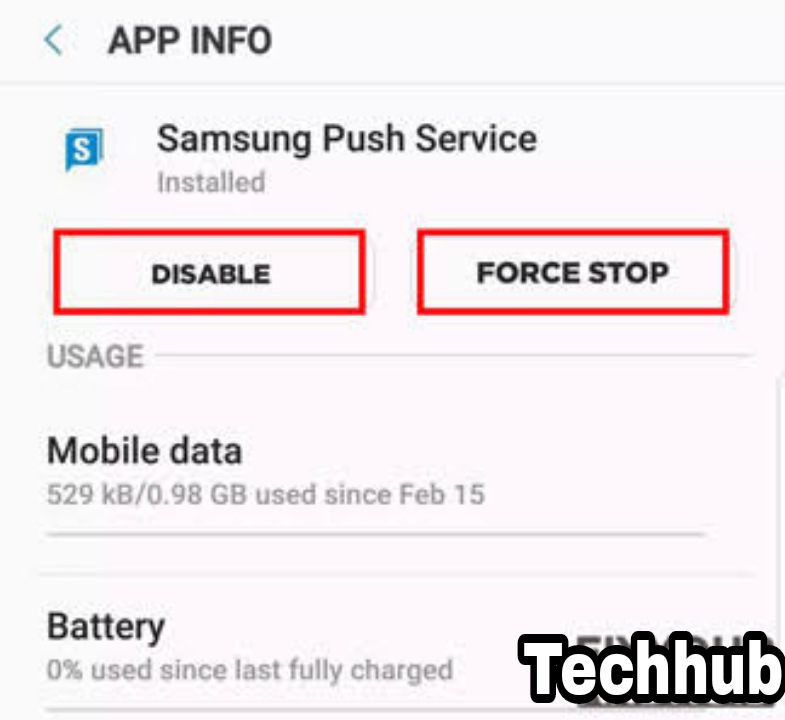
Can I Limit Samsung Push Service Data Usage?
Alternatively, suppose you do not want to disable Samsung push service permanently, maybe for one reason or another. Therefore, you can resort to limiting how the application uses your internet data and saving your storage space and internet connection limit. Therefore, you can limit how Samsung push service uses your internet connection by allowing it to function only with a Wi-Fi connection.
That means that you can restrict Samsung push service from using your mobile data and only when you are connected to a Wi-Fi connection. You can also switch.h back to allowing the Samsung push service to use mobile data and here’s how to achieve the process
This is how quick the procedure to disable Samsung push service on your smartphone is. Suppose you do not want to disable the Samsung push service altogether and rather want to limit its usage to a Wi-Fi connection rather than using your mobile data. In that case, you can refer to the steps given below:
Step 1: Locate the Settings app on your Samsung phone,
Step 2: Look out for the connection option while scrolling down,
Step 2: Click on data usage. Here you will see how apps on your Samsung device use your internet data.
Step 4: Look for the Samsung push service app and tap on it
Step 5: You can then restrict Samsung push service from using background data by toggling off the allowed background data usage. Once turned on, Samsung will be restricted from using background data while using mobile data or Wi-Fi connection.

READ MORE: What Is Samsung Push Service? Do I need It?
Conclusion
This article has shown you the step-by-step guide to disabling the Samsung Push Service. disabling the Samsung push service is great if you find the app annoying.