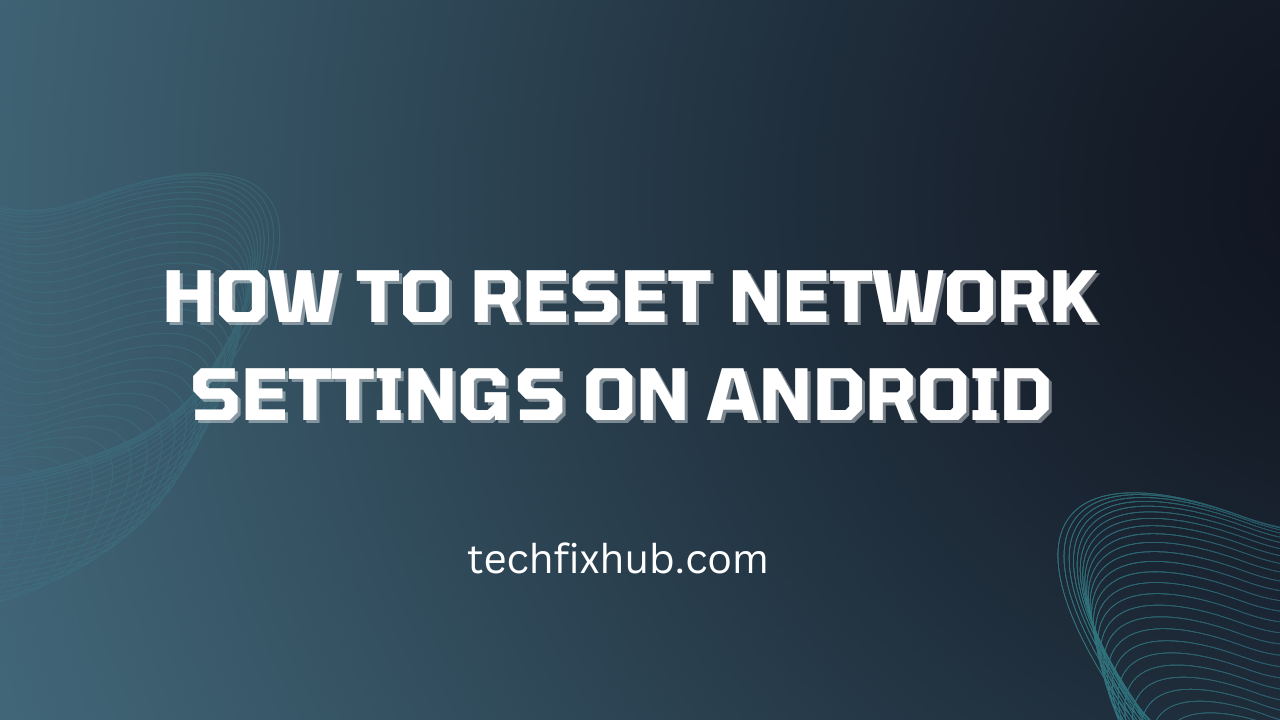If you’ve got an Android device, you may at some point find that the network connection gets wonky, and even after changing your Wi-Fi connection and restarting the device, it just won’t work right.
If you find yourself in this situation, follow these steps to reset your network settings and get things working again quickly and easily.
What Happens When You Reset Network Settings On Android?
Resetting the network settings on an Android phone can fix a variety of problems, from intermittent connectivity to difficulty connecting with certain networks. It also clears out any saved Wi-Fi passwords or data that might prevent you from reconnecting successfully.
To reset network settings on your device, go into your device’s Settings app and find Mobile Networks. Tap it and select Network Operators, then tap Reset at the bottom of the screen.
Now enter your passcode, if applicable. Tap Reset Settings when prompted. The process will take about 20 seconds before the phone has been restored to its factory default state and all wireless connections have been deleted (including Wi-Fi passwords).
When finished, check for available wireless networks. If there is still a problem, try turning off Airplane Mode and then turning it back on again. Alternatively, turn off Airplane mode and reboot the device by holding down Power until the logo appears on the screen.
You may also want to consider contacting your carrier for assistance. Some carriers offer help over the phone in cases where something as simple as forgetting your password caused a loss of service.
Once you’ve had success fixing the issue yourself, it’s important to change your password for security reasons so others can’t access your account.
Should I Reset Network settings On Android?
One of the most common problems that people have with their Android devices is a problem with the network. The phone will either not detect a network, or it will show the wrong network as being available.
There are a few different ways to fix this problem, but one of the easiest and most reliable is to reset your network settings back to defaults. You can do this by going into Settings -> Wireless & Networks -> Mobile networks -> Network Operators.
From there you’ll be able to choose an operator manually and restart the phone. Once you’ve done this, the data should work properly.
However, if the problem persists, then you’ll need to go through other troubleshooting steps such as removing the SIM card from your phone and inserting it into another device or checking for software updates. If none of these solutions solves the issue, then you may want to take your phone to the nearest service centre.
They may be able to find and remove any malware or viruses that could be causing the problem. In some cases, they might even replace the hardware components of your phone altogether.
Regardless of how long it takes, the result should be worth it because you won’t have to worry about receiving text messages or making calls. What we have here is a simple tutorial on how to reset network settings on Android. All you need to do is go into Settings->Wireless & Networks->Mobile networks->Network Operators.
From there you’ll be able to choose an operator manually and restart the phone. Once you’ve done this, the data should work properly. However, if the problem persists, then you’ll need to go through other troubleshooting steps such as removing the SIM card from your phone and inserting it into another device or checking for software updates.
If none of these solutions solves the issue, then you may want to take your phone to the nearest service centre. They may be able to find and remove any malware or viruses that could be causing the problem.
What Does Reset All Network Settings Do?
Resetting network settings will delete all saved networks and wireless passwords, but will not delete any of your information stored on the phone. If you are having issues with connecting to Wi-Fi or other networks, resetting your network settings can help fix the issue.
There are a few different ways to do this:
- From your home screen tap Settings then General Backup & Reset
- Then scroll down and tap Reset network settings.
- You may be prompted to enter your password. Once you enter it, click Continue.
- A message will pop up asking if you’re sure you want to continue – click OK. It should take about 10 minutes for the process to complete. When done, you’ll see a message that says Network settings have been successfully reset. Tap OK. Your device should now connect to networks properly.
When finished, tap Done at the top right of the screen. Once the phone is done restarting, go to Settings > General > Language & input > Keyboard & input methods > Check Keyboards (if needed) > Add keyboards… Choose a keyboard from here. Now go to the Play Store and search for what you need from there.
It should take about 10 minutes for the process to complete. When done, you’ll see a message that says Network settings have been successfully reset. Tap OK. Your device should now connect to networks properly.
After clicking OK, make sure to visit your Play Store app and download some new apps!
How Do I Reset My Mobile Network?
If you’re having a problem with your mobile network, try the following steps:
-Turn off your phone and remove the battery if it’s removable. -Wait ten seconds or so and put the battery back in.
Turn the phone back on and see if the problem is fixed. -Factory reset your phone by going to settings > about phone > factory reset. This will erase all of your data, apps, and accounts from the device.
If you have any important information saved in an app that isn’t backed up elsewhere, be sure to export it before continuing. Tap Reset Phone when prompted and confirm your choice on the next screen. Your phone should automatically restart and restore your default settings.
The process may take as long as 15 minutes to complete, but once it does you should be able to sign in without trouble. Be sure to tap Save Account Details after signing in again to save your password so that you don’t have to type it again.
Remember, this process will delete everything stored on your device—including contacts and photos—so make sure everything is backed up beforehand.
Reset Network Settings Android Samsung
To reset your network settings on an android device, first, go to your settings and scroll down to the bottom of the list. Then click back up & reset. From here, click network settings and then press restore network settings.
Finally, click restore at the prompt. Your phone will then restart with a fresh connection and you’ll be able to make calls or send messages once again. You can also do this by going to Settings> General> Backup and Reset > Reset Network Settings.
If you have one of Samsung’s newer models like the Galaxy S9 or Note 8, simply swipe in from the right side of the screen and tap Advanced Features. From there tap Mobile Networks> Mobile Data Connection (or Data)> Turn Off LTE/CDMA Data Connection (or Turn off Cellular Data).
Will Resetting Network Settings Delete Anything Android
The first thing you should do if your phone is not connecting to the internet or WiFi is reset the network settings. To reset the network settings, go into Settings and select General. Scroll down and select Reset. Once you have selected Reset, you will be asked if you want to keep your data or delete all data, both of which are safe options. Click either one and wait for the process to complete before continuing.
It may take a few minutes to refresh. If your device still doesn’t connect, try restarting it and checking again. If this still does not work, then power off the device completely by holding down the power button until it shuts off and starts back up again.
Reset Network Settings Android 12
Resetting your network settings will only work if you are signed in with the same Google account that you used when first setting up your device. If not, please set up your device again using the same Google account.
To reset your network settings, please follow these instructions:
- Press the Home button and then tap Settings (located at the bottom)
- Scroll down until you see Network and press it
- Scroll down until you see Mobile networks and press it
- Tap Mobile data and make sure the Data connection option is turned ON
- Tap APN
- Enter fast. t-mobile for both fields
- Tap Save
- Your new settings will take effect within a few minutes
- Repeat steps one through eight for Wi-Fi
- Repeat steps one through six for Bluetooth
Related Articles
How To Reduce Shady Tracking On Your Computer
How to Reduce Cellular Data Usage on iPhone
Conclusion
In this blog post, we learned how to reset network settings on Android. This is a useful trick if you are having problems with your phone’s connection and need to troubleshoot the problem.
If you have questions or feedback, contact us using the form at the bottom of this page!
Comment below with any additional tips you might have for solving common android issues! Thanks for reading How To Reset Network Settings On Android! We hope it was helpful!