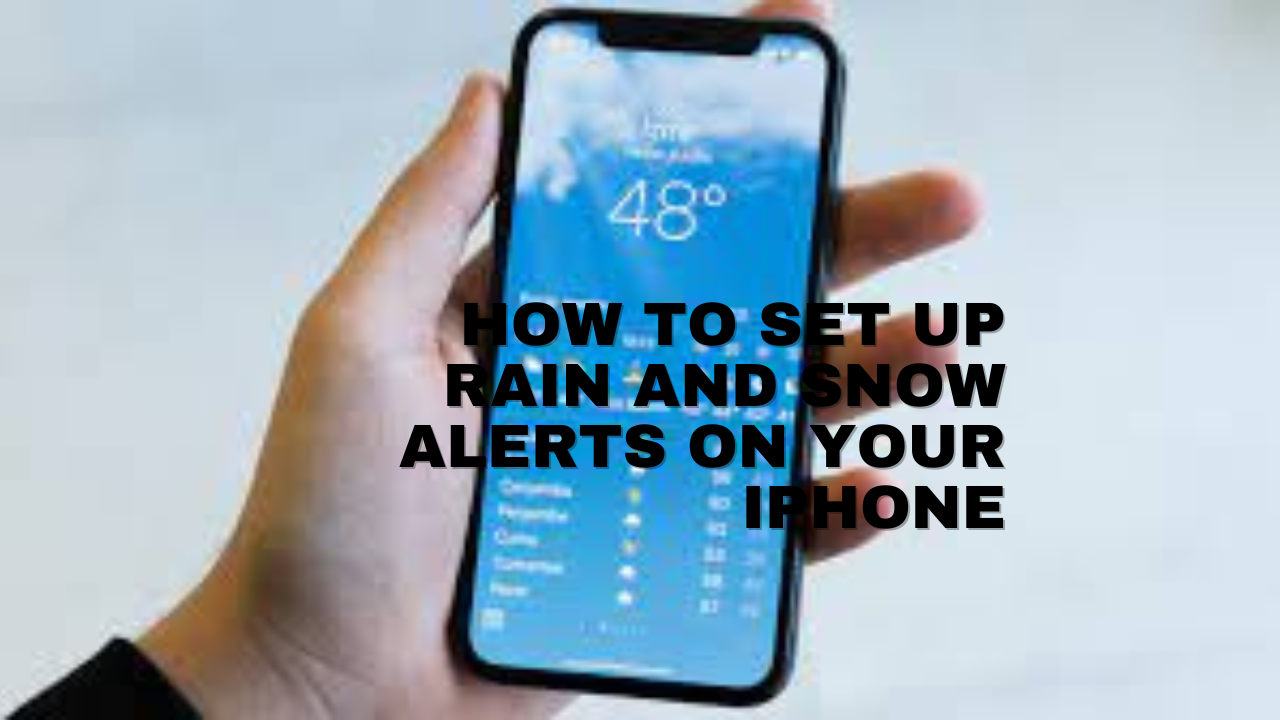Apple offers the weather app on their iOS device. The weather app is a great way to predict your current weather conditions. In addition, the weather app allows you take a sneak peak into the future and know the weather conditions for the next few days.
You can use the weather app to know when it will rain or snow in the city you are in, or you may also decide to set up a rain and snow alert for a different city. People may decide to set up a weather alert for different reasons.
Let’s take Mike who lives at Chicago as an example, while his girlfriend lives at Texas city. Mike can set up a weather alert for Chicago city so he can talk about it when he communicate with his girlfriend.
Apple recently added new features to the iPhone weather app where you can view the start and end time of a particular weather in your city or a different city. The Apple weather app allow you know when it is going to rain or snow, and it additionally pre-informs you of when the rain, snow or current weather condition will stop.
This will allow you plan your day ahead and know the best time to hold a business meeting, a conference, or know when to step out of your house.
Knowing how to set up the rain and snow alert on your iPhone is something everyone needs to learn as it gives you an edge of weather forecasts.
This guide will act as a torch on how to enable or disable the rain and snow alert on your iPhone,
This guide will show you where to find the notification settings for upcoming rain and snow for the Weather app on your iPhone.
How To Set Up Rain And Snow Alerts On Your iPhone
Most people do not know how to locate the weather app on their iOS device. While some people do not know how to activate the rain and snow alerts on their iPhone.
The below steps will teach you on how to activate or deactivate the rain and snow alerts on your iPhone:
Step 1: Go to your settings menu and scroll down until you see the “Notification” icon
Step 2: Click on the notification icon and scroll down until you see the weather option.
Step 3: Click on weather and then click on the weather settings. Thereafter you will see the option to either activate or deactivate the rain and snow alert on your iPhone.
How To Modify The Rain And Snow Alert Settings On iPhone With Pictures
At the time of writing this article, the rain and snow alert is not available on all iOS devices. However this methods has been tested on a iPhone with an iOS 15.0.2 version installed on it. If you follow the steps below and you can’t seem to turn on weather alerts on your iPhone, then it may be best to upgrade your iOS smartphone.
Modifying the rain and snow alert settings on your iPhone can be done by;
- locating and launching your iPhone settings app, then you’ll click on the notification icon.
- Thereafter you will navigate to the weather menu and click on it
Turn off weather notifications iPhone
- Scroll to the bottom of your screen, there you’ll see how to modify the weather alert settings on your iPhone
- You will see the option to either disable or enable the rain or snow alert on your iPhone.
- Confirm the action by clicking on “Done” after modifying the rain and snow alert settings to fit your need.
2nd Method On How To Change The Rain And Snow Alert Settings On iPhone
The above process should help you modify your weather alert notifications on your iPhone using your mobile settings app. You should note that you can alternatively use the weather app to complete the action. You, however get to choose the easiest steps for yourself.
Step 1: Launch the weather app on your iPhone, thereafter you will click look at the top right corner of your screen and select the 3 dots icon.
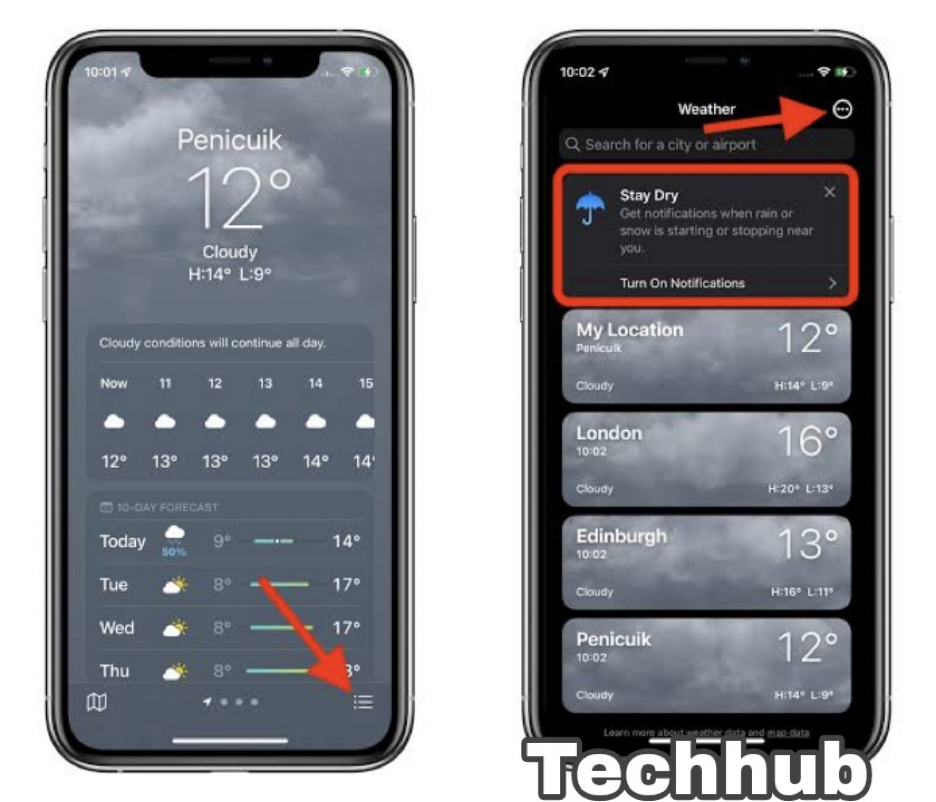
Step 2: Click on the notifications option.
Step 3: You will then see the option to enable or disable the notification settings.
You may decide to use any of the above methods. All the above method works, it’s up to you to choose the one which is more easy to activate or deactivate the rain and snow alert on iPhone.
How To Launch The Rain And Slow Alert On iPhone
Most iPhones do not offer the ability to view weather notifications. Good news is that you can enable it by simply performing a iOS upgrade on your iPhone smartphone.
To upgrade your iPhone device, simply head over to the settings menu, scroll down until you see the “About” menu, click on it and you will then see the software update option. You may then proceed to check for updates, and download and install the updates on your iPhone device. Before performing a update on your iPhone, ensure you enough storage space on your iPhone to enable the upgrade run smoothly.
After successfully upgrading your iPhone device, you may then proceed to modify the rain and snow alert on your iPhone. All you have to do is to launch your settings menu, look for the notification option, and click on weather. You will then be able to activate or deactivate the rain and snow alert on your iPhone.
How To View Another City Weather Update
Generally, an individual is most likely to get curious about the weather status of a city he’s not currently in. For whatever reasons you may have, you can view another city weather status by simply going to your settings menu, and clicking on the three horizontal line icon and look up any city of your choice and click on the “Add” icon.
You may then use the guide provided above to add as many cities as you want so as to notified of their weather updates even if you are not physically present at the location.
Understanding The iPhone Weather App
The iPhone weather app is a pre-installed app on iPhone devices, and it enables you keep tab on weather/climate system around you for the day, week, etc. The Apple weather app is easy to use and very efficient in tracking weather status. You can get the most out of the iPhone weather app by following the guide below.
How To View Weather Update On iPhone
If you are curious to know if your current weather conditions for the day, or an hour ahead of time, or if you are looking to forecast the weather for days ahead, all you have to do is to open the weather app.
The second you open the weather app, you’ll be able to see the current climate condition and know if it’s going to snow or rain for the day or the day after.
How To Check Wind Direction On iPhone?
The Apple weather app can also be used to view wind direction. All you have to do is to open the weather app, then scroll down and you’ll see wind direction in the city you live in or the city you added on your weather app.
What Is The Function Of The Bars On The Apple Weather App?
You might be curious to know what the bars on the Apple weather app stands for as they look intriguing. The bars are there to provide a deep insight on the temperature status which you are most likely to experience for the day. Once you notice the bar turns blue, then you should know that the weather app is suggesting a really cold weather.
The blue bar may later change to a gradient of green and orange as the temperature level rise.
How To Change The Temperature Display Settings On Your iPhone?
Temperature are often represented in Celsius or Fahrenheit. However, you may decide to change your temperature display settings from Celsius to Fahrenheit using your Apple weather app.
All you have to is to open your Apple weather app, click on the three horizontal lines at the bottom of your screen (at your right hand side). Then click on the three horizontal dot icon on the right hand side of your screen.
After performing the above action, you may then changed your temperature display settings.
How To Use Third Party Apps To View Weather Update In Your City
Every Apple phone has an inbuilt weather application program which you can use to view weather updates on your current city or city near you. However there are third party apps which offer the same features with additional functionality for you to try out. For example you can check out the weather underground app, OpenSummit, or AccuWeather to access weather status in your area.
In conclusion, the Apple weather app can be used to forecast and tell when it will rain or snow in your city or city close to you, and everyone should take advantage of the Apple weather app.