Do you want to learn how to install Telegram? If yes, this article will show you the fastest installation procedures to follow and install a Telegram on your iOS, Android, and laptop.
Telegram is one of the best messengers; it is straightforward and understandable, just like the regular WhatsApp. Telegram messages are massively encrypted and can self-destruct. Guess what? Unlike WhatsApp, you can access your Telegram account from multiple devices.
Guess why I love Telegram more than any other messenger app? Telegram deliver your chat faster than WhatsApp or any other messenger app, even if your network is not stable. Hence, there is no limit to the size of the media you can post on Telegram, and all your chat and media are secured from hackers.
How Long Does It Take To Install Telegram
It will not consume much of your time or data while installing Telegram on your smartphone or PC. The Telegram App weighs 18MB. However, it’s recommended to use WI-FI for fast download.
Telegram is similar to WhatsApp, and it’s not that hard to download and install on your smartphone or PC. However, follow the steps below to install Telegram on your Android phone.
How To Install Telegram On Android
Are you an Android user? If yes, then follow the procedures below to install the Telegram messenger app on your Android phone.
- Download the Telegram App From Google Play Store.
- Finish the installation and launch the Telegram app.
- Proceed and enter your Phone Number (make sure it is correct).
- Enter your desired Username.
Have you completed all the steps above? If yes, then congratulations, you can now use Telegram on your Android phone to chat, send messages, and share photos with friends. Hence, press the blue icon at the bottom to start a conversation on Telegram.
How To Install Telegram On iOS
Are you an iPhone, iPad, or Apple Watch user? If yes, then follow the fastest steps below to install the Telegram App on your phone.
- Visit the Apple Store or download Telegram App directly from the Telegram Website.
- Click on the Install button.
- When the installation finishes, launch the Telegram app on your iOS device.
- Tap the blue button to start the registration.
- Enter your correct phone number (a verification code will be sent to the phone number you entered).
- Enter the verification code and proceed to the next page.
- Now go ahead and enter your full name and your desired Username. (The Username is optional)
That is all. Now you’ve successfully installed the Telegram app on your iOS device. However, kindly tap the blue icon at the bottom to start a new conversation.
How To Install Telegram Messenger On Windows
Do you want to use the Telegram messenger directly from your laptop? If yes, follow the steps below to install the messenger app on your PC.
- Kindly visit the Telegram’s website at telegram.org, locate the Download for PC page, and download the setup exec file or the portable version.
- Use the downloaded setup file to run the setup.
- After that, launch the app on your windows and follow the above steps to finish the registration.
Congratulations you’ve successfully installed the Telegram app on your windows. Hence, Telegram is an excellent messenger; all your chats, media, photos, and videos (minus secret ones) will be synchronized, but I’d advise you to add a strong password for access to messenger on PC for security purposes.
Conclusion
Now you’ve seen how to install a Telegram, please comment and share with friends if this post was helpful to you.

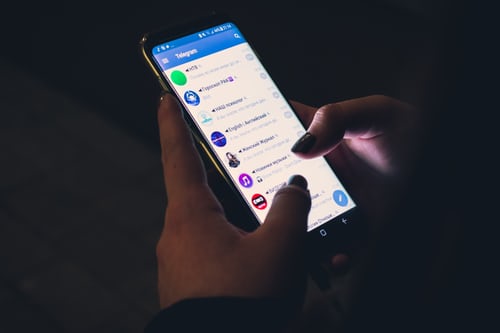
RE: TELEGRAM. EVERYONE needs to first check PRIVACY AND SETTINGS. EVERYONE is default. Way more than I would allow.