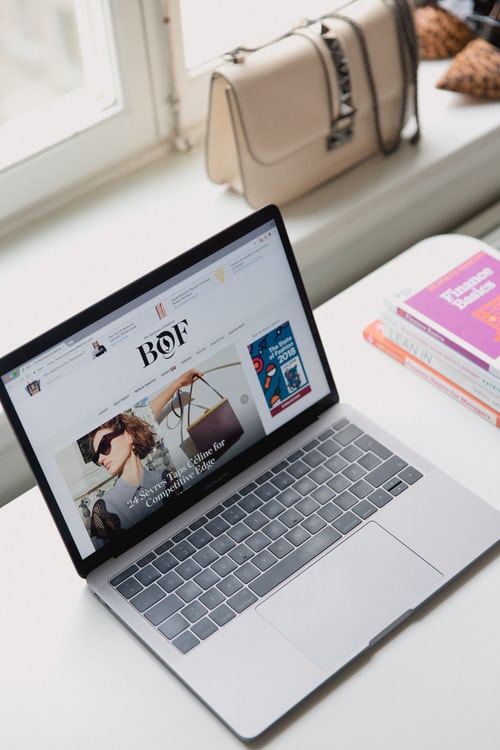Mac keeps opening random tabs: Way too many people have been made to believe that Macs can’t be infected with viruses. Not only is this false, someone that believes firmly in this will eventually find themselves having to deal with problematic malware sooner or later.
In recent times, reports of people getting infected with different kinds of adware are becoming increasingly prevalent. The most common type of adware prevalent among macOS users is that of their computer suddenly opening random tabs, disrupting the browsing activities of the user.
If you’re noticing this on your computer, you should try to remove it as soon as possible before it becomes something even more serious. This article will teach you how to stop your Mac from opening random tabs and some of the measures you can take to stop future occurrences of the same.
Why Is Safari Opening Random Tabs of Sketchy Websites
If you’re browsing and your browser suddenly opens a new tab, linking to a spam site, you’ve most likely been hit by adware. While you might’ve heard about adware before, this type only started recently, debuting first on Windows laptops before making it slowly to Macs.
If you don’t already know what adware means, it refers to a kind of malware that only sets to display unsolicited ads to a victim in every possible way. In the early days of home computing, different adware worked by displaying ads to the homepage of a victim.
With the improved security of both Windows computers and Macs, it has become almost impossible for hackers to display ads on users’ homepages without their permission. However, the versatility of browsers leaves a lot of room for adware creators to focus on creating those that reside in the browser.
The fact that you’re reading this article means they’re succeeding, and that shouldn’t be happening. Nobody should pay hundreds of dollars for a Mac, only to deal with random tabs of websites promoting sketchy VPN deals. In the following section, you’ll learn how to get rid of those completely on your Mac.
Mac Keeps Opening Random Tabs {Fix}

The problem we’re dealing with here is easy to diagnose. When random tabs keep disrupting everything you’re doing on your Mac, your productivity levels will certainly drop breathtakingly, since you can barely do any work without a tab opening to obstruct you.
Fortunately, there are many ways to stop that from happening on your computer. Here are some of the methods to remove the adware that forces your Mac to keep opening random tabs of sketchy websites of Safari.
- Removing the malware with an antivirus program
When random tabs of sketchy websites start to open on your Mac, the only way to fix the problem completely is by removing any traces of malware using a trusted antivirus program. If you’ve run several antivirus programs, don’t fret; there are still many of them that still can’t remove this specific adware for some reason.
However, a tested and tested antivirus program that will almost certainly remove it from your computer is Malwarebytes. Malwarebytes is a relatively popular computer security suite that’s available for both Windows and macOS computers. The app has both a free and a premium version with a 14 day free trial for the premium version per user.
Fortunately, the free version is capable of removing any kind of malware on your computer, making the paid version unnecessary. Since you’re only using it to remove this virus specifically, you can sign up for the paid trial which doesn’t even require you to drop your credit card details.
After downloading and installing Malwarebytes, run a full malware scan on your computer to find all the erring software. To speed up the process, you should consider not using your computer while it searches for everything that’s bugging your computer.
Depending on the speed of your computer, the scan should be complete in a couple of minutes at most. The program should find much malicious software after the scan, all of which you should remove from your computer by quarantining them.
Restart your computer after quarantining these pieces of malware and you should never have Safari opening random sketching tabs on you again. You can also uninstall Malwarebytes once you’re sure that the problem with Safari no longer exists.
- Remove any unknown extensions
In some cases, the malware hides in an extension installed on the Safari browser on your Mac. By removing the extension, you may be able to keep the computer from opening random tabs without actually having to install any antivirus programs.
To disable unwanted extensions, open the Preferences option on your Safari browser and select the Extensions option. This should bring up a list of all the extensions you’ve installed on your computer. Go through this list carefully to see if there are any strange names.
If you don’t notice anything looking strange, you can disable all the extensions on the browser first. Then, one by one, you can start enabling the extensions to see which of them is causing random tabs to open on your device.
When doing this, it’s important not to skip any plugins, however legit it may look. Creators of malware and adware intentionally disguise them as legitimate programs to get you to give them an automatic pass. That Grammarly extension you’re looking at might be the main reason why new and unwanted tabs are opening on your Safari.
READ MORE: How Do I Find Out What Is Slowing Down My Mac?
READ MORE: 8 Tips to Optimize Mac’s Performance
Conclusion
Browsing the internet should be an enjoyable activity, and it is until your browser starts to open random and unsolicited tabs. When this happens, there are several ways to solve it, but the easiest way is to have Malwarebytes scan your entire computer.
By installing the antivirus software from Malwarebytes, you can scan your computer and remove every piece of software displaying unwanted ads using random browser tabs. Also, if you still think Macs can’t get infected with viruses, try installing your Adobe Flash Player when next you get a prompt on a random website.