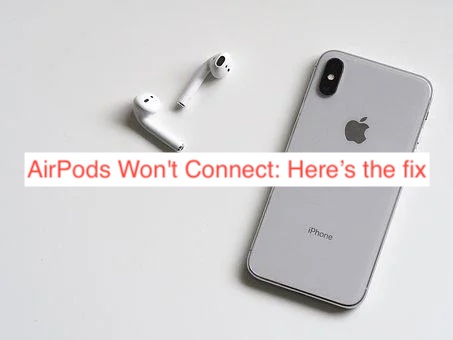Why won’t AirPods Connect? Here are some possible causes and reliable solutions when you are trying to connect AirPods and it refuses to.
When AirPods refuses to connect to your device, make sure your device Bluetooth is on and your AirPods is fully charged, and also make sure the device you want to connect to meets the minimum requirements.
Why AirPods Won’t Connect? And How do I fix it.
I know how frustrating and disappointing it could be when you are trying to do something that can easily be done, but it ends up misbehaving.
Your Airpod is designed in such a way that it can easily connect to any device with no troubles, however sometimes it can get really frustrating when it starts giving you unnecessary troubles.
Follow this simple steps to see how you can easily get your AirPods to connect with your device. First thing is to make sure your device is running the right version.
Also, make sure that your device meets the necessary system requirements to use AirPods, if your AirPods is “First Generation” then you should be running iOS 10 and if it’s a second generation AirPods, then your device should be at least iOS 12.2.
To run the latest version of iOS, go to your iPhone or iPad setting, open the general settings and scroll down to software update. Once you have opened the software update, check if you are running the required ( latest ) otherwise install an update.
- Turn on Bluetooth
Always make sure that your device Bluetooth is turned on, most times, this error could occur when you feel your Bluetooth is on whereas it is not.
Other times, your Bluetooth could be on but your Bluetooth visibility wouldn’t be. Make sure your visibility is always on.
To turn on Bluetooth, swipe down your screen and locate Bluetooth, long press the button and toggle the button which is usually at the top right corner of the screen to turn on.
- AirPods Troubleshooting
If the problem seem not to be coming from your device, you can try trouble shooting your AirPods to see if it works.
You can try troubleshooting your AirPods by resetting it, or disconnecting from your device then connecting it back after about 30-60 minutes.
- Charge Your AirPods
Another thing that could cause AirPods not to connect is when your AirPods is not well charged.
Always make sure your AirPods is fully charged before using, the estimated charge hour of AirPods is between 60-120 hours, note to always use a supported USB charger.
- Restart Your Devices
If you are not sure why your AirPods won’t connect to your device, you can try rebooting your phone.
Often it could be because of software bugs, restarting the device you want to connect to could be the remedy you probably have overlooked.
- Unpair AirPods
You can solve your AirPods not connecting by unpairing and pairing back.
If it’s your first time connecting to the device, then the AirPods might not be found on your Bluetooth “paired devices”.
However, if you have used the device before, you might need to unpair so that if there are any software bug issues or some corrupt files, it will wipe off and connect a clean one.
To unpair AirPods, slide down your phone and long click on the Bluetooth icon, use the toggle button to switching on your Bluetooth.
In the list of all the paired device locate your AirPods device , we could see it as “I” tap on it and then tap on “Forget This Device”
- Reset AirPods
Another way of fixing this issue is to reset your AirPods.
To do this, disconnect your AirPods from the device you intend connecting to, put them back in to the AirPods close and wait for few minutes before bringing them out again.
The next thing is to long press the setup button of the AirPods till the status light flashes continous white light, hold still till your AirPods is prepared enough to pair with your device.
This should fix AirPods not connecting with your device, because it will seem clean and clear any error that might have prevented the AirPods from not connecting.
However, if you are using Mac and AirPods won’t connect with your Mac, you should make sure that your Mac is running the required operating system upgrade.
The required version for first generation AirPods is MacOS Sierra, while a second generation AirPods should run on MacOS 10.14.4. to update your Mac to run the required system update, you should go to your Apple Menu, click on “System Preference” and then on “Software Update” Then Update to the required version.
Although the troubleshooting steps for Mac is basically the same with every other device.
However, if after running the required system upgrade and troubleshooting, and AirPods won’t still connect with your Mac, then you may need to Reset AirPods with the following steps.
Launch your Mac and disconnect AirPods from Bluetooth paired devices, to do this, Hold the “ALT” button then tap on Bluetooth in your menu list.
In the following menu list, click on “Device Section” then select AirPods and click on Remove, and confirm by clicking on Remove again.
This method is basically going to solve the issue, and your AirPods would now connect with ease.
READ MORE: AirPods Not Connecting to iPhone
READ MORE: How To Fix AirPods Not Connecting To Mac
Conclusion
Troubleshooting your AirPods or device would always be the solution, except in rare cases which I haven’t seen or heard of.
Just follow the above step-by-step solution in this article, and get the issue solved right away. The steps listed in this article is basically for every device except stated otherwise.
Make sure you are running the required version / system upgrade and also be sure to have your device and AirPods fully charged. And also ensure that the device you are connecting with has its Bluetooth on.
Because these are the factors that could cause AirPods not to connect with your device