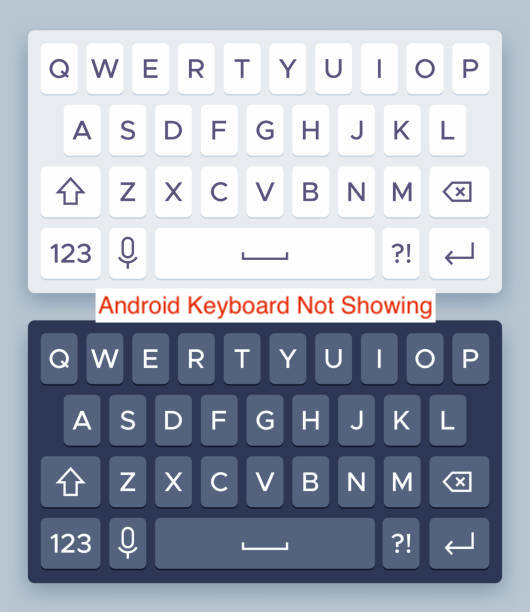Android is a touch-first operating system, which means you have to input them mostly using an on-screen keyboard. While that’s insanely convenient for a smartphone form factor, there are times when it becomes problematic, like when the keyboard refuses to show up.
This issue has happened to almost every Android user, but hopefully not in critical situations. If your keyboard refuses to show when you try to type your lock screen password, you’ll understand why the issue is a serious one.
In this article, you’ll learn why your Android keyboard may not be showing. Also, you’ll learn some of the causes of this bug and some fixes you can try to get your phone’s keyboard working properly again. Without further ado, let’s get into the article.
Why is Android Keyboard Not Showing?
When your Android keyboard isn’t showing, it can only mean two things: it’s either failing to start or repeatedly closing over and over again. There are many reasons for this annoying behavior, and as you can already guess, there are also a ton of fixes.
In most cases, it’s a simple bug caused by an error on your device. You should be able to get rid of the error by restarting your device, which is what you should’ve tried before seeking solutions anyway. However, if the problem is bigger than that, you may have to take more drastic steps to rectify it.
Another common reason why the keyboard on your device is not showing is extremely low storage on your phone. When your storage goes lower than a specific threshold, apps will stop opening properly, which will actively prevent your phone from being able to open during crucial times.
Sometimes, you just need a little more patience. If you’re just turning on your smartphone, you shouldn’t expect your keyboard to come up instantly. The phone needs some time to load up background apps and processes, one of which is your keyboard.
If you have enough reason to believe your Android keyboard not showing is a genuine problem, you can proceed to the following section to learn about some of the best ways to bring your keyboard back up.
How to Fix Android Keyboard Not Showing
There are several fixes for your Android keyboard not showing, and what will work for you depends on the issue with your keyboard. While I’ve enumerated a list of the possible causes above, you’ll notice that the preceding section is missing implementable solutions.
This section will focus on showing you some of the fixes to try if your Android phone’s keyboard won’t show. Regardless of what the problem is, one of these fixes should be the solution to the issue. Without further ado, here are some of the ways to fix the Android keyboard not showing.
- Restart your device
One of the first solutions to try if any error happens when doing anything on your Android smartphone is restarting the device. There are several little bugs that you can fix by simply restarting your smartphone, and you don’t even need to unlock your device to restart.
If your display is working properly, you can hold down your phone’s power button for a couple of seconds to bring up the power options. From there, select the option to restart your device and wait a couple of seconds for the restart to complete.
If these simple steps don’t seem possible, however, you can simply hold down the power button beside your smartphone until the device turns off. That’s the code for restarting your Android smartphone if the screen won’t work. After the restart, confirm if the keyboard has started showing.
- Update the keyboard
If there’s an issue with the keyboard that’s preventing it from showing on certain devices, updating the keyboard should fix such issues. In most cases, the developer of the keyboard will detect the issue and publish a fix as quickly as possible.
Before moving on to try more extreme fixes, you should consider updating your keyboard app first. To apply an update, head over to Google Play Store and search for the keyboard. Select Update and wait for the update to complete.
- Install another keyboard
There are hundreds of keyboard apps on the Google Play Store, with each having its own set of advantages and problems. If you’re using a lesser-known keyboard app, there’s a pretty good chance that you’ll encounter this error along the way.
The best keyboard for your smartphone is probably what came with the phone. In most cases, that would be Gboard, Google’s in-house keyboard. If you don’t fancy that, many other cool keyboard apps won’t throw tantrums when you need them the most on your Android phone.
Some excellent keyboard apps on Android, apart from Google’s Gboard, include Microsoft’s Swiftkey keyboard, the Grammarly Keyboard, and the Cheetah keyboard, among many other options. You shouldn’t have to look outside of these to find something that appeals to you.
- Free up storage space
One of the common reasons why your Android phone’s keyboard may not be showing is insufficient storage space on your phone. Since apps on Android need a specific storage threshold to run properly, going below that will cause apps, including the keyboard app, to misbehave.
One way to start freeing up storage space is by deleting unused files on your phone. You may also want to consider uninstalling apps that you don’t use frequently. Having an SD card installed in your phone is also pretty handy since it makes the load easier on your phone’s internal storage.
READ MORE: Best Way to Fix Contact Names Not showing In Messages on Android
READ MORE: 10 Android Phone Problems And Solutions
Conclusion
Since Android is majorly a touch-based operating system, the keyboard is a virtual one that pops up on the screen. Imagine not being able to type in your password to unlock your phone; that’s one of the possibilities if your phone’s keyboard stops working suddenly.
This article has explained some of the reasons why the keyboard on your Android phone is not showing. In addition to that, I’ve also listed some of the most effective fixes for an Android keyboard not showing on your phone.