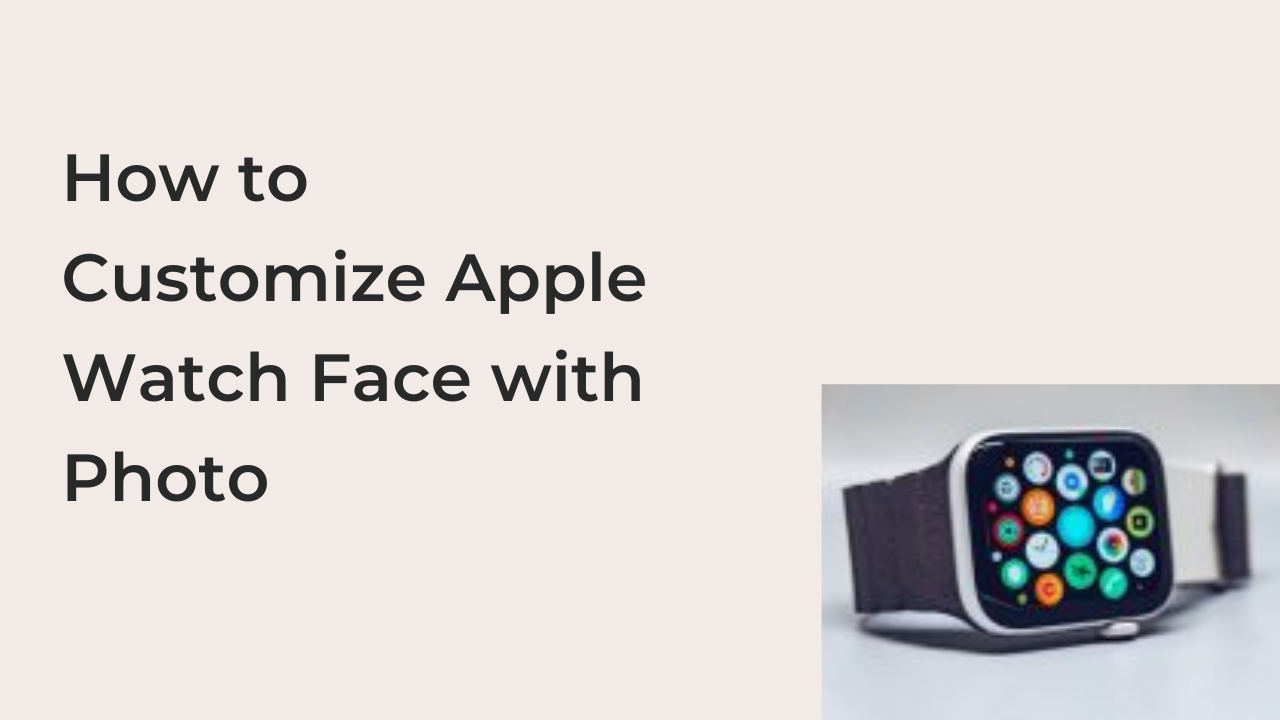Your Apple Watch is a personal accessory, and you should always treat it as such. One of the best ways to treat your Apple Watch personally is by slapping a cute picture of your face onto the device to change the Watch Face.
Since most users of the watch go with the default watch faces from Apple, it’s easy to think it’s impossible to customize the watch face with your photo. However, you may want to learn how to do it yourself when you see someone customizing their Apple Watch with a custom photo.
In this article, I’ll show you how to customize Apple Watch face with photo. Also, we’ll look at some of the best watch face apps that you can use to modify your Apple Watch and add random photos to its face.
How to Customize Apple Watch Face with Photo
If you have a custom photo that you’d like to be the face of your Apple Watch, it’s pretty easy to make it happen. Before you can use a photo as the watch face of your watch, you must have a copy on your iPhone, just as for a photo you’d like to use for your device’s wallpaper.
There are two basic ways to make a custom photo display on your watch each time you raise your fist. Firstly, you can use the picture to make a watch face which becomes one of your numerous watch faces which you can eventually add as the default.
Alternatively, you can choose to create an entire album of the pictures you’d like to see on your Apple Watch. When you set them to become your wallpaper, your watch will display a new photo each time you raise your fist to check the watch.
Here are the two different ways to customize your watch face with a photo or group of photos.
1. Using a single picture to create a watch face
Using this option is generally discouraged, as it only lets you use one photo at a time. Also, the watch face you’ll create becomes one of the numerous faces that change each time your watch lights up. If that’s exactly what you’re shooting for, here’s how to create a watch face with a single picture.
• Navigate to the photo you’d like to use to create the watch face in the Photos app on your iPhone.
• Tap the share icon to bring up a list of sharing options and scroll through to find the Create Watch Face option.
• Select Create Watch Face and modify it to look exactly like you want.
After modifying your watch face, you can save it to add it to your collection, making it a selectable option in the Watch app.
2. Setting up an entire watch face album
An alternate way to use a group of your favorite photos as your watch face is adding them to an album, preferably the Favorites album, and setting the Apple Watch to cycle through the photos in the album each time you lift your wrist.
You can do this by selecting the Face Gallery option on the Watch app on your iPhone. From the options, select Photos and tap Album from the Content option. This will dynamically display photos from your Favorites album each time you lift your watch.
You can make other minor adjustments and save your settings by tapping on the Add button at the bottom to save the settings.
Best Apple Watch Apps for Customizing Your Watch Face
Instead of going through the numerous controls required to customize your watch face manually, you can simply have an app do it for you at intervals. Fortunately, many watch face apps help you change the watch face for your Apple Watch depending on set parameters.
Here are some of the best apps that help customize your Apple Watch face with random photos.
1. MobyFace
The MobyFace app supplies you with a weekly stream of interesting pictures to use as your watch face, curated to your likes and preferences. With options from anime, retro, NASA, nature, and many other categories, there are so many different watch face ideas to explore on this app.
The basic version of the app is free, but you can remove the limits for $2 to have unrestricted access to the full collection of watch faces on the app. In addition to the app, the website is also a great resource for anyone looking to modify their Apple Watch by changing the face, and it’s all available for free.
2. Facer
The Facer app sounds like something related to Apple Watch faces, and sure enough, you can use the app for switching your Watch Faces. The standout feature of this app is the ability of the user to create custom watch faces directly from the app on your iPhone.
In addition to that, Facer has official partnerships with companies like Garfield, Star Trek, and Ghostbusters to provide watch exclusive watch faces from these brands. When you consider these features, the pricey $5 monthly subscription doesn’t sound as outrageous as it should.
3. Watch Face Albums
Watch Face Albums is into the same business as MobyFace and Facer; providing a collection of watch faces for your Apple Watch across many different categories. There are watch faces for astronomy and cosplays, but you won’t find lots of trademarked content since they don’t have plenty of partnerships.
To reflect the limitations of the app, Watch Face Albums only costs a dollar a month, a price that gives you access to every watch face available on the app. Otherwise, you may have to stick with the free offerings, which are often much more limited.
READ MORE: How To Open Home Screen On iPhone Using Face ID
READ MORE: How To Use The Dock On Your Apple Watch
Conclusion
You can always customize your Apple Watch face with a custom photo, as long as you have that photo on your phone. If you have multiple photos, you can all add them to your Favorites and have your Apple Watch cycle through them each time you lift your wrist.
This article has listed the two best ways to customize your Apple Watch face with your favorite photos easily.