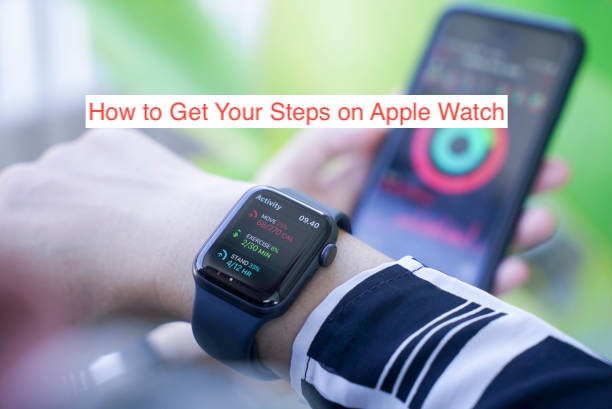Since you heard how many steps you should be taking every day, you probably worry almost every day about not taking as many steps as you should. When Apple introduced the Apple Watch with a feature that lets you track your steps, it came as a lifesaver.
However, how useful is the lifesaver when you don’t even know how to use it. While it’s a fact that all Apple Watches can count your steps, it’s also a fact that many users don’t even know how to get the counted steps in the first place.
Since you’re paying a premium for your watch, you should be able to get the most out of it. In this article, I’ll show you how to get your steps on Apple Watch when you pair it with your iPhone. Besides that, you’ll also learn how many steps you should be taking to stay healthy.
How to Get Your Steps on Apple Watch from iPhone
The default way to track your steps is to check them from your iPhone. While it’s possible to do it directly from the watch, it’s much easier on your phone, and the phone has a much larger interface that makes it possible to show detailed data without looking too tiny.
Don’t get me wrong; you can also track your steps on your Apple Watch and check them directly on the Apple Watch face. However, I just don’t see any reason why anyone would want to do that when they can do the same on their iPhones easily. If you’re looking to get your steps on Apple Watch directly on the watch face, you may want to jump to the following section.
In this section, however, I’ll only show you how to do the same on your iPhone if you have your watch connected to one.
- Open the Fitness app on your iPhone. This app is the fitness-tracking app that connects with your Apple Watch to give you helpful insights into your health and fitness. If you use a recent version of iOS, this app should be installed by default.
- Select the Summary tab from the tabs at the bottom of the app and tap Activity rings from the next screen. That should bring you to a section where you can see your activity details on that specific day.
- Swipe down on this screen to the “see your steps and distance” section at the bottom to see how many steps you’ve walked for that day. You’ll also see some other information about your fitness activity for the day.
If you want to check your activity details for the previous day or any other day, you can tap the calendar icon to choose a date from there. However, that mightn’t be the best way to compare your performance over time.
On the Fitness app, there’s a section that lets you see your distance trends, presenting the information in an easily digestible manner. If that appears to be what you want, you can follow the steps below to see your distance trends as tracked by your Apple Watch right from inside the Fitness app on your iPhone.
- Lunch the Fitness app and head over to the Summary tab once again.
- The Summary tab is where you see all of your trends, including the distance you’ve walked/run overtime as well as how many calories you’ve burned. You can tap Show More to see even more useful data about your activity over time.
One reason I prefer checking the trends compared to the regular steps and distance is that it shows you if you’re truly improving or lagging in your exercise efforts. You can choose to see the data in a daily, monthly, or yearly format.
While getting your steps from your Apple Watch should work most of the time, you should know they’re not always in sync. The watch doesn’t magically stay in sync with your phone at all times. Updating every single step each time it’s taking will use a lot of processing power, taking a toll on the batteries of your phone and your watch.
If that sounds like a worry, you really shouldn’t worry. Firstly, the phone is almost always accurate unless it’s back by a few steps, which usually comes in sync seconds later, and secondly, you can check the steps directly from the watch to ensure 100% accuracy.
How to Get Your Steps on Apple Watch Directly
As mentioned in the preceding section, you don’t have to unlock your iPhone to get your steps on Apple Watch. If you can access the watch itself directly, you can always get how many steps you’ve taken without any help from your device.
You can get your steps on your Apple Watch using Apple’s built-in but boring solution. If you want something that’s not boring, you can use an app from the App Store that enhances how your watch displays the steps.
With that out of the way, here’s how to get your steps on Apple Watch from the watch face.
- Launch the Activity app directly from your Apple Watch. Using the digital crown beside your iPhone, scroll down until you get to the collection of data about your Apple Watch usage.
- Here, you should see your distance and daily steps. If you’ve also boarded any flights, your Apple Watch should also display it here.
If you want more data, you can tap on the “Weekly Summary” option further below. You can also choose to display your daily steps on your iPhone’s homepage by installing external apps. One of the best external apps that lets you do this for free is Pedometer++.
READ MORE: How To Find A Dead Apple Watch
READ MORE: How To Use The Dock On Your Apple Watch
Conclusion
While your Apple Watch will keep tracking your steps as soon as you strap it to your hand, it’s up to you to dig deeper to find the tracked steps. Thankfully, you don’t have to dig too deep if you have an iPhone since it’s right there in the Fitness app. You can also use the Activity app on the watch for the same purpose if you prefer the smaller watch face.