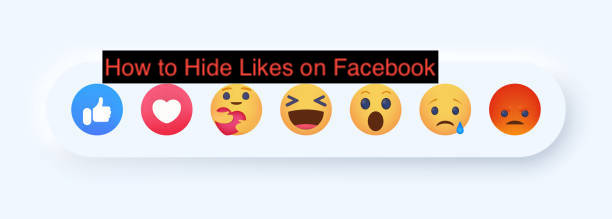One of the most important parts of a social media platform like Facebook is the feature to react to people’s opinions. However, not everyone is cool with post reactions since it crazily biased them towards the public perception of the post creator.
If you think post reaction is the worst thing since Hitler, you don’t have to endure it. You can always hide like counts on your Facebook posts to browse the social media with no idea of what others think of it.
There are two sides to hiding like counts from Facebook: you can hide like counts for your own posts only or every post in your news feed. Since this article doesn’t differentiate between both, I’ll show you how both work and how you can go about it.
Why Hide Likes on Facebook?
Ever since Facebook introduced the like button in 2009, it has grown to become one of the platform’s most defining features. While people loved the feature initially, the hunt for likes slowly grew into an obsession that started messing with people’s mental health and self-esteem.
According to multiple studies, people, especially teens, equate the number of likes they get on their posts with their self-worth. Also, a good 43% of teens have deleted social media posts in the past because they got too few likes.
If likes can cause this much damage to the mental health of youths, why not remove them permanently. That’s what Facebook thought, and they started experimenting with removing like counts from posts a couple of months ago.
After the experiment, the social media giant concluded that hiding like counts was annoying to some users while being beneficial to others. To strike a balance between both, the social media site decided to offer users the luxury of turning off like counts if they want to.
If you think hiding like counts will work better for you, the least I can do is to show you how you can do that. With that said, the following section will detail the steps required to hide like counts on Facebook.
How to Hide Likes on Facebook App
Many Facebook users access the platform from their mobile phones, making the mobile app a very important part of its entire ecosystem. It makes little sense to allow users to hide like counts on the web version without an alternative for mobile phones.
Hiding like counts on the Facebook app isn’t only possible, it’s also very easy. You can follow the steps below to hide likes on the Facebook app for iPhone, iPad, or Android.
- Head to the Settings & Privacy page on the Facebook app
The steps for getting to the Settings & Privacy page are similar for Android and iOS smartphones. You can get there by opening the app menu and tapping “Settings & Privacy.” Depending on what smartphone you use, you may have to scroll a bit to see the option.
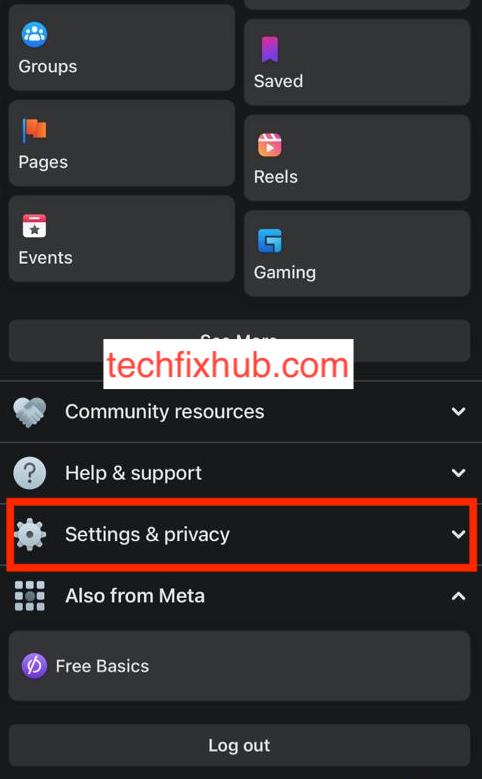
The Settings & Privacy page contains many options that let you control some essential Facebook settings and how you interact with the app. You can see your block list, unblock users, and determine who can and cannot see your posts.
When you get to the Settings & Privacy page, select Settings from the available option to get to the page specifically for your Facebook-related settings.
- Select Reaction Preferences and set it to your favorite values
When you select the Settings option from the Settings & Privacy page, select Reaction Preferences from News Feed Settings. As the name implies, the Reaction Preferences sections allow you to control reactions to posts that show up on your timeline.
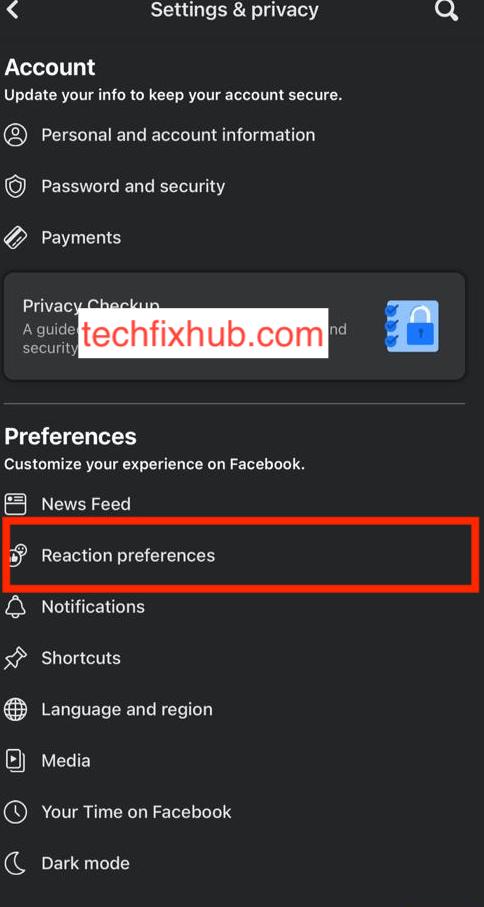
When you get to the Reaction Preferences section, you’ll see options to hide like counts on your posts and posts from others. Depending on what you were intending to achieve, select the most appropriate option, and ta-da!
It’s essential to note that hiding your like counts on Facebook will not disable the like feature completely. Other people who see the post will react to it, and if you’re not the owner, they can also see the like counts.
Also, Facebook will continue to collect these like counts since it makes an important part of its algorithm for ranking posts on the homepage. However, you’ll never see those like counts again, unless you specifically ask Facebook to reinstate it by following the same set of steps as the above.
How to Hide Likes on Facebook for Desktop
If you use Facebook from a browser on your desktop, the steps to hiding like counts will be different. Here is how to hide likes on Facebook if you’re using the social media site on Windows, Linux, or macOS PC from a browser.
- Head over to the Settings & Privacy menu option by clicking on the down arrow icon at the top right and then selecting “Settings & Privacy.” That is assuming that you’re already logged into a functional Facebook account, of course.
- Select the News Feed Preferences option when you get to the Settings & Privacy menu and then select Reaction Preferences. Since Reaction Preferences is closer to the bottom, you may have to scroll to get to it.
- From there, you can choose whatever you think the optimal options are. As explained already, you can choose to hide like counts on your posts, on the posts of other users of the platform, or both.
READ MORE: How to Find Archived Messages On Facebook
Conclusion
It’s hard to argue that like counts are dying, especially after multiple studies and surveys are proving how detrimental they are to mental health. While Facebook isn’t as brave as YouTube to remove them as a whole yet, you can do yourself a favor by removing them from your Facebook experience.
This article has explained how you can do that from the devices you’re likely using Facebook from. Note that hiding likes won’t make you unable to like posts; you just won’t know how many other people like them as well.