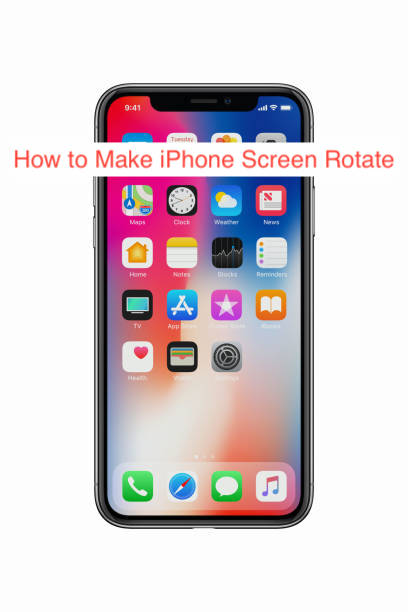When you turn off the screen rotation lock for an iPhone, it should rotate to the correct orientation when you’re holding it in a specific way. However, it has been reported several times that some iPhones do not exhibit that behavior, probably because of some bugs.
An iPhone screen that doesn’t rotate may not sound like a serious problem until you need to watch a Netflix movie and your phone won’t leave portrait mode. Then, you’ll realize how badly you need to find a fix for the error plaguing your expensive smartphone.
To help you find the solution, here’s a guide on why your iPhone screen might not be rotating and what you can do to make them rotate. Without further ado, let’s jump straight into the details of the guide.
Why Is My iPhone’s Screen Not Rotating?
Naturally, your iPhone’s screen should rotate appropriately when you turn it in a specific direction. This behavior is more noticeable on apps like YouTube that you can use in portrait mode for a specific UI and landscape mode for another UI.
However, it becomes problematic when you rotate your device only to discover that the UI doesn’t rotate to match. There are several reasons that may happen, and here are some of the reasons your iPhone’s screen may not be rotating.
- Unsupported app
Not every app on your iPhone can use the screen rotation functionality, at least, not fully. They made some apps and games to run in landscape mode, while they made some to run in portrait mode. If the developer doesn’t specify for the app to run in both modes, you’ll cannot run it.
For example, they only made apps like TikTok for portrait mode, you can’t rotate your iPhone to make them run in the landscape. Games like Mario Kart are landscape apps that you can’t use any other way.
Before getting all worked up because your iPhone’s screen won’t rotate, consider checking if the app supports rotation at all. If it doesn’t, you may waste your time trying to get it to work in a way that it couldn’t all along.
- You’ve turned the on-screen rotation lock
If you’re on your home screen or at an app that supports rotation, the next most probable reason it may not be working is that you have screen rotation lock active. Seasoned iPhone users can tell this within a second, but if you’re new to the ecosystem, it’s natural to make such mistakes.
When you have the screen rotation lock active, you’ll see an icon of a padlock with an arrow curved around it. Seeing that icon should instantly let you know that it’s impossible to control how the screen rotates, making it imperative to turn off the lock.
However, recall that this section is only to point out the causes and not the solutions. Jump over to the next section to learn how you can disable the screen rotation lock if you currently have it active.
- You have a broken accelerometer
When the auto-rotate feature first came to Android phones and iPhones, the development wowed many users. It also launched with a couple of games that let you tilt your device to control in-game elements. If you’ve ever wondered what made all of those work, the answer is as simple as the accelerometer.
The accelerometer is a physical hardware component of your iPhone that detects the orientation of your iPhone. If your iPhone’s accelerator gets broken somehow, your iPhone may be fooled into thinking it’s only held in one specific orientation, making it impossible to rotate your screen.
Since that’s a complicated hardware problem that will actively limit the functionality of your iPhone, get it fixed as soon as possible. Besides the orientation, there are many features that you lose by having a broken accelerometer.
Now that we know what causes problems with an iPhone’s accelerometer, it’s time to provide solutions to it. Head over to the following section to learn how to fix each of the problems outlined in this section.
How to Make iPhone Screen Rotate
You should already know why your iPhone’s screen doesn’t rotate if it doesn’t. The only part that’s missing is how to get it rotating in the correct direction again.
Before continuing, you should know that there is no simple fix for an app that doesn’t support screen rotation at all. Until the developer eventually adds the feature, there’s only so much you can do. Well, I doubt you want to play Subway Surfers in landscape mode on your iPhone anyway.
If the problem is related to the screen rotation lock, you can easily turn it off from the Control Center on your iPhone. Simply swipe down from the top right corner of your screen (if you have a recent) iPhone and find a bigger version of the icon you’re seeing in your iPhone’s status bar.
When you tap on the icon, you should notice that your iPhone rotates normally again. However, you don’t want to keep this setting on for everyday usage. When you use your iPhone while lying on the floor, the accelerometer reads it as landscape mode, leaving you frustrated.
If the issue is a broken accelerometer, however, you can’t help. Consider taking your iPhone to the nearest authorized Apple repair shop to have the component fixed. That should fix any problems you have with your iPhone’s rotation.
READ MORE: Touchscreen on iPhone Not Working – Quick Fix
Conclusion
Rotating your iPhone’s screen might be necessary to consume some content with a wider and better view than the default portrait view. However, it becomes frustrating when users detect they can’t make their screen rotate in their preferred direction.
This article will quell your frustration by providing you with some of the best ways to make your iPhone’s screen rotate if it refuses to. Of course, that’s after looking at some of the commonest reasons your iPhone’s screen may not be rotating!