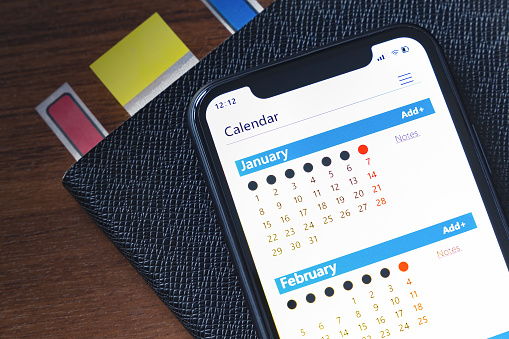Learn how to sync iPhone calendar with google calendar both ways, this would help your iPhone calendar to work perfectly fine. syncing Google calendar with the iPhone Calendar doesn’t start today, but it is quite unfortunate that many people do not know how to sync it.
Today I am going to show you how you can easily sync your iPhone calendar app with the google calendar. All you have to do is to cool down and read this informative post and adhere to all the instructions.
If you read and adhere to all the instructions on this post, it won’t take over five minutes of your time to sync it. It is very simple and fast.
Can You Sync Multiple Google and Apple Calendars?
Are you wondering if it is possible to sync over one google and Apple calendar on your Apple iPhone? if yes, then I can boldly tell you it is possible. The calendars from any account will be visible in the iOS Calendar app.
How To Sync iPhone Calendar With Google Calendar Both Ways
Hey, we have arrived at the main thing that brought you to this blog, now read and adhere to the instructions on this article:
- Open your iPhone settings and select Passwords & Accounts.
- Now click Add Account from the bottom of the list.
- In the menu of approved supported options, choose Google.
- Enter your Google Account email address and password. If you’ve set up two-factor authentication, you’ll need to log into your account to set up an app password and use that as your password when you set up the account in iOS.
- Click Next. You’ll see sliders for Mail, Calendar, Contacts, and Notes. If you only want to sync the calendar, ignore everything except Calendar.
- Hit Save and expect for your calendars to sync with your iPhone. Depending on the size of your calendars and the speed of your connection, this process can take several minutes.
- Now go ahead and launce the Calendar app on your iPhone.
- At the foot of the screen, click Calendars to show a list of all calendars to which your iPhone has access. It’ll include all of your private, shared, and public calendars linked to your Google Account.
- Select or deselect the individual calendars you want to appear when you’re accessing the iOS calendar app.
Why is My iPhone Calendar Not Syncing With Google Calendar?
Are you experiencing any issue in syncing the iPhone calendar with the google calendar on your iPhone?if yes, the rush now and check if Google calendar sync is indeed enabled. If it is not enabled on your iPhone, then you’re going to need to enable it to update the Google calendar on your iPhone. You can actually enable it through your iPhone settings.
Were you able to learn how to sync iPhone calendar with google calendar both ways through this post? if yes then rate and comment.