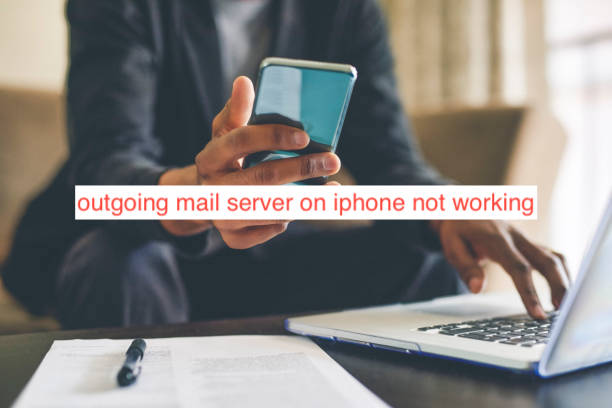If you can receive mails on your iPhone but sending them seems not to work, it’s most likely a problem with the outgoing mail server. Having problems with the outgoing mail server is always annoying on an iPhone, but you don’t have to live with it.
The problem first became widespread after an iOS update and Apple fixed it promptly with the next update. With the complaints all over the internet, however, it seems the problem got kept for some users, and workarounds are badly needed.
In this article, I’ll show you what to do when the outgoing mail server stops working on your iPhone. You’ll also learn some reasons it may stop working as well as what to do to avoid repeat occurrences of the same problem.
How to Fix Outgoing Mail Server on iPhone Not Working
The problem of outgoing mail server not working on iPhones only seem to happen with less common email services like Hotmail, Comcast, Yahoo! Email, etc. It’s crucial to note that this problem only happens when sending emails; users can typically receive mails fine.
If you find it difficult to send or receive emails on your iPhone, you probably have a more drastic issue than just a malfunction with your outgoing mail server.
With that said, here are some of the top fixes to try when it appears like the outgoing mail server doesn’t work anymore on your iPhone.
- Confirm your internet connection works perfectly
While it may seem like your internet couldn’t be the problem, you just can never tell. There are instances when fixing their internet connection has solved the problem for some people, and that could be what you’re missing as well.
First, confirm that all devices connected to the Wi-Fi network you’re currently using (including your iPhone) are working perfectly. If they’re not, restart the Wi-Fi router and reconnect your devices to ensure that your iPhone is connecting well to the internet.
If you can’t get the router to work, try switching to a cellular connection. While your cellular internet mightn’t be as robust as your Wi-Fi, emails don’t need speedy internet connections; as long you can load the average webpage with your internet speed, you should be fine with an email.
After correcting any issues with your internet connection, consider resending the email that didn’t work. If you’re having trouble doing that again, your internet connection is most probably not the problem and you can move to an alternative fix.
- Remove and re-add your email account to the Mail app
Another reason the outgoing mail server may not work on your iPhone is because of a misconfiguration during setup. Since you can’t diagnose and fix this misconfiguration, the only option for you is usually to remove the email account and add it again from the Mail app on your iPhone.
While these steps sound like something complicated, it’s much easier than it sounds. You don’t even need to open your Mail app to remove an email account; you can do that directly from the Settings app as long as you have internet.
To remove an email account from your iPhone, navigate to the Accounts and Passwords section on your iPhone’s Settings app. You should see a list of the email accounts that are currently logged in on your iPhone; tap on the one that doesn’t send emails properly and select Delete Account.
After deleting your email account, head back to Passwords and Accounts and select the “Add Account” option. From there, select the correct type of account you wish to add and enter the email address and password correctly and sign in.
When signing in to an email account on an iPhone, ensure that you enter the email and password correctly, down to the right cases. Passwords are typically case sensitive and you should try to match the case of email too to reduce the possibility of any errors.
- Disconnect from any active VPNs
Some email services restrict users from specific countries, with restrictions ranging from the inability to send emails to the inability to receive emails at all. If you have a VPN connection active, you might disconnect from the VPN to send emails successfully on your iPhone.
There’s an easy way to disconnect from any VPN right from the Settings app, but it’s probably easier to use the option provided by the app. Since there’s no way I can tell what VPN you’re using, I’ll show you the general way to disconnect from any active VPN that’s working on your iPhone.
To disconnect from a VPN on your iPhone, launch the Settings app and select the VPN option from the options. Tap on the VPN toggle at the top to disable that VPN connection and try emailing again.
If the VPN was the problem, your emails should work well now. Otherwise, you may have to contact the support channels to complain about the problem. They should be able to fix any problems that you may have with the outgoing mail server.
Conclusion
Sending mail is one of the basic requirements of any modern smartphone, and an iPhone can do it perfectly. However, when there’s a misconfiguration with your outgoing mail server, sending emails on your iPhone might be difficult or outright impossible.
In this article, I outline all you should do if your outgoing mail server suddenly stops working on your iPhone. If none of the suggested fixes work, you might contact your email support service. However, you want to try all the basic fixes before that so as not to appear as a total noob.