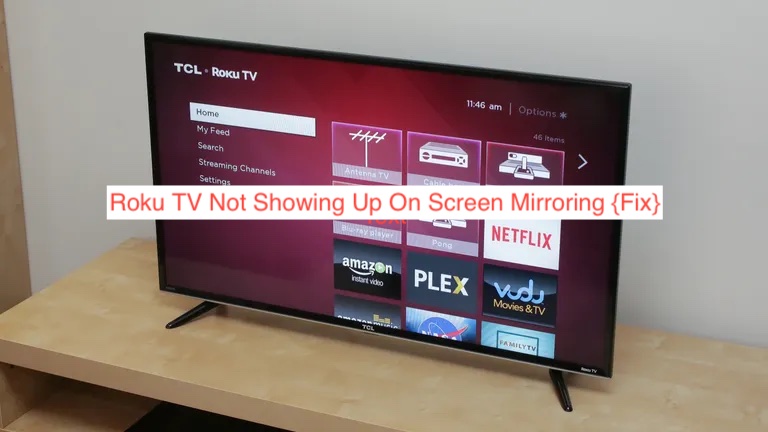If you are facing the Roku TV not showing on screen mirroring, there is no cause for alarm, it is a common fault that most users experience and you are not alone.
Subsequent reasons your Roku TV not showing up on screen mirroring are Miracast not enabled, network drivers set to public instead of private, or your Roku device stuck in limbo etc, however we have provided some helpful tips to get your screen mirroring up and running in this article.
What is Roku TV screen mirroring?
Screen Mirroring is a Roku TV setup that allows you to mirror your mobile device and computer screen wirelessly on your Roku TV.
Basically, when screen mirroring stops working, you will certainly be denied access to casting option on your device, and you won’t be given access to the convenience of your big Roku TV device screen.
To get to the root of this and solve it, you will need to know what the issue is first.
Why is Roku TV Not Showing Up On Screen Mirroring?
As stated earlier, there are a lot of reasons Roku TV may not be showing up on screen mirroring, some of which are outdated operating system, Miracast not enabled, Roku TV device being stucked in limbo, network set to public instead of private etc.
And because there are tons of reasons for Roku TV device refusal to show up on screen mirroring, it is basically hard to pinpoint the main issue when you are experiencing this.
However, discovering the main issue for Roku TV refusal of screen mirroring, and knowing how to solve them we go along way in giving you access to a more convenient screen in no time after a glitch.
However, in this article we have provided a list of possible reasons for this error and how to solve them, scroll down with us.
How to Fix Roku TV not Showing up on Screen Mirroring
- Software Bugs
One of the reasons why your device may not connect to Roku TV and probably access screen mirroring is because of software bugs, if your device has some system errors or probably a system update glitch , screen mirroring might not be accessible until this issue is solved.
- Roku TV Stuck In Limbo
If your Roku TV is stuck-up in limbo, then screen mirroring is bound to fail. To ascertain this, your Roku TV will always send you an error message showing that your device is on standby mode.
- Outdated Network Drivers
If your wireless network drivers are outdated, then you are more likely to experience a glitch because Miracast won’t be able to function well as supposed.
However, updating your wireless network drivers to the latest version could be all that there is to solve the issue and your Roku TV might start showing up on screen mirroring.
- Update your Device
Using an outdated mobile phone, computer or tablet could be a hindrance in Connecting to your Roku device.
Generally speaking, your Miracast driver must be working perfectly well in other to connect easily with your Roku TV device.
But if your device are outdated there is a higher chance or possibility of your Miracast not connecting with Roku as it was designed to be.
- Set Your Network To Private
Setting your network to public automatically tells the window defender firewall to block all Connection from Roku TV.
Best to set your network to private so there would be easy access to both devices.
Why is Roku TV not connecting with my computer?
If your Roku TV isn’t connecting to your device, then there is a higher chance that it is due to your Roku TV model.
For instance, the Roku Express 3900 model and Roku Express+ 3910 model can connect to any PC and also supports screen mirroring, while the Roku Express 3700 model doesn’t support screen mirroring and can’t connect to computer.
Although the Roku TV Express+ 3910 model can only connect with your PC only with the use of HDMI cord.
However, if you are not sure of your Roku TV device model, here are the steps to find out.
First go to your ” Settings “, then tap on ” System ” and scroll down to ” About ” your screen will display all the necessary information about your Roku TV.
Most times , your Roku TV might support screen mirroring but you will still be faced with the Roku TV not showing up on screen mirroring error.
When this happens, then there is the possibility that your screen mirroring is not enabled on your device.
Although screen mirroring should be automatically set to default if you are using the latest operating system, but for older OS version it is mostly not enabled and you have to manually set it.
To enabled screen mirroring, follow the steps below
First go to settings and scroll down to “screen mirroring” tap and turn on.
Subsequent reasons your Roku TV may not also connect to your computer is because of an outdated version of the Miracast driver or possibly your device might also be outdated.
Roku TV Screen Mirroring Not Working
Sometimes you can also be faced with the issue of screen mirroring not showing up on Roku TV even when your device is perfectly fine.
The frustration is quite understandable and here are the reasons, and how to get them all solved.
- Use 2.4G/5G Networks
Your network settings could be the reason your Roku TV screen mirroring isn’t working even when your device are all good.
To solve this, change your network connection to either 2.5 G or 5G network respectively, you can do this via your modem settings.
- Change Output
At times,this issues could just be a temporary glitch, all you just need to do is change your input from Roku , to your television and then change back to Roku after about 10 minutes. This should solve the issue.
- Disable Window Firewall Protection
Enabling firewall and network protection could be hindering your screen mirroring from functioning efficiently as it was designed to.
To do this, go to your > Control Panel > <System and Security> > Windows Firewall> < Turn Off > < Ok >
After the steps, close the window firewall.
- Disable VPN
Using VPN while Connecting your laptop may find it hard accessing your Roku TV device. Try disabling the VPN and see if it works.
- Update Operating System
If you are Using an outdated device or Miracast driver, screen mirroring might be hard or even not accessible.
To update your windows, follow these steps,
Go to Windows key +R Search ” MS – Settings ; Window update ” and tap “ENTER” then click on “check updates” you will be asked to restart your window before installing any available update, follow the steps to update your Operating System.
READ MORE: How To Fix Roku TV Sound Issues
READ MORE: Roku TV Remote Not Working – Quick Fix
Conclusion
Now you know how to fix Roku TV not showing up on screen mirroring issues and confidence that you will master all the necessary tips mentioned In this article without having to go through the stress of contacting Roku Inc and or contacting an expert you can do it yourself.
Was this helpful ?