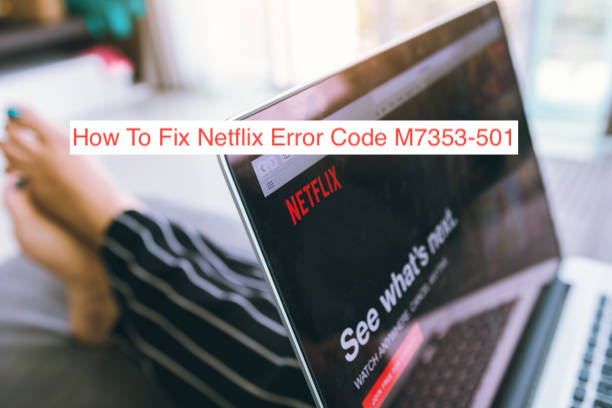Netflix offers an interesting collection of content, and the last restriction you want to deal with while trying to access them is an error code. Sadly, error codes pop up a bit too frequently on Netflix at times, and sometimes, it’s the dreaded M7353-501 Netflix error code.
This error message commonly shows up on desktop computers when users stream from a browser. It actively prevents you from accessing any of Netflix’s content, even if you have a valid subscription and a decent internet connection.
When this happens, you need an urgent fix to continue enjoying the perks of your Netflix membership. I’ll show you some of the best ways to clear the Netflix error code M7353-501 to make your experience with the streaming service flawless.
What Causes the Netflix Error Code M7353-501?
Every error code has an underlying cause, and with an app as stable as Netflix, the cause is often from the user’s end. In most cases, however, users don’t intentionally make those errors happen, it just materializes because of stuff they do on their computers.
With the Netflix error code M7353-501, it’s usually caused by a plugin that conflicts with the functionality of Netflix in the browser. As the introduction hints, this error is only an issue for users who stream Netflix from the browser; it’s never a problem with the mobile or desktop app.
If you have any plugins, apps, or VPNs that interfere with the functionality of Netflix, there goes the cause of your problem. Even if you don’t intend for the extension to conflict with Netflix, rules are rules.
While removing the problematic app or extension usually fixes the problem, there’s usually an additional step to it. The following section will show you how to get rid of the M7353-501 that usually plagues Netflix browser users.
How to Fix Netflix Error Code M7353-501
Before continuing with the suggested solutions, understand that this problem is not very specific. We know dozens of apps or extensions to cause it and it would take trial and error to correctly diagnose what the problem is specific.
With that said, try out all the solutions in this article to see whichever one works for you. Here are some solutions to try if you encounter the Netflix error code M7353-501.
- Update your browser
One of the confirmed causes of this error message is an outdated browser with add-ons or toolbars that don’t play well with Netflix anymore. Those add-ons may be necessary for the functionality of the app in times past, but with time, it’s a well-known fact that you can use Netflix with no special modifications.
Because of that, you shouldn’t be too surprised when you see this error message when you try to stream Netflix on your 2007 laptop that you no longer use. Unless you update the browser, chances are that Netflix won’t work at all on the old browser, anyway.
There are many browsers available on the market, and most of them have different update methods. Some automatically update to the newest version; browsers that do that include the vastly popular Google Chrome and Mozilla Firefox. You should also get automatic updates if you use a fork of Chromium.
However, some browsers may require you to download the latest update manually from the manufacturer’s website. Update your browser and try using Netflix again to see if the error code persists.
- Disable extensions on your browser
Anyone following this article should already know that extensions are the primary reason the error message exists. If there was any way, you could get rid of it, it would be to get rid of the extensions causing the bother.
However, there is another problem. The average desktop browser user uses loads of extensions, and there’s an equal chance that any of those extensions causes the issue. In short, finding the specific extension to disable to fix the error is much of a pain.
If you’re committed to fixing it, however, going through all your extensions and disabling them one after the other shouldn’t be much of a problem. Each time you deactivate an extension, restart your browser and try to stream from Netflix again.
When you get to the problematic add-on, Netflix should start working normally. If the extension is one that you can do without, the best option might be to remove the extension completely from your web browser.
However, if you need the extension, you may have to stream Netflix in another browser. There are tons of desktop browsers that support Netflix streaming without having to clutter it with add-ons.
- Use the Netflix app (Windows)
If you’re on a Windows computer, you shouldn’t waste your time trying to access Netflix from the browser. While the browser version of Netflix has its perks, you should be using the Netflix app for Windows, which allows for content downloads for offline viewing, among other perks.
The Netflix app for Windows is available for Windows 10 and 11 computers via the Microsoft Store. Simply search “Netflix” and click on the first result to install the app. Using the app easily lets you bypass any error message that’s a result of anything that has to do with browser extensions.
If your laptop is your primary device for consuming Netflix media, using the Netflix app makes it possible to download content. This perk makes the app a better channel for watching Netflix movies than anything else on your computer.
READ MORE: How To Fix Netflix error code NW-2-5
Conclusion
Netflix remains the most popular streaming platform out there, and the reasons are not farfetched. When you encounter errors when streaming movies, you question why you even pay for a subscription.
I’ve compiled a couple of fixes to help avoid any errors that could pop up when you try to access Netflix content that you’ve already paid for.